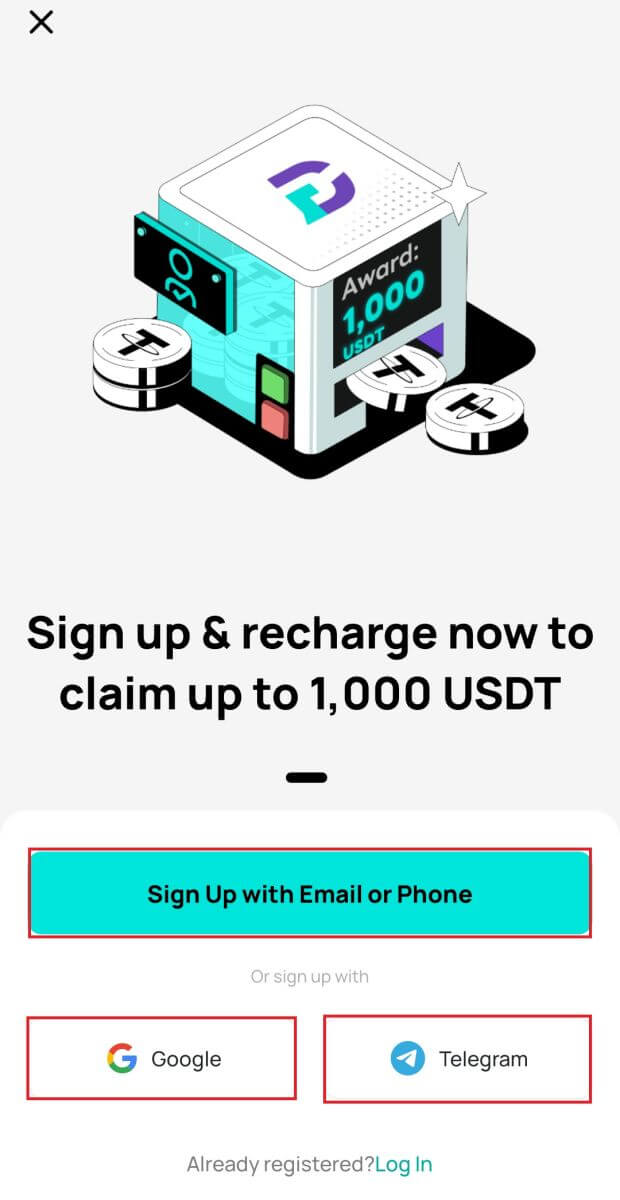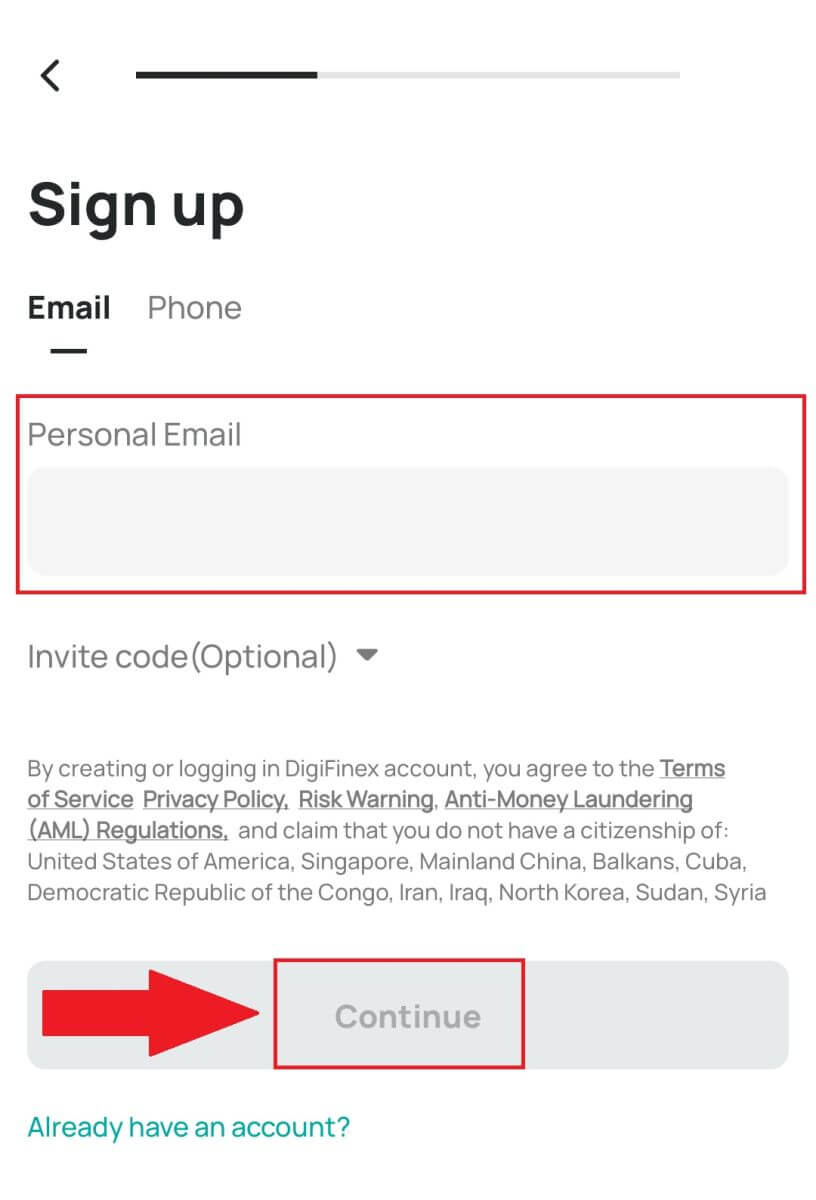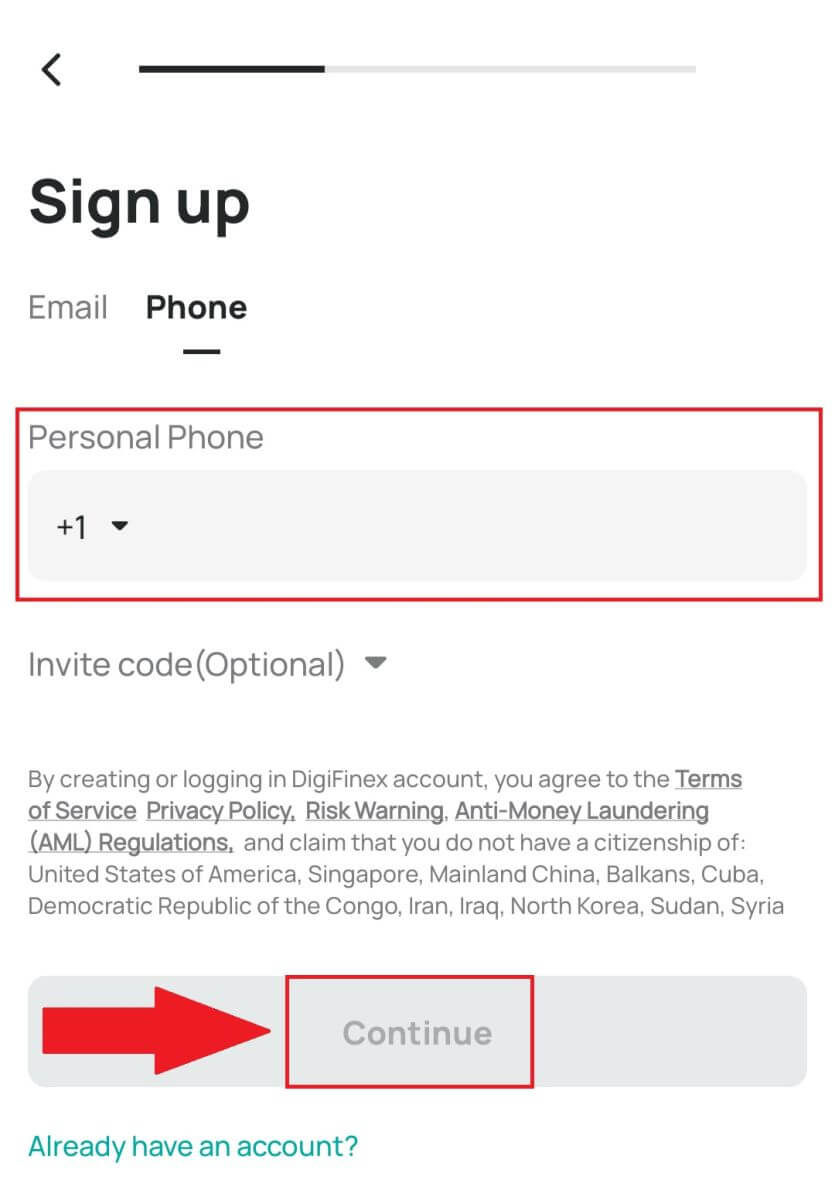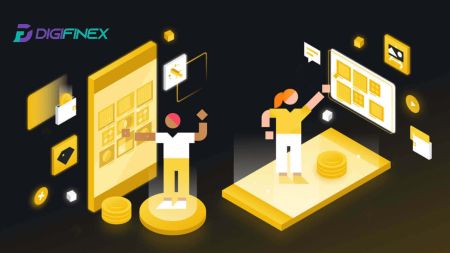Digifinex Register - DigiFinex Exchange
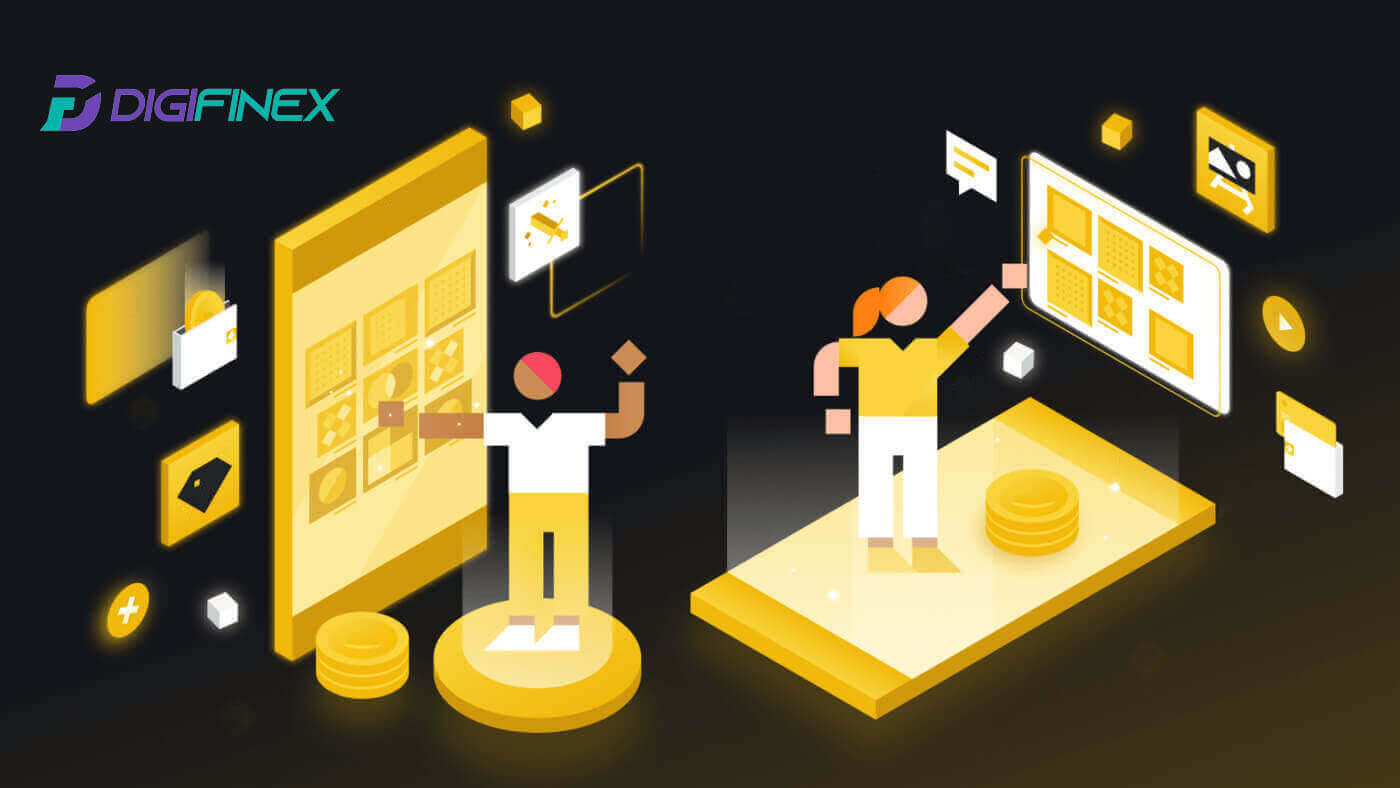
How to Register an Account on DigiFinex with Phone Number or Email
1. Go to the DigiFinex website and click [Sign up].
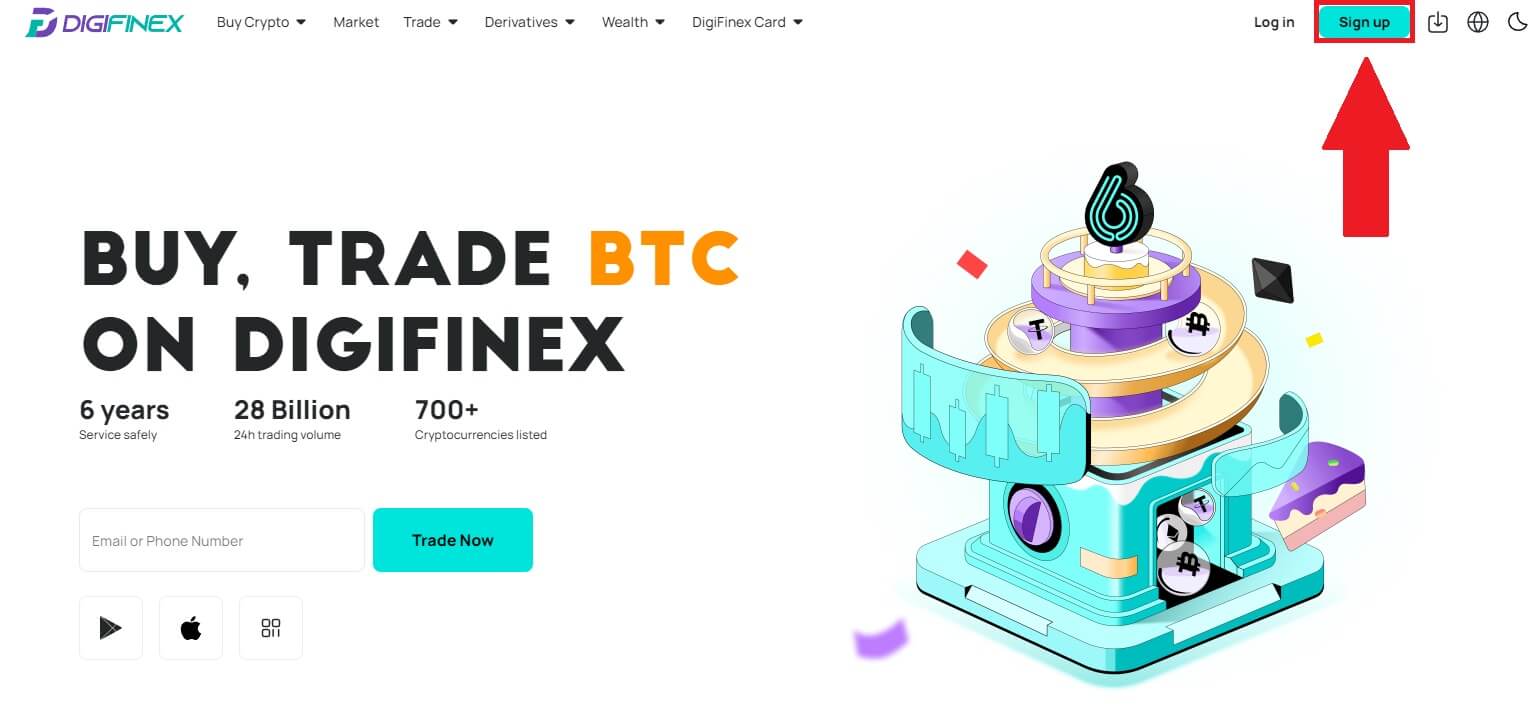
2. Select [Email Address] or [Phone number] and enter your email address/phone number. Then, create a secure password for your account.
Note:
-
Your password must contain at least 8 characters, including one uppercase letter and one number.
Read and agree to the Terms of Service and Privacy Policy, then click [Create Account].
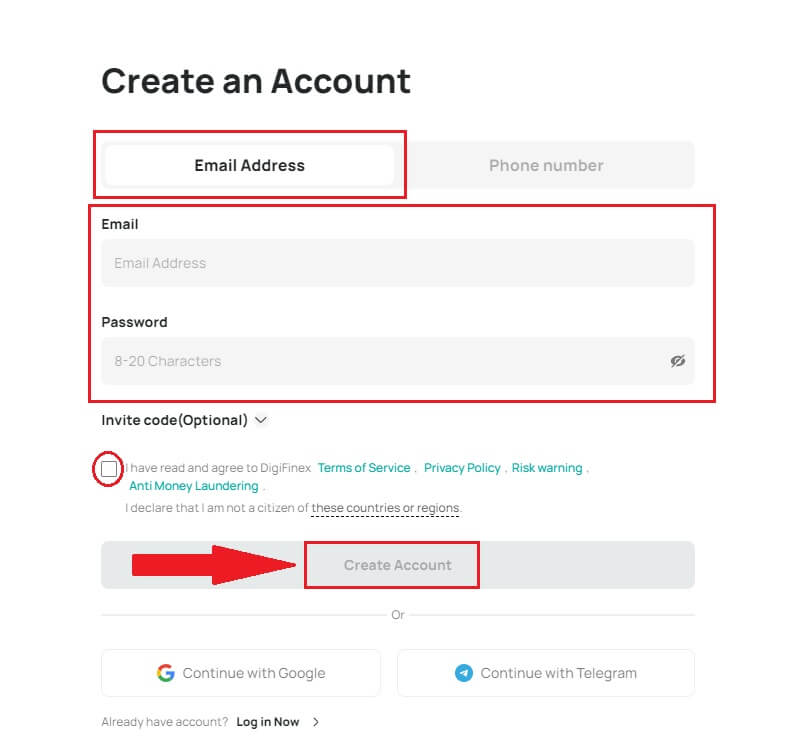
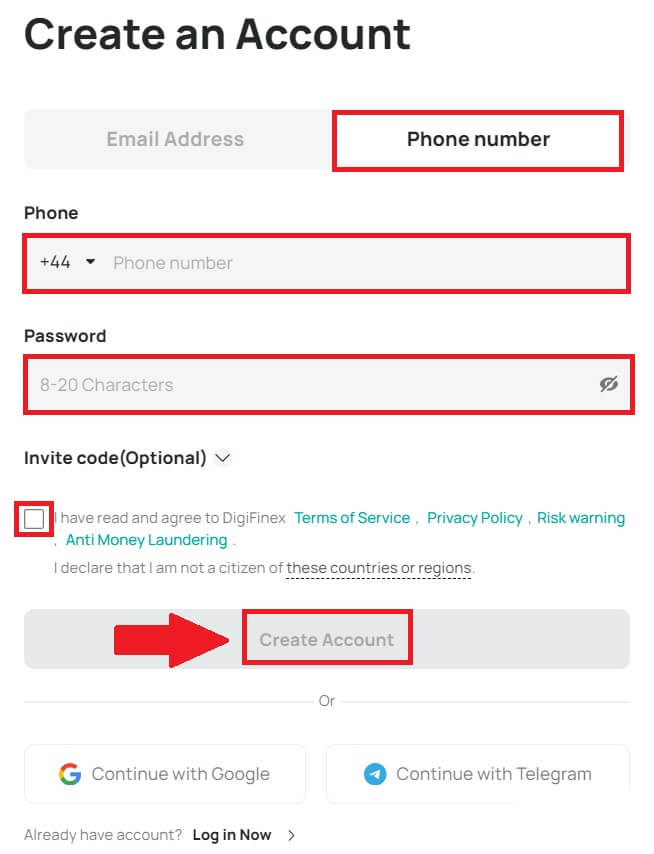
3. Click [send] and you will receive a 6-digit verification code in your email or phone. Enter the code and click [Activate Account].
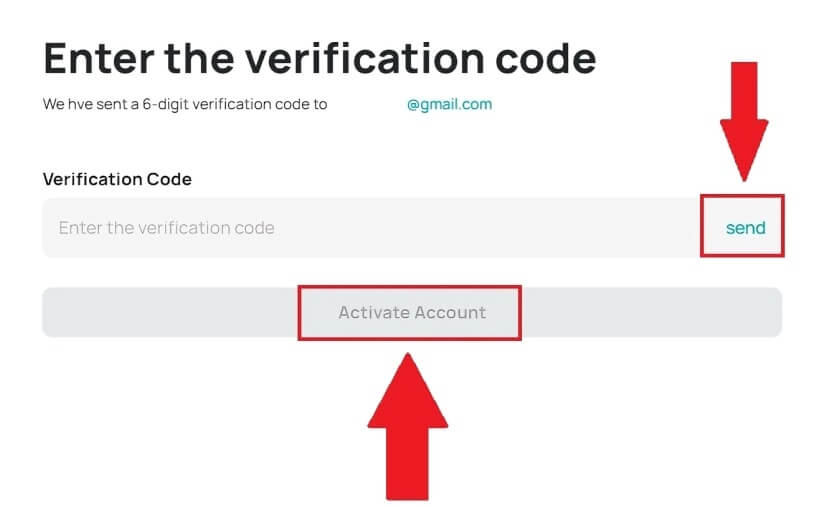
4. Congratulations, you have successfully registered on DigiFinex.
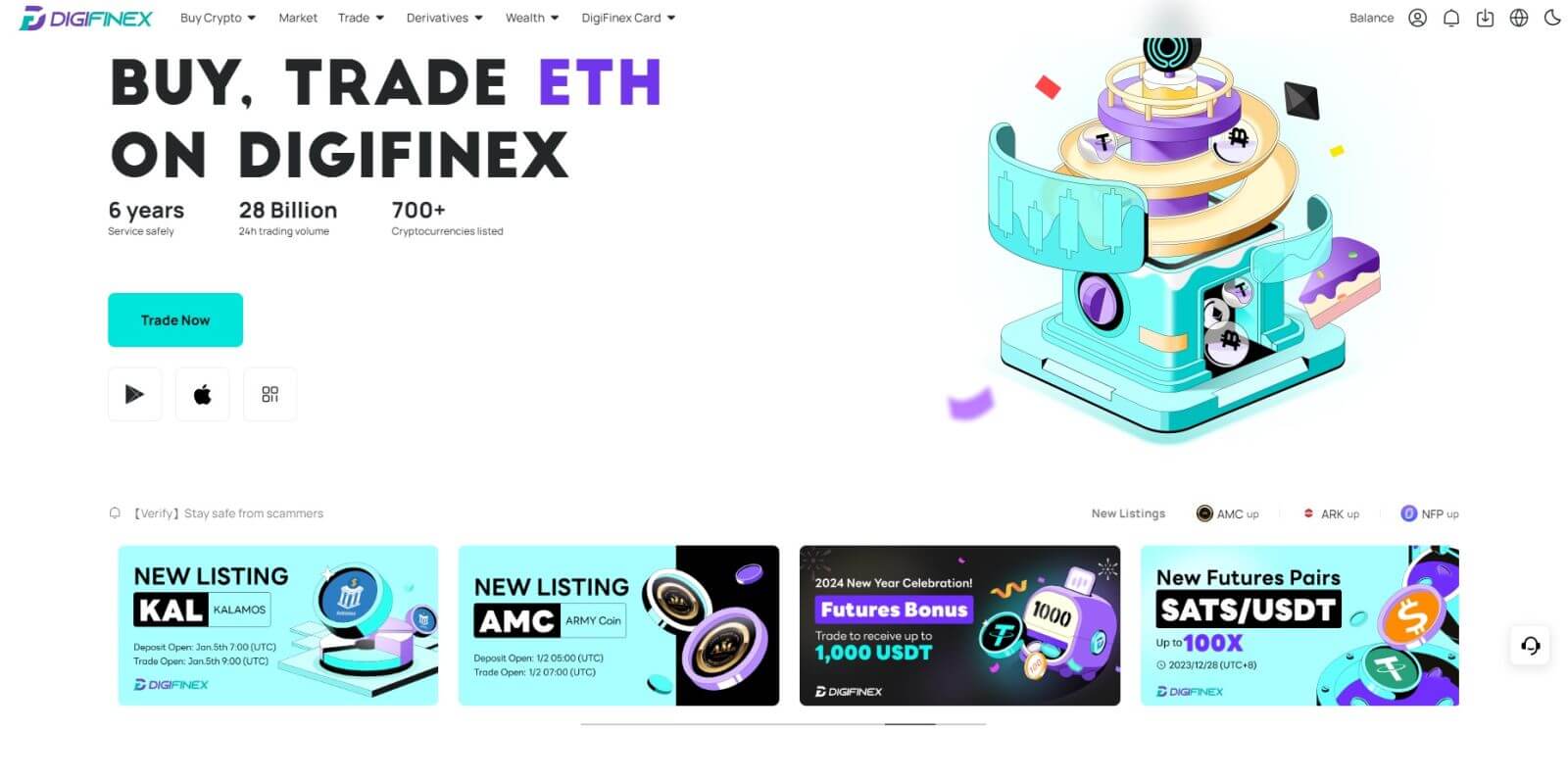
How to Register an Account on DigiFinex with Google
1. Go to the DigiFinex website and click [Sign up].
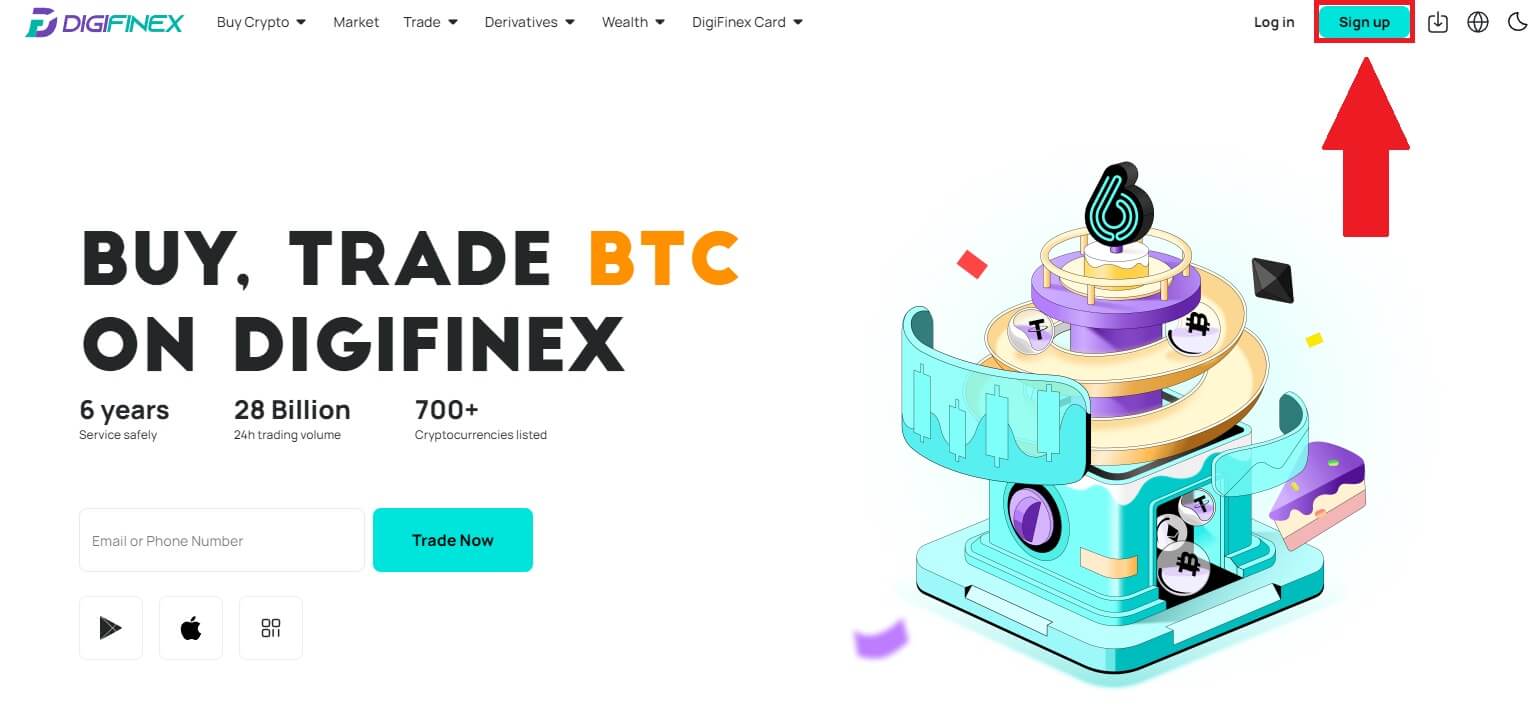
2. Click on [Continue with Google] button.
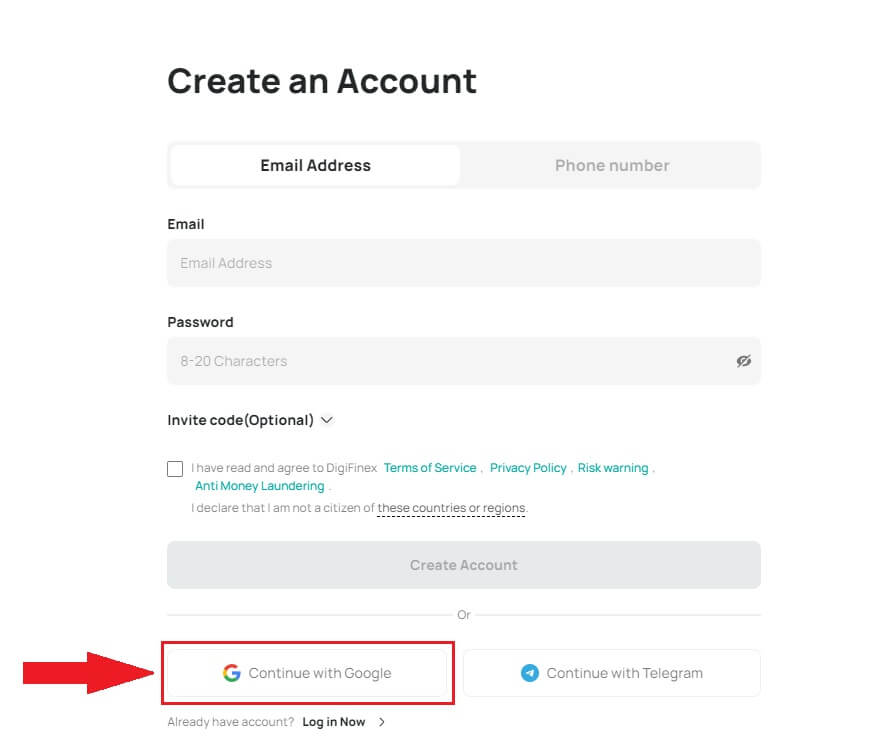
3. A sign-in window will be opened, where you will need to enter your Email address or phone number and click on [Next].
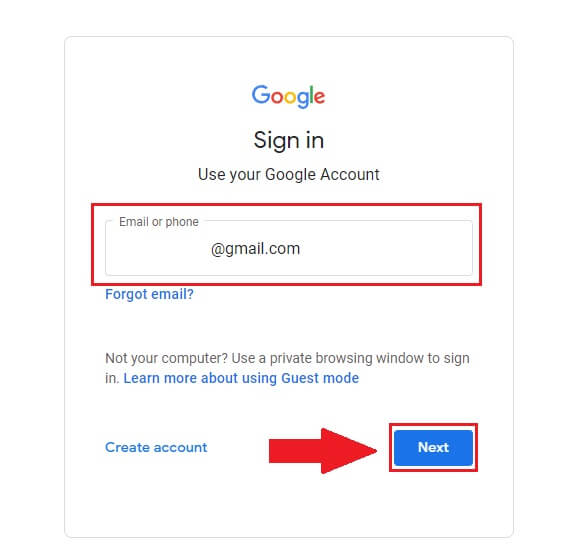
4. Enter the password for your Gmail account and click [Next].
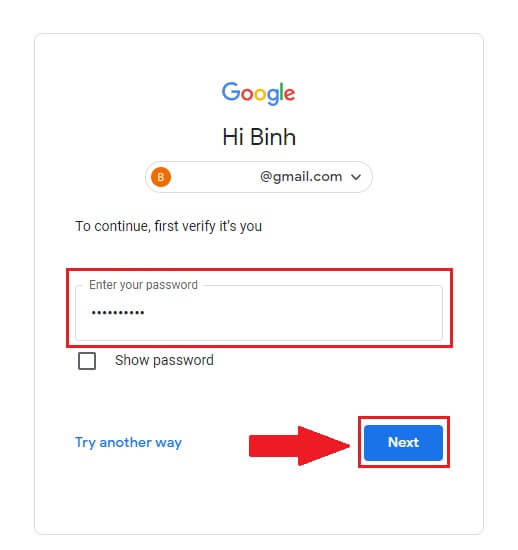
5. Then click on [Confirm] to continue signing up with your Google account.
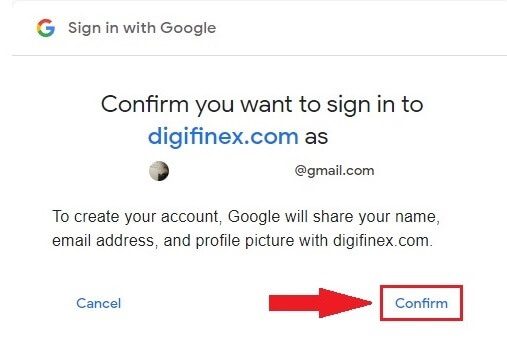
6. Enter the verification code and click on [Confirm] to finish signing up your account.
Note:
- You must click on [send] to receive the verification code that will be sent to your Google account.
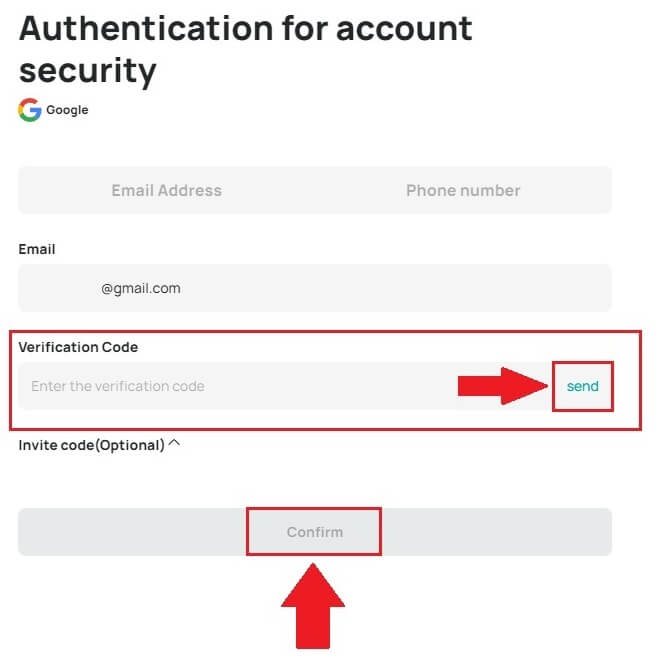
7. Congratulations, you have successfully registered on DigiFinex.
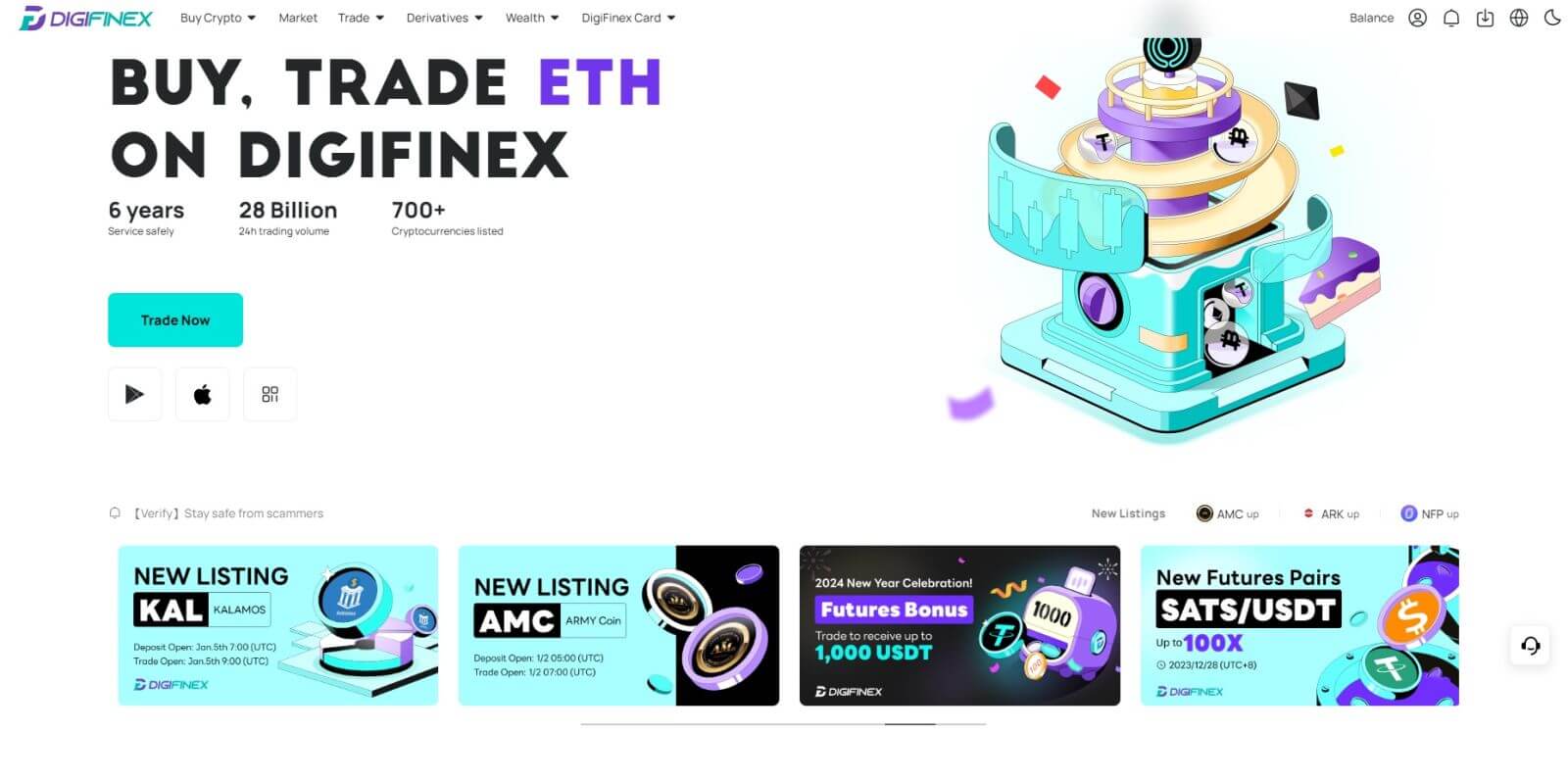
How to Register an Account on DigiFinex with Telegram
1. Go to the DigiFinex website and click [Sign up].
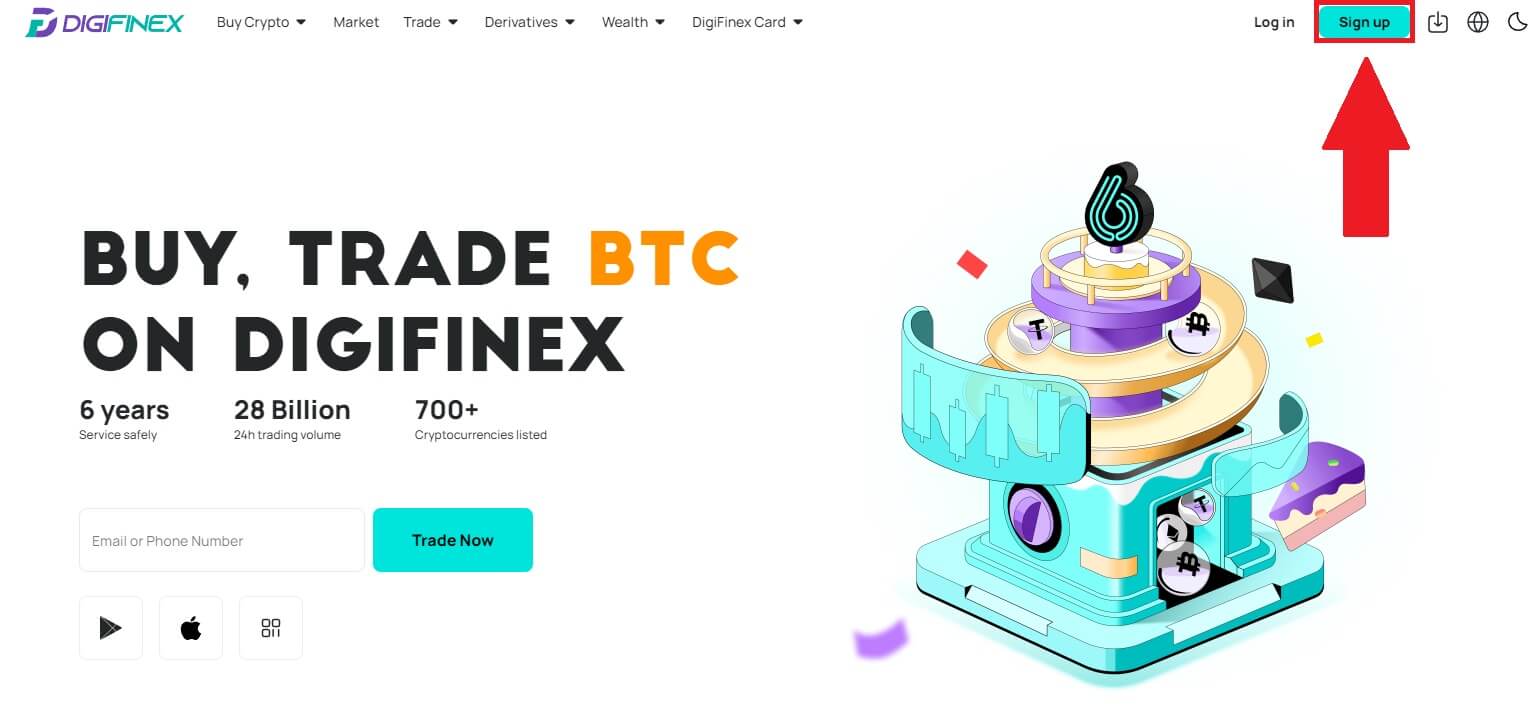
2. Click on the [Telegram] button.
Note:
- Tick the box to read and agree to the Terms of Service and Privacy Policy, then tap [Telegram].
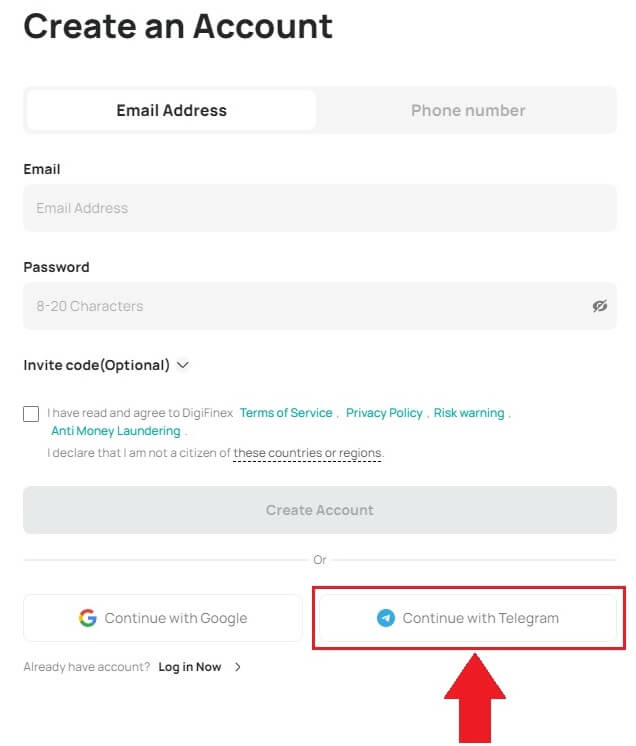
3. Select your phone number region, then enter your phone number below and click on [NEXT].
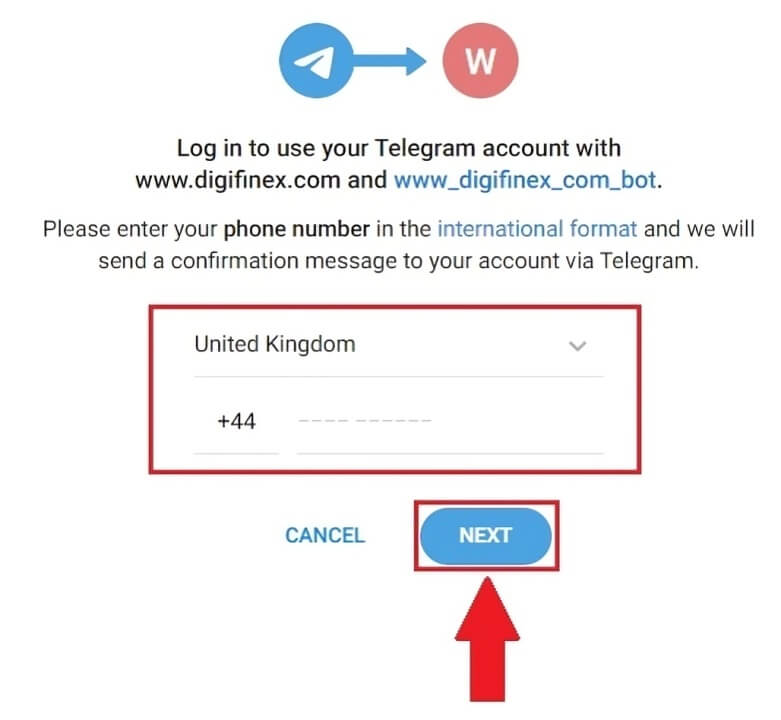
4. Authorize DigiFinex to access your Telegram information by clicking on [ACCEPT].
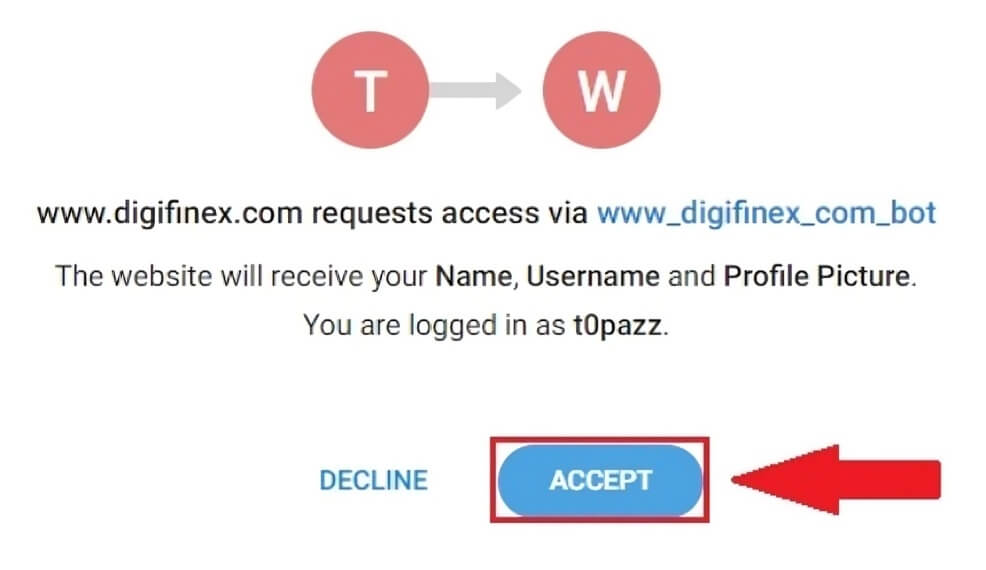
5. Enter your Email Address.
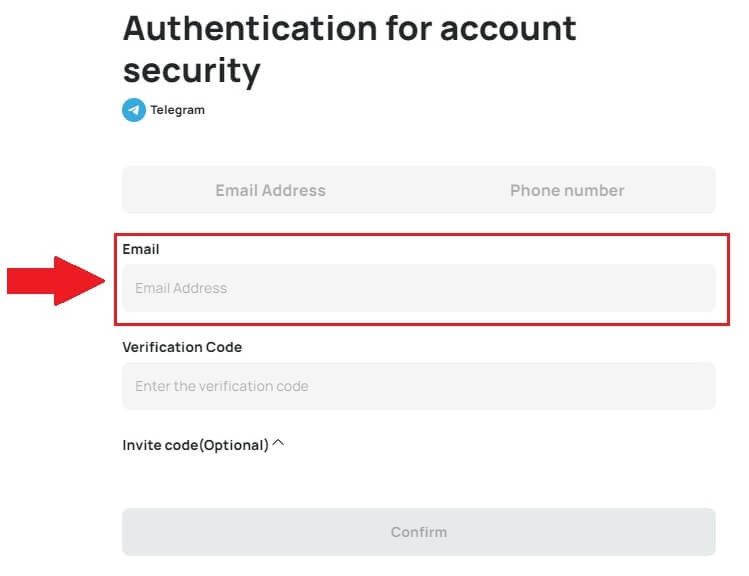
6. Set up your password. You will receive a 6-digit verification code in your email. Enter the code and click [Confirm].
Note:
Your password must contain at least 8 characters, including one uppercase letter and one number.
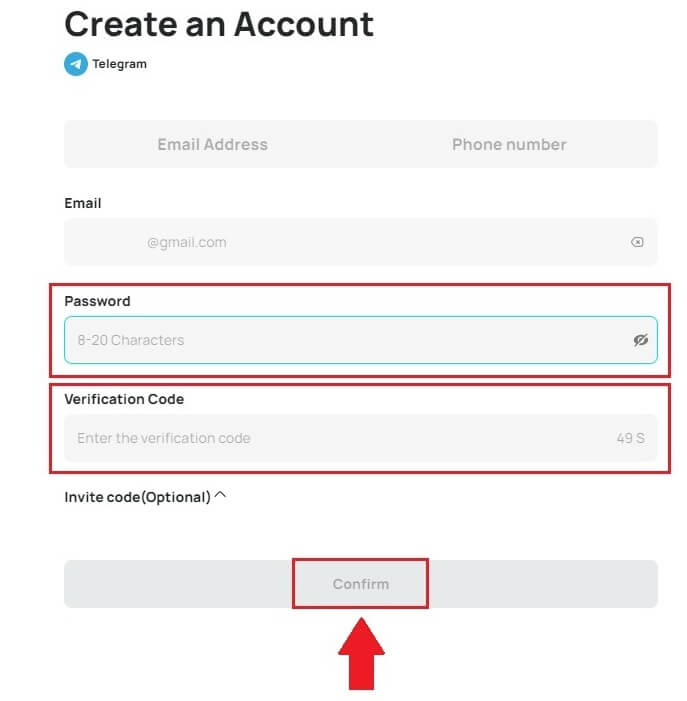
7. Congratulations, you have successfully registered on DigiFinex.
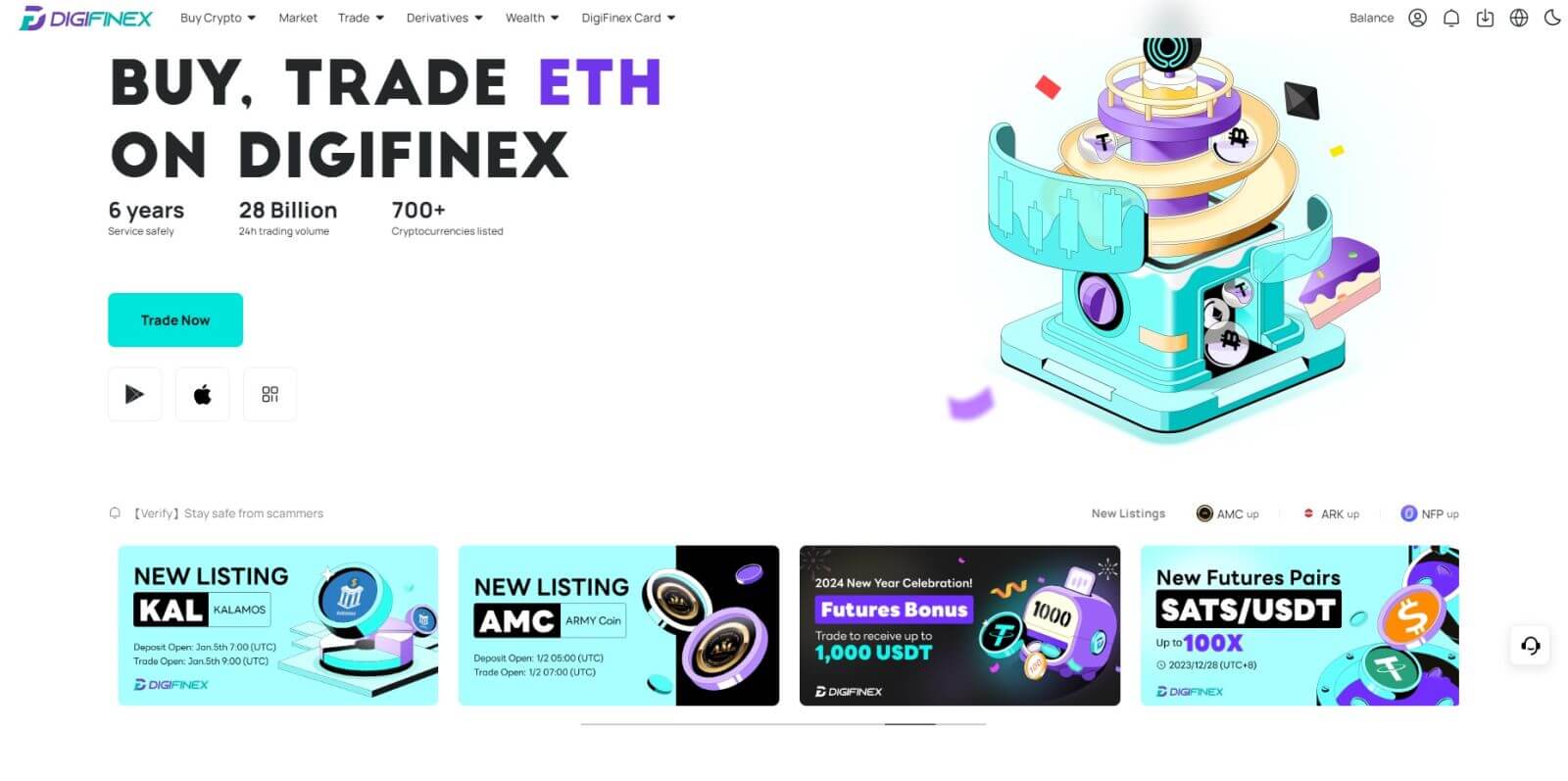
How to Register on DigiFinex App
1. You need to install the DigiFinex application to create an account on the Google Play Store or App Store.
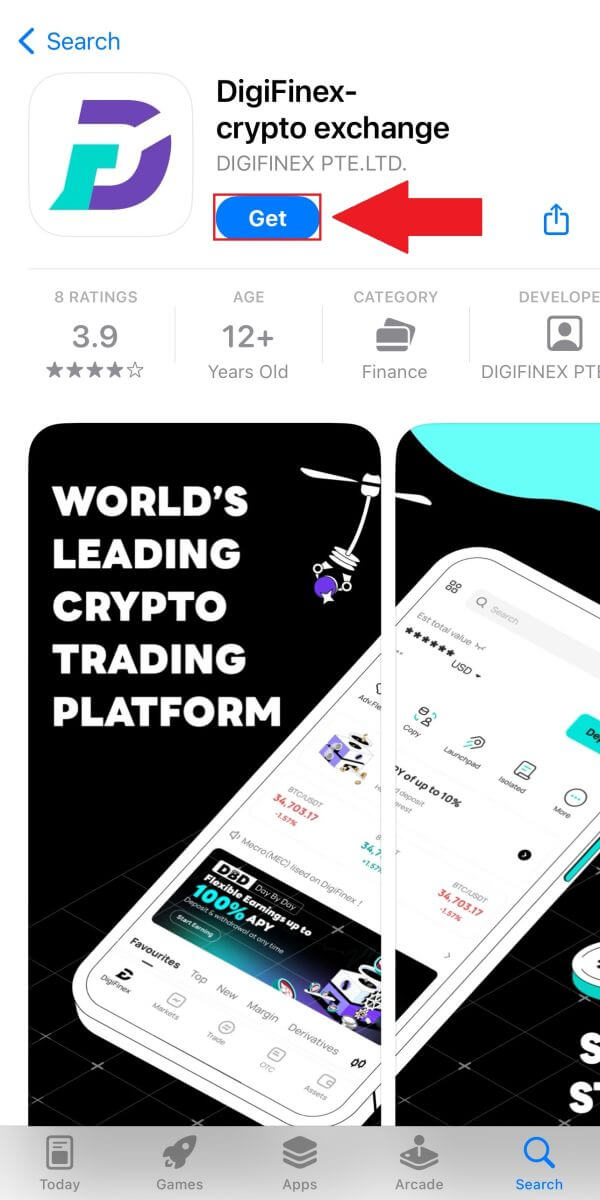
2. Open the DigiFinex app and tap [Log In/Sign Up].
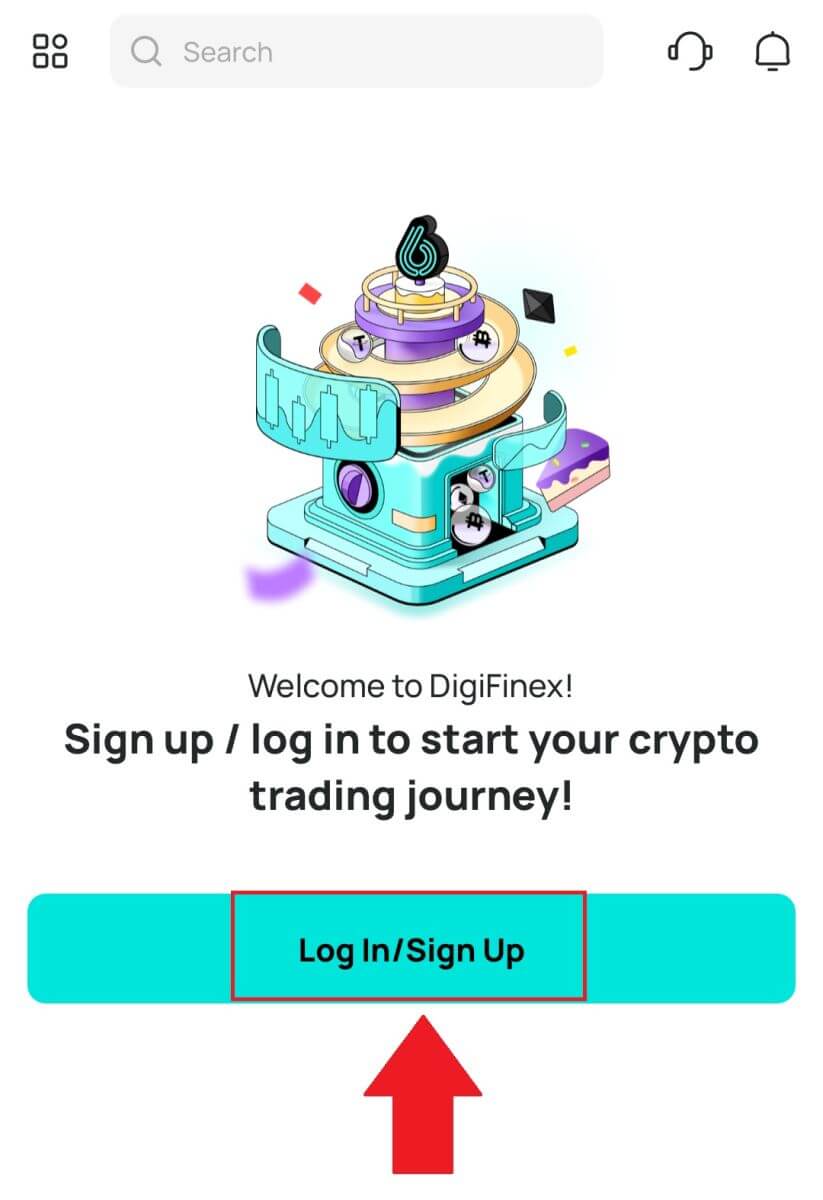
3. Tap on [Don’t have account?] To begin signing up your account.
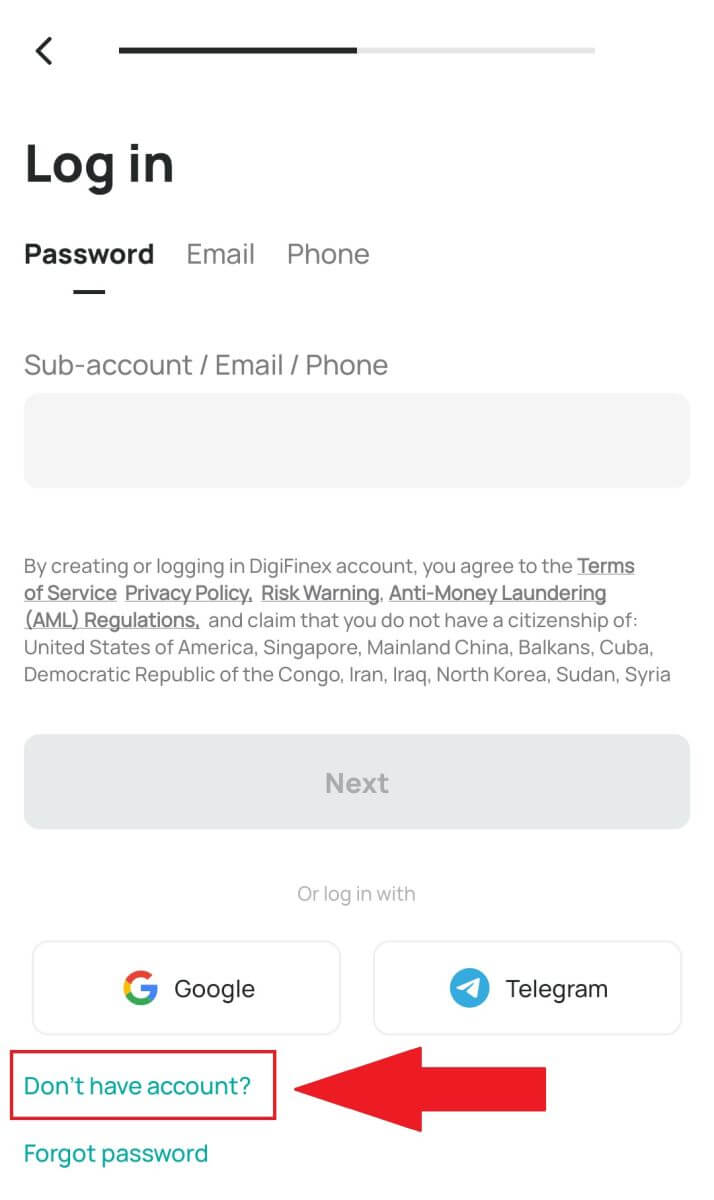
Or you can sign up by tapping on the menu icon.
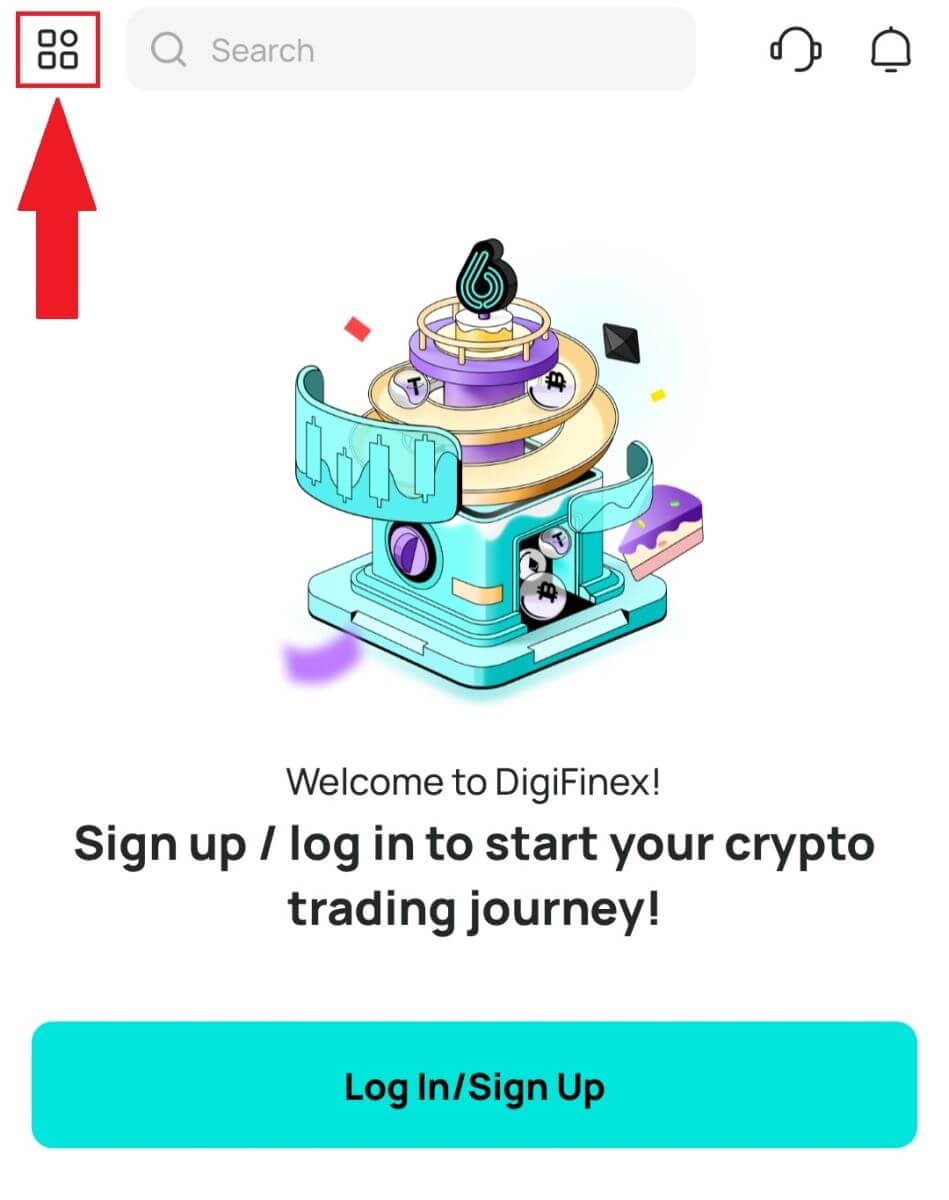
And tap [Sign Up].
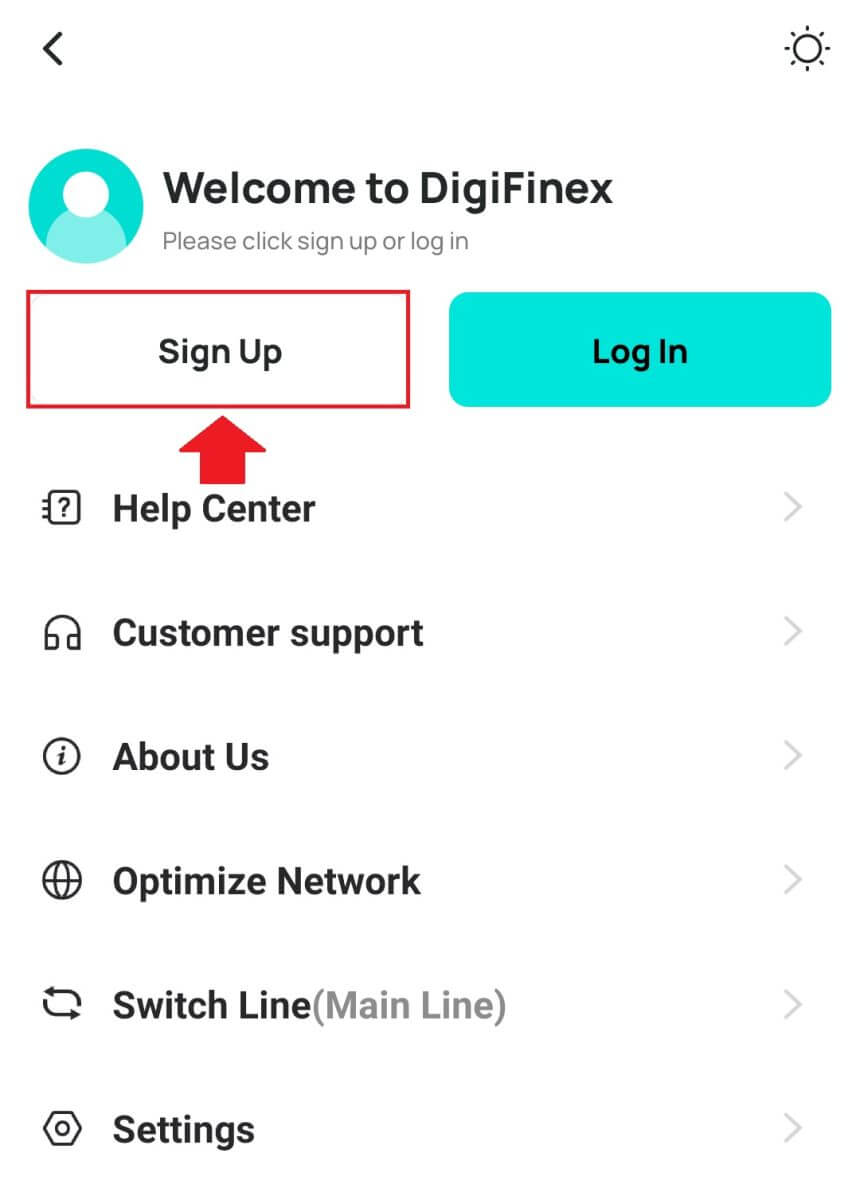
Then select a registration method.
4. If you choose [Sign Up with Email or Phone] then select [Email] or [Phone] and enter your email address/phone number. Then, press [Continue] and create a secure password for your account.
Note:
-
Your password must contain at least 8 characters, including one uppercase letter and one number.
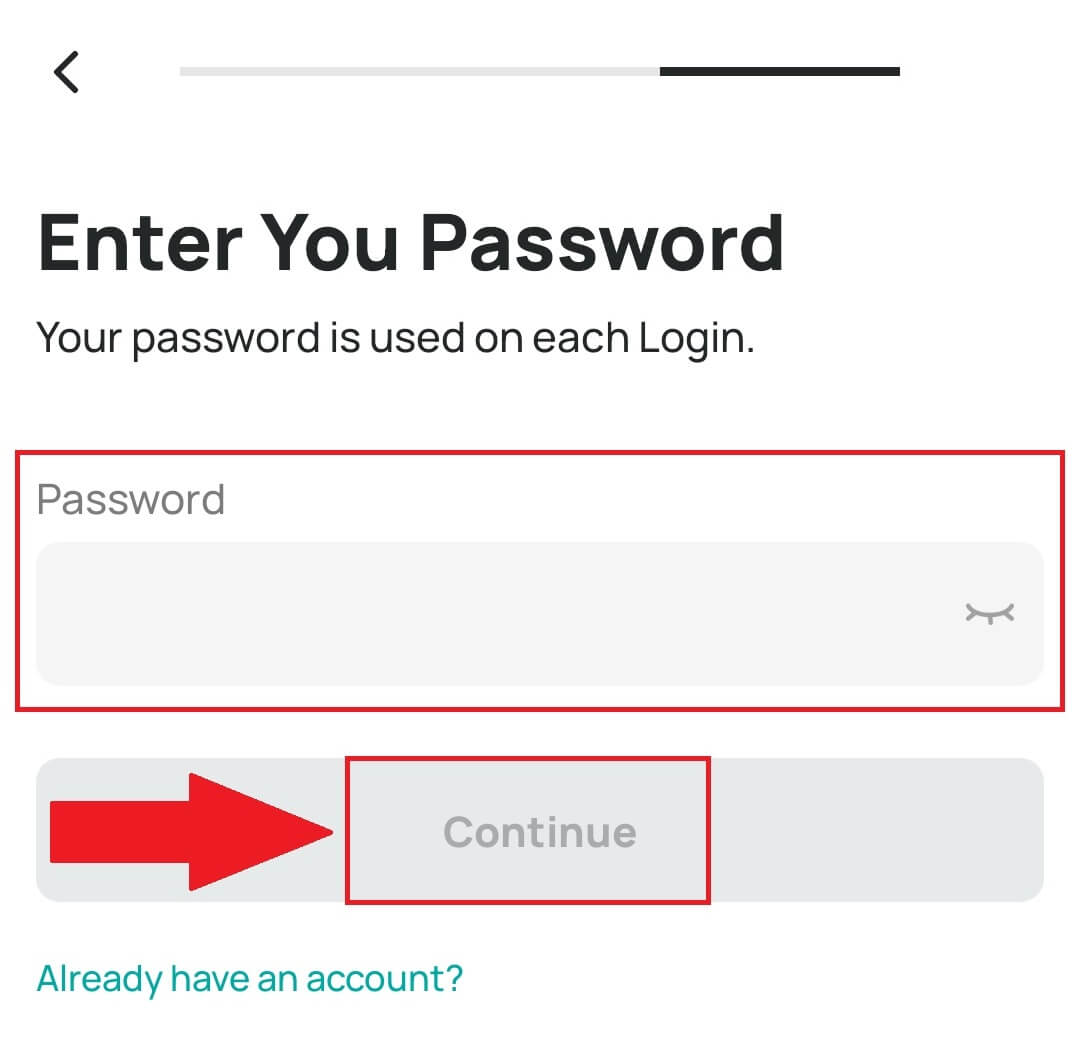
5. You will receive a 6-digit verification code in your email or phone.
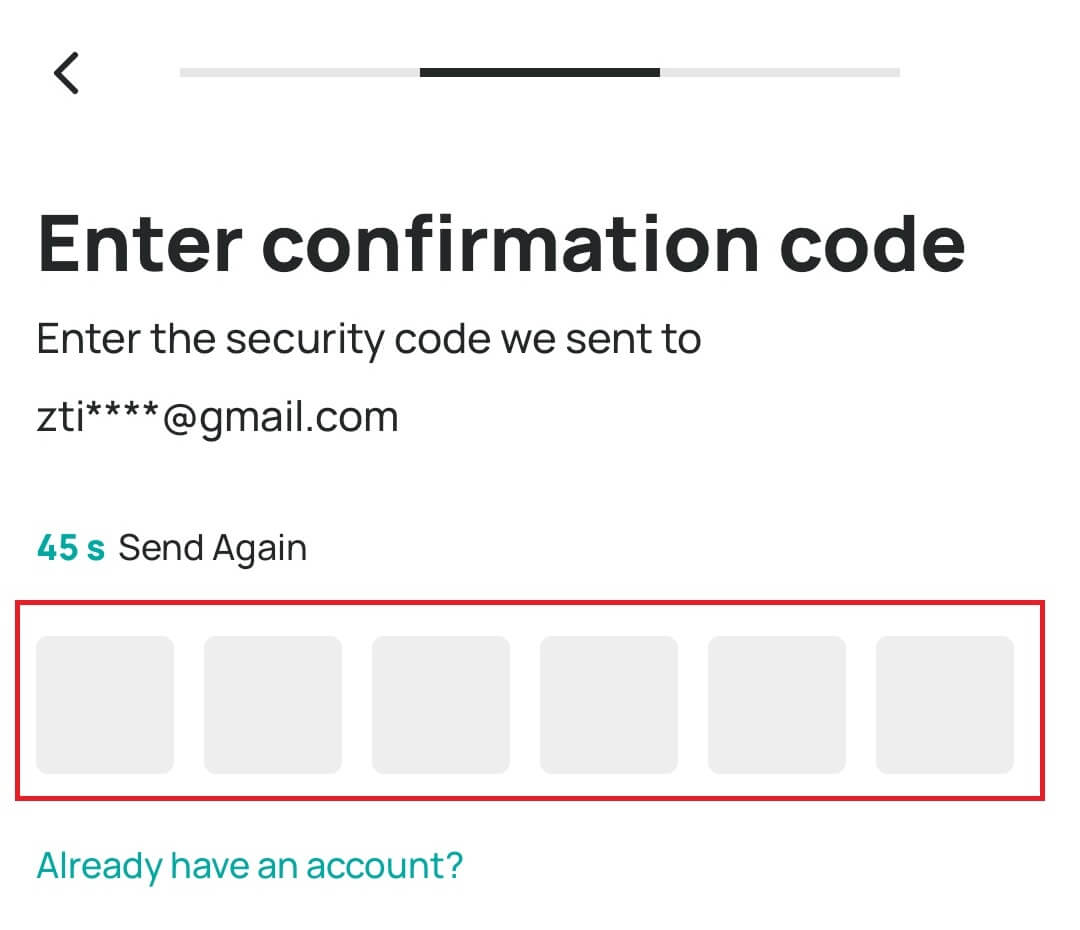
6. Congratulations! You have successfully created a DigiFinex account.
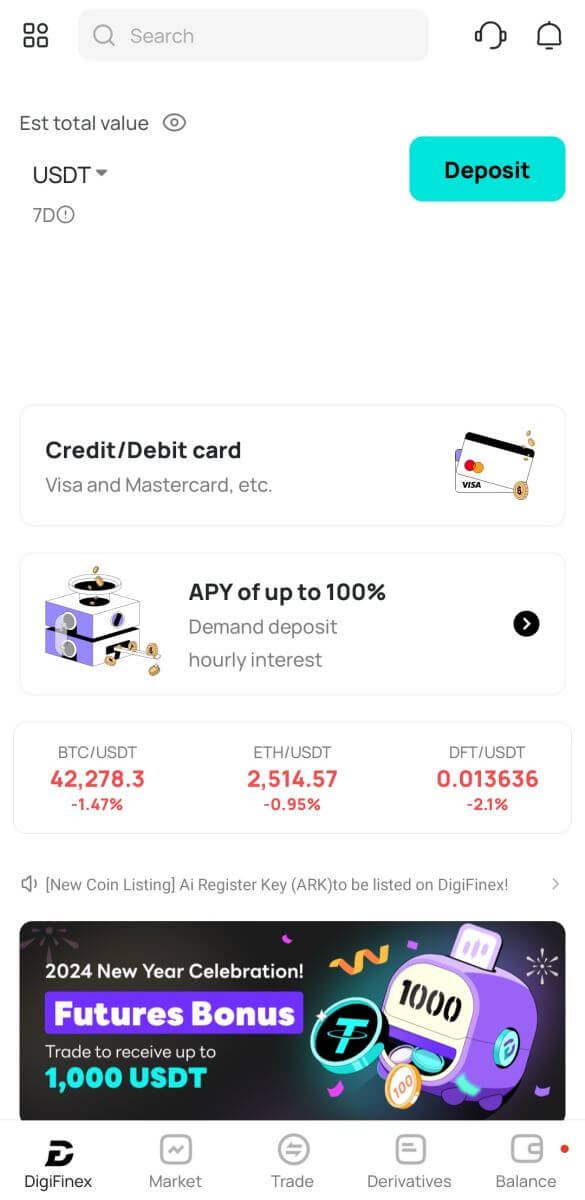
Frequently Asked Questions (FAQ)
Why Can’t I Receive Emails from DigiFinex
If you are not receiving emails sent from DigiFinex, please follow the instructions below to check your email’s settings:
1. Are you logged in to the email address registered to your DigiFinex account? Sometimes you might be logged out of your email on your devices and hence can’t see DigiFinex’s emails. Please log in and refresh.
2. Have you checked the spam folder of your email? If you find that your email service provider is pushing DigiFinex emails into your spam folder, you can mark them as “safe” by whitelisting DigiFinex’s email addresses. You can refer to How to Whitelist DigiFinex Emails to set it up.
3. Is your email client or service provider working normally? You can check the email server settings to confirm that there isn’t any security conflict caused by your firewall or antivirus software.
4. Is your email inbox full? If you have reached the limit, you won’t be able to send or receive emails. You can delete some of the old emails to free up some space for more emails.
5. If possible, register from common email domains, such as Gmail, Outlook, etc.
Why Can’t I Receive SMS Verification Codes
DigiFinex continuously improves our SMS Authentication coverage to enhance user experience. However, there are some countries and areas currently not supported.If you cannot enable SMS Authentication, please refer to our Global SMS coverage list to check if your area is covered. If your area is not covered on the list, please use Google Authentication as your primary two-factor authentication instead.
If you have enabled SMS Authentication or you are currently residing in a country or area that’s in our Global SMS coverage list, but you still cannot receive SMS codes, please take the following steps:
- Ensure that your mobile phone has a good network signal.
- Disable your antivirus and/or firewall and/or call blocker apps on your mobile phone that might potentially block our SMS Codes number.
- Restart your mobile phone.
- Try voice verification instead.
- Reset SMS Authentication.
How To Enhance DigiFinex Account Security
1. Password Settings
Please set a complex and unique password. For security purposes, make sure to use a password with at least 10 characters, including at least one uppercase and lowercase letter, one number, and one special symbol. Avoid using obvious patterns or information that is easily accessible to others (e.g. your name, email address, birthday, mobile number, etc.). Password formats we do not recommend: lihua, 123456, 123456abc, test123, abc123 Recommended password formats: Q@ng3532!, iehig4g@#1, QQWwfe@242!
2. Changing Passwords
We recommend that you change your password regularly to enhance the security of your account. It is best to change your password every three months and use a completely different password each time. For more secure and convenient password management, we recommend you to use a password manager such as "1Password" or "LastPass". In addition, please keep your passwords strictly confidential and do not disclose them to others. DigiFinex staff will never ask for your password under any circumstances.
3. Two-Factor Authentication (2FA) Linking Google Authenticator
Google Authenticator is a dynamic password tool launched by Google. You are required to use your mobile phone to scan the barcode provided by DigiFinex or enter the key. Once added, a valid 6-digit authentication code will be generated on the authenticator every 30 seconds. Upon successful linking, you need to enter or paste the 6-digit authentication code displayed on Google Authenticator every time you log in to DigiFinex.
4. Beware of Phishing
Please be vigilant of phishing emails pretending to be from DigiFinex, and always ensure that the link is the official DigiFinex website link before logging into your DigiFinex account. DigiFinex staff will never ask you for your password, SMS or email verification codes, or Google Authenticator codes.