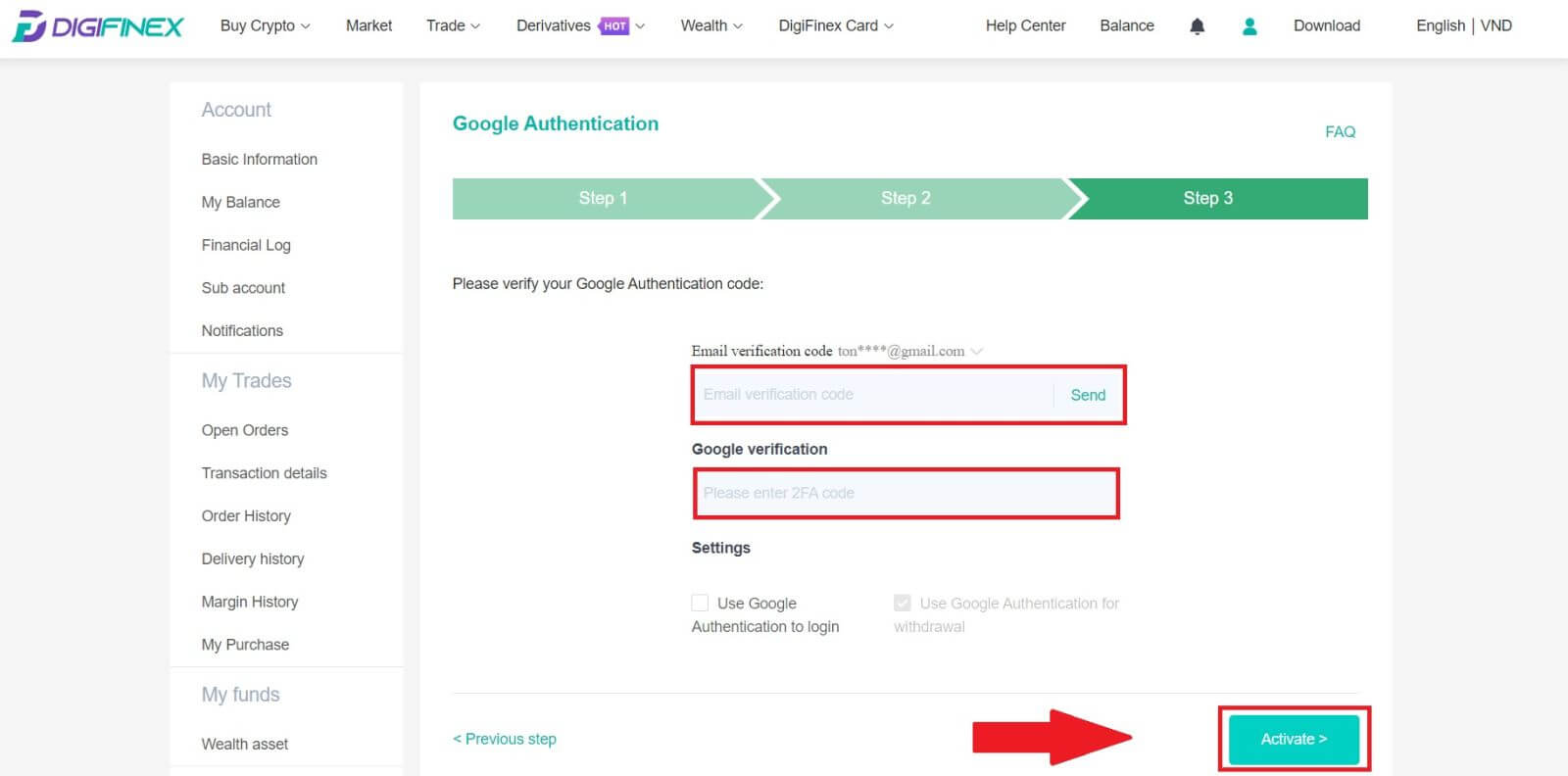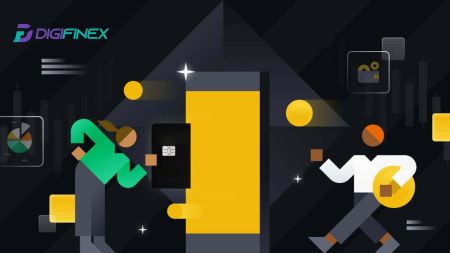Digifinex Sign In - DigiFinex Exchange
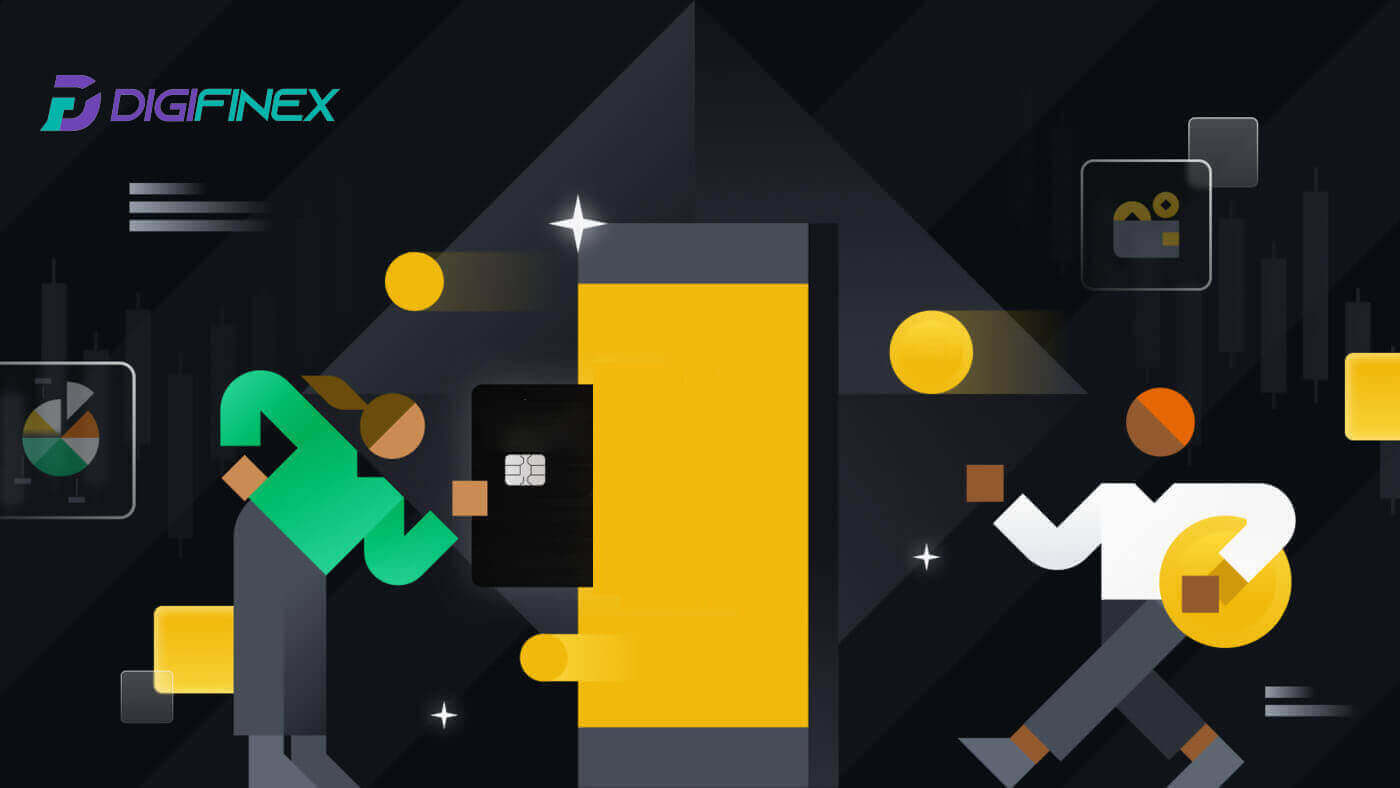
How to Sign in to DigiFinex
1. Go to the DigiFinex website and click [Log in].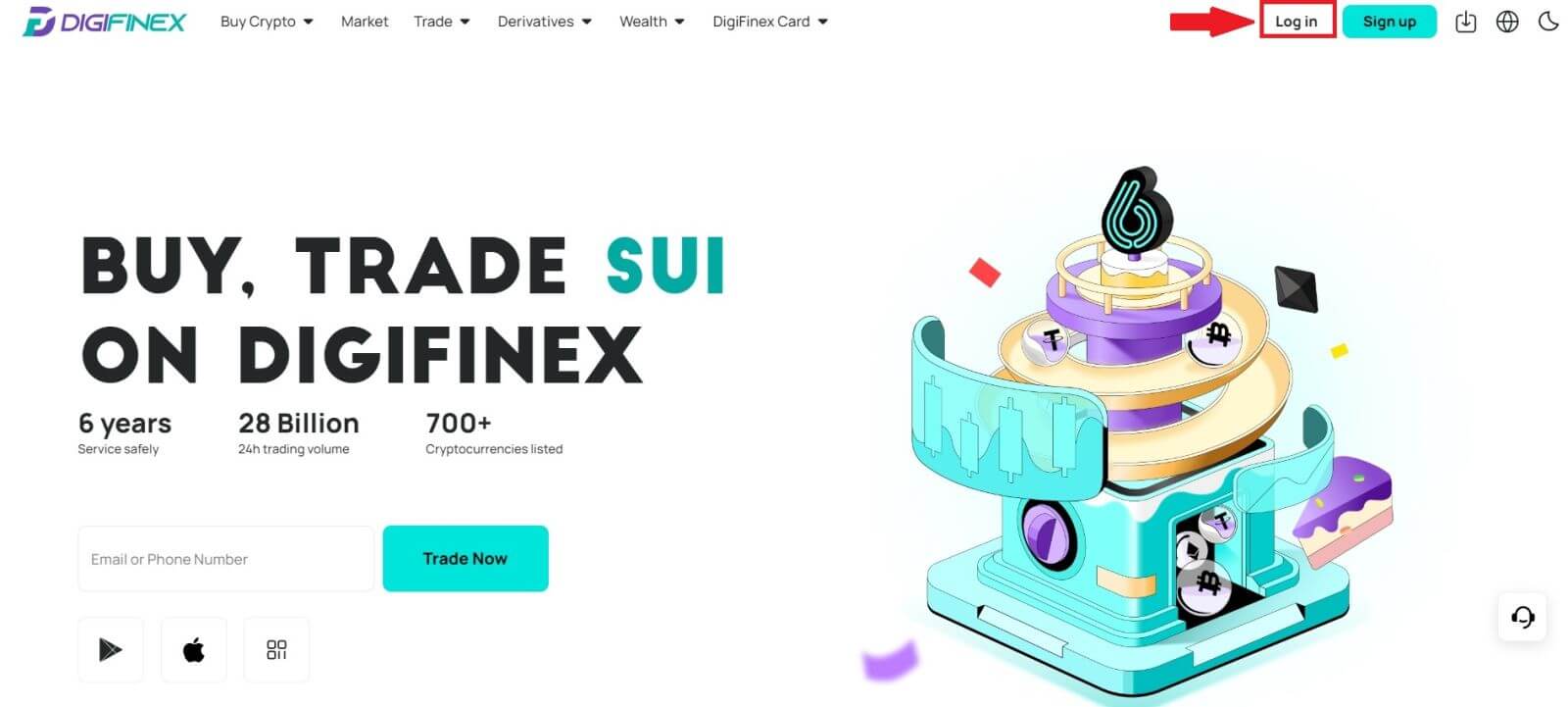
2. Select [Email] or [Telephone].
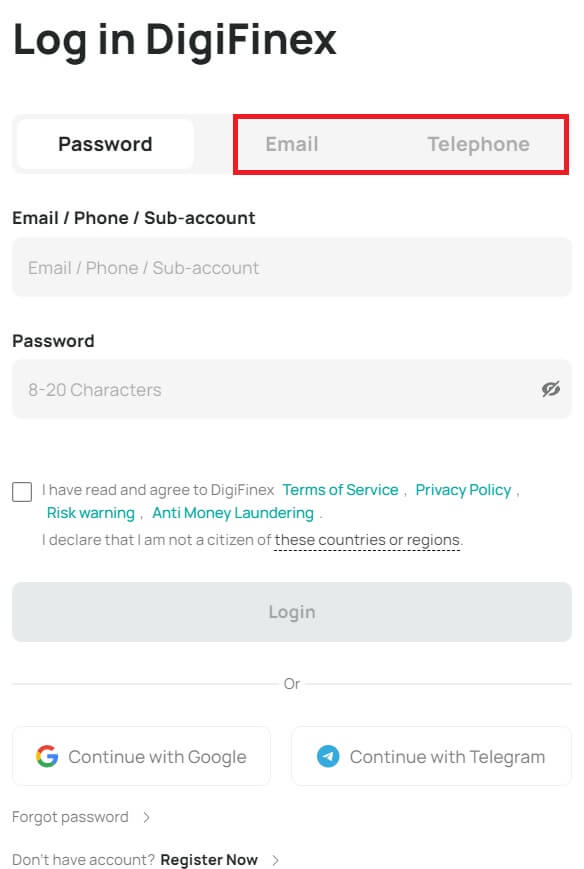
3. Enter your Email / Phone Number and Password.
Read and agree to the Terms of Service and Privacy Policy, then click [Login].
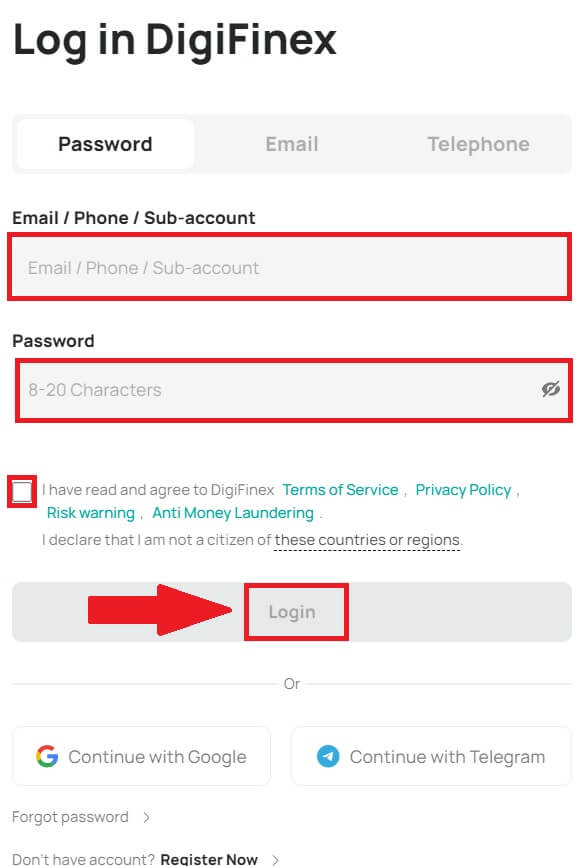
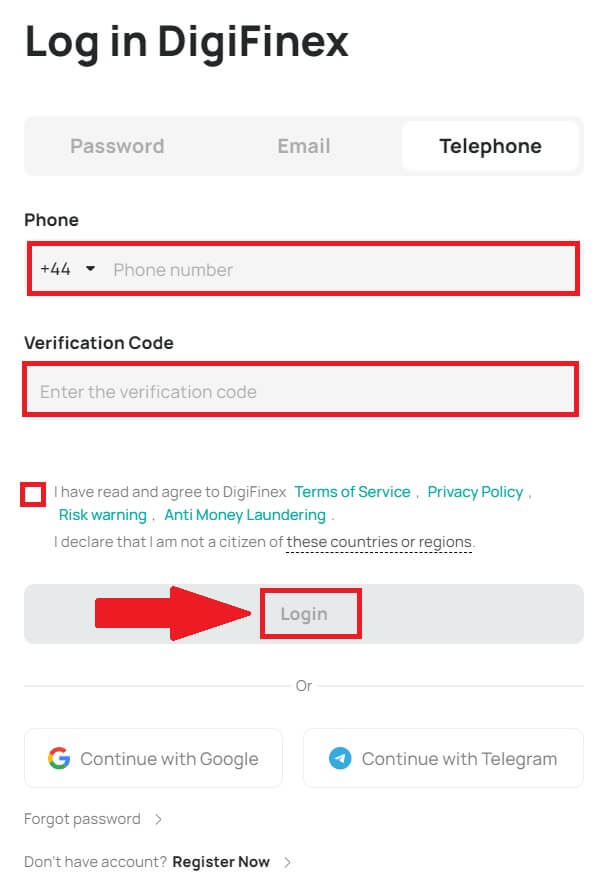
5. After logging in, you can successfully use your DigiFinex account to trade.
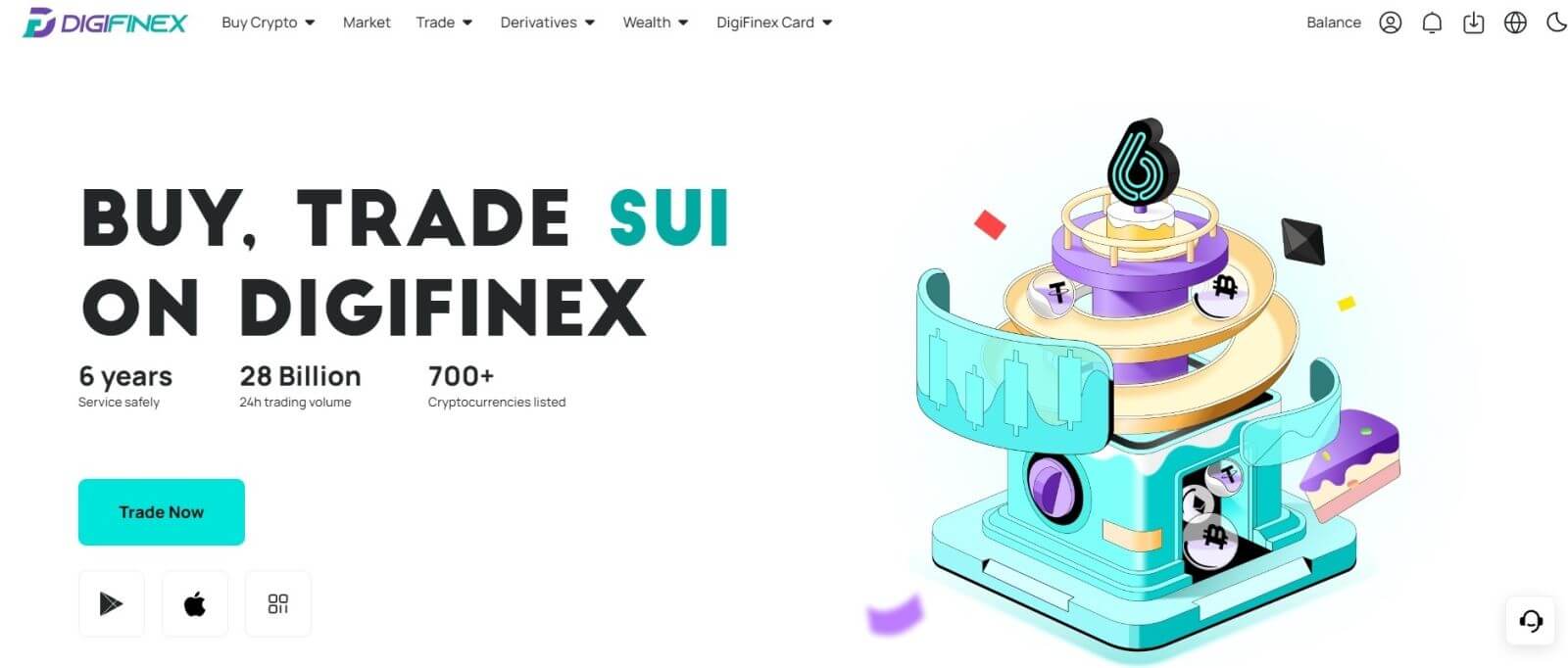
How to Sign in to DigiFinex with your Google account
1. Go to the DigiFinex website and click [Log in].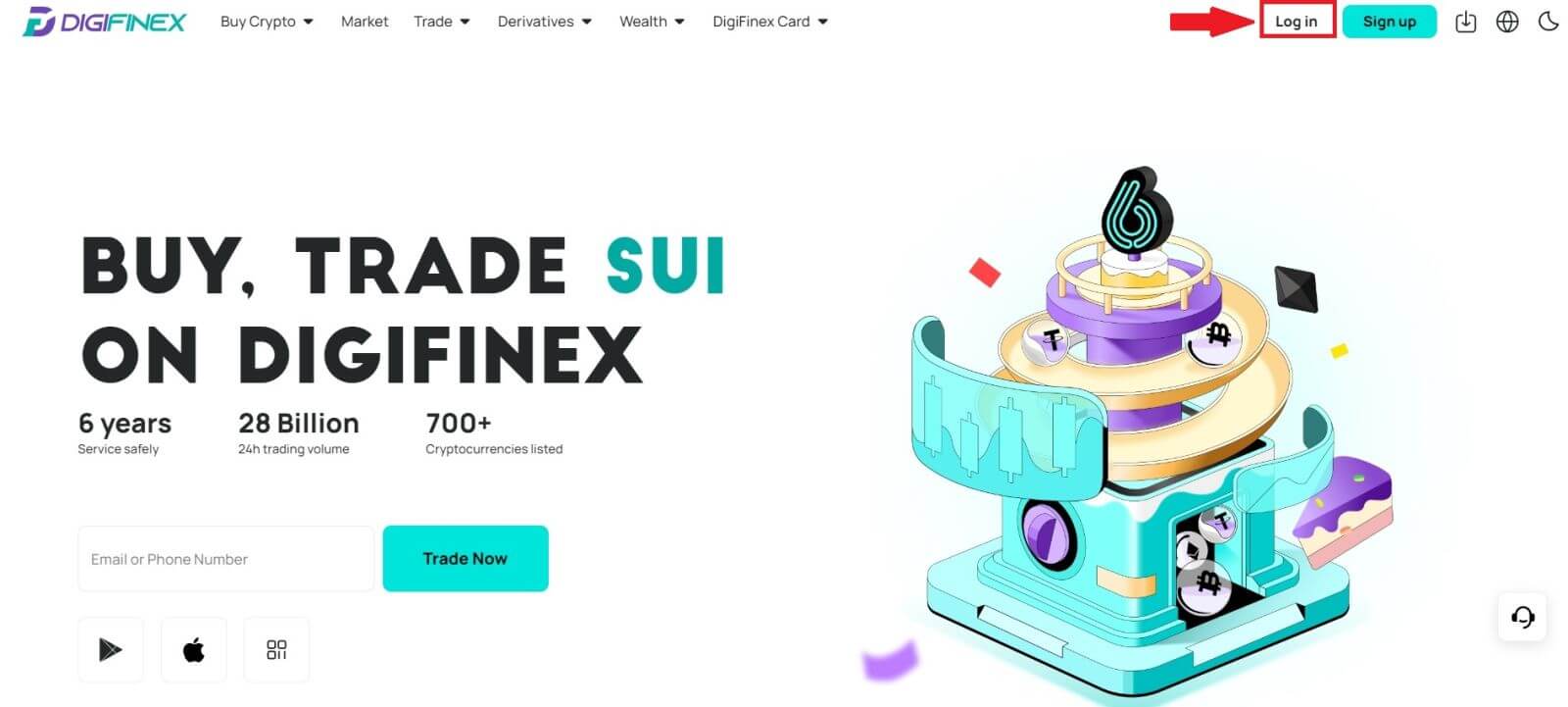
2. Select a Log in method. Select [Google].
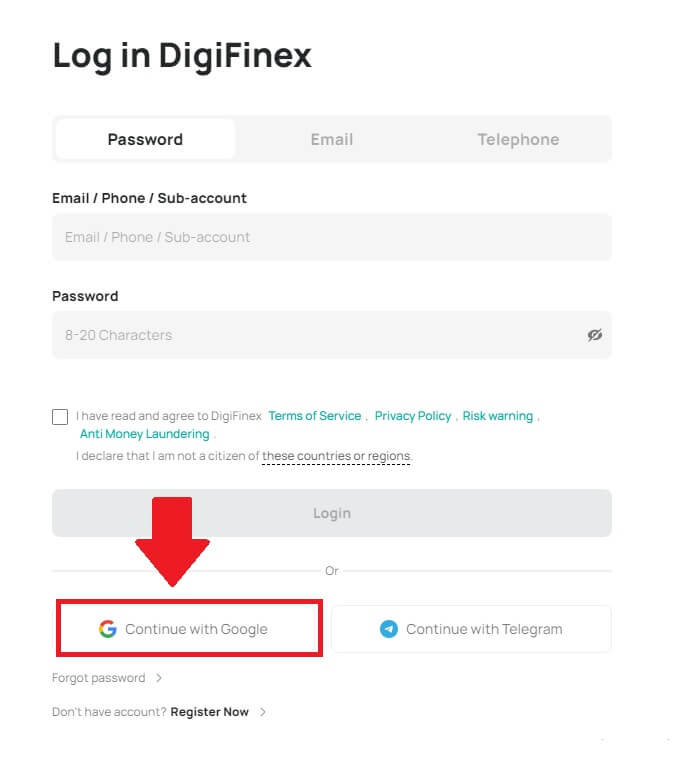
3. A pop-up window will appear, and you will be prompted to sign in to DigiFinex using your Google account.
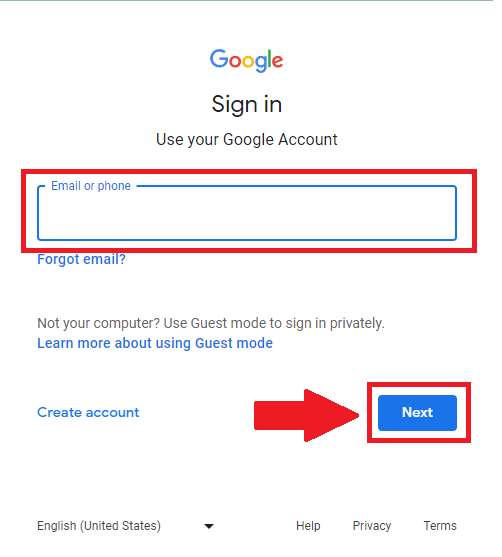
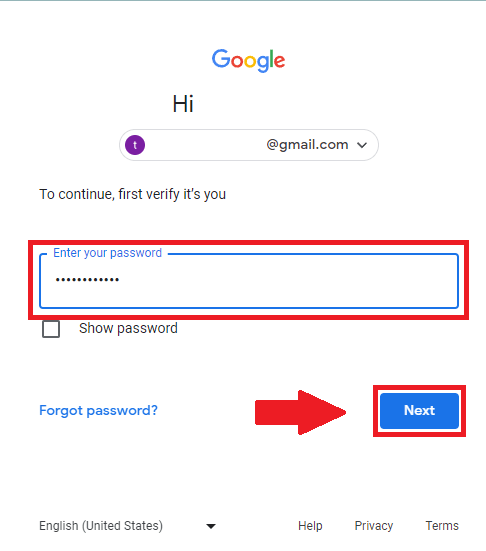
4. Click on [send] and fill out the 6-digit code that has been sent to your email, then click on [Confirm].
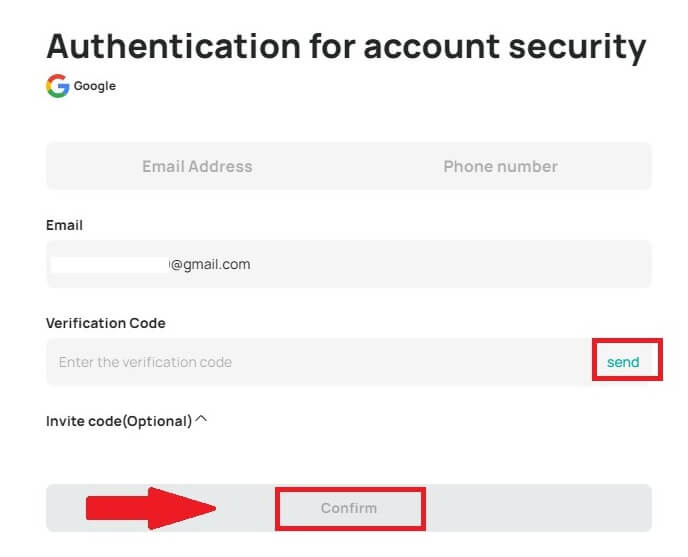
5. After signing in, you will be redirected to the DigiFinex website.
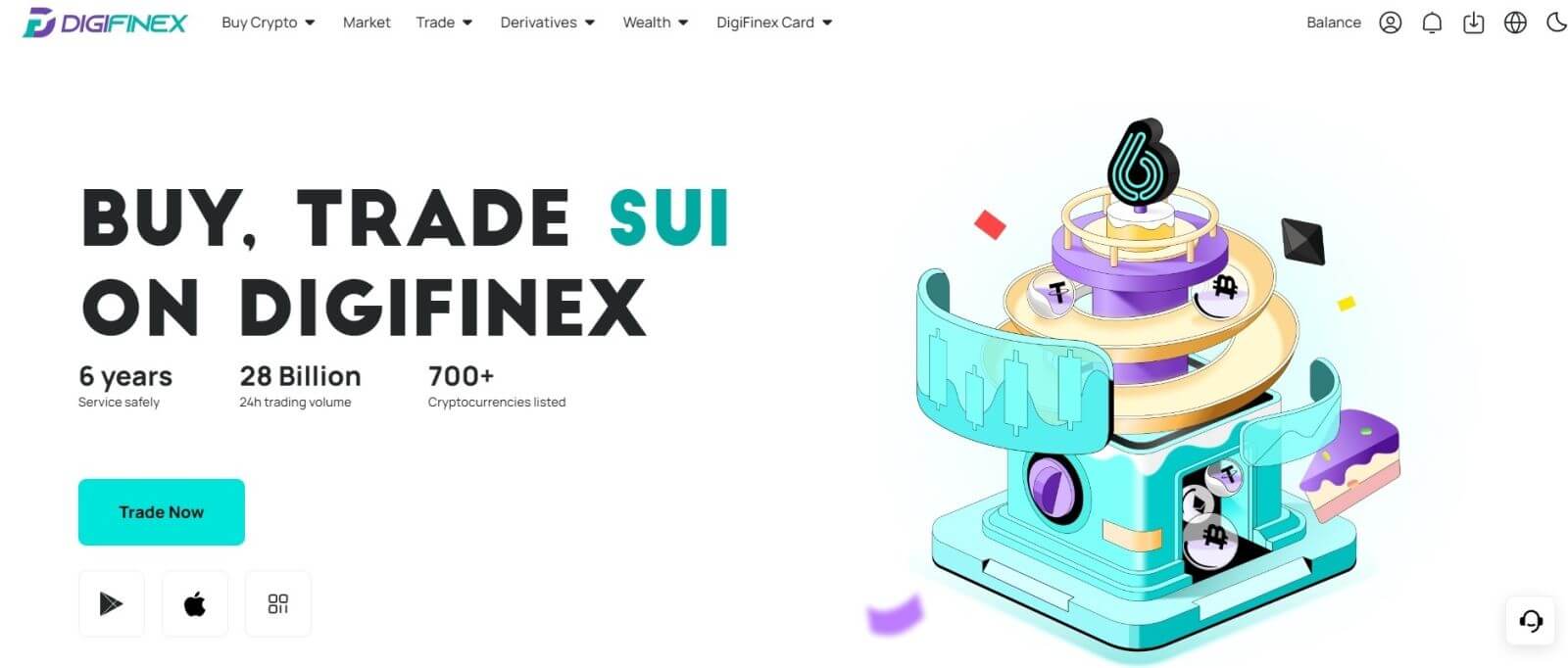
How to Sign in to DigiFinex with your Telegram account
1. On your computer, visit DigiFinex website and click [Log in].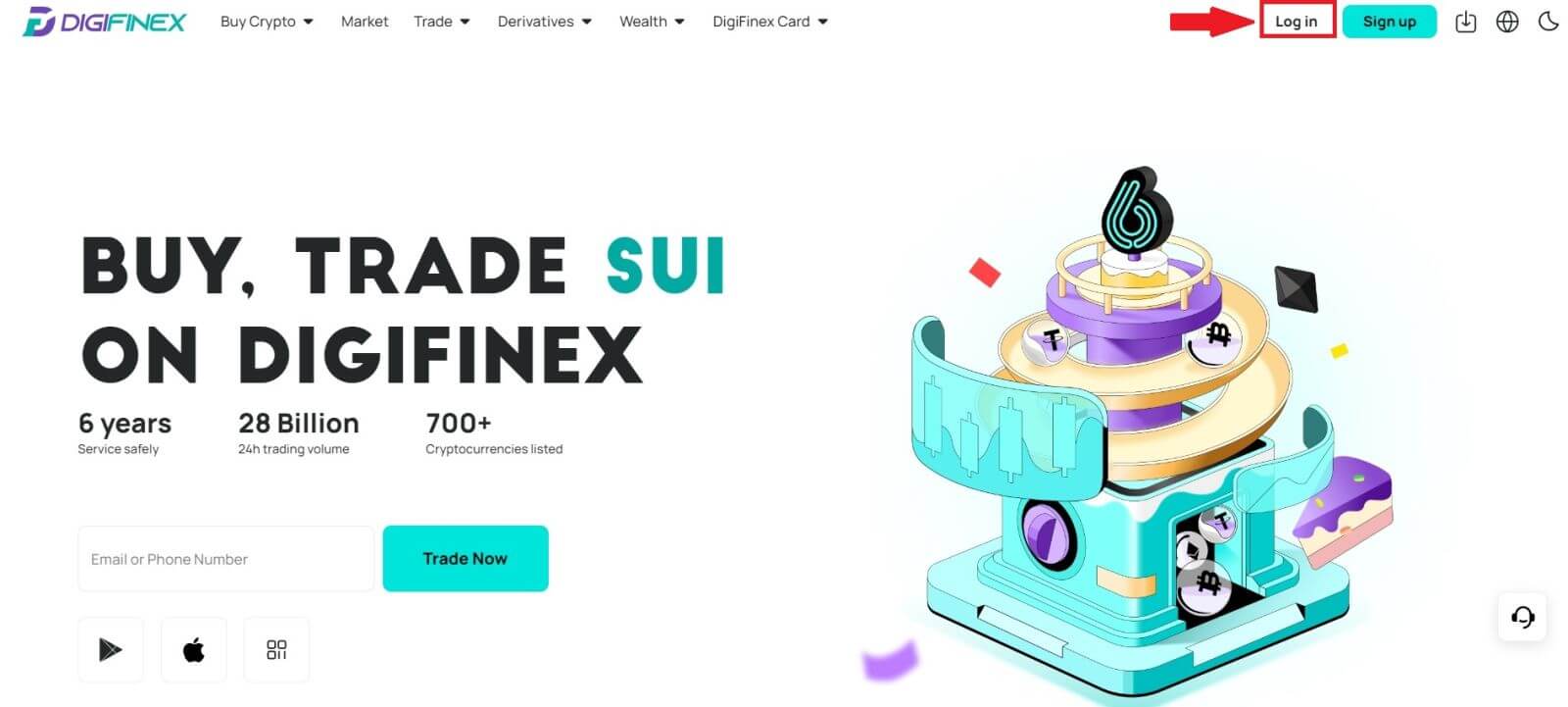
2. Click the [Telegram] button.
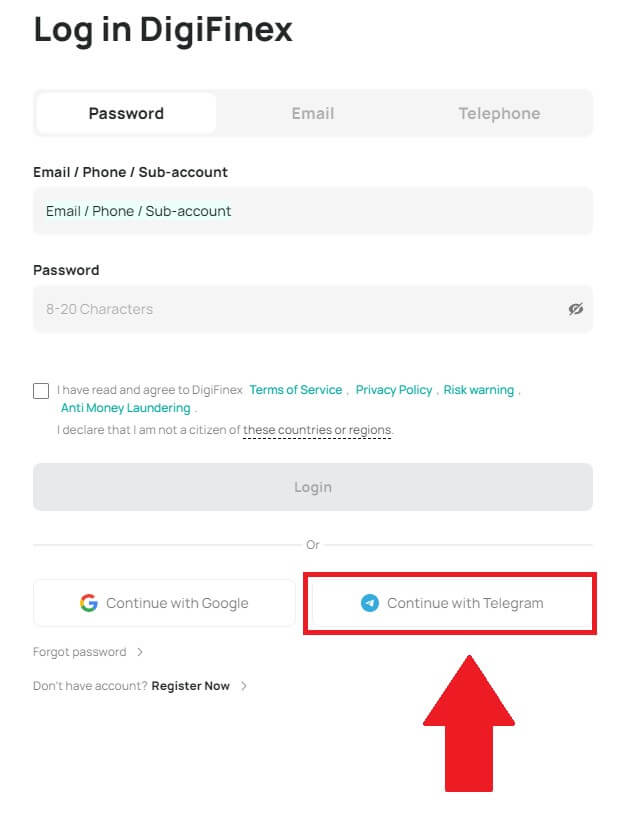
3. Enter your Phone Number to sign in to DigiFinex, click [NEXT]
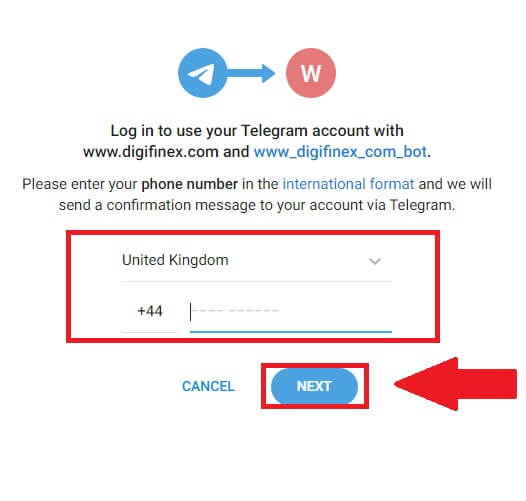 .
.4. A confirmation message will be sent to your Telegram account, click [Confirm] to proceed.
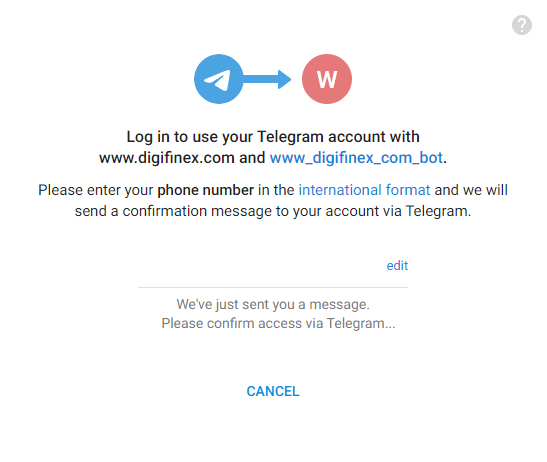
5. You will be directed to the login page, click on [send] and fill out the 6-digit code that has been sent to your email, then click on [Confirm].
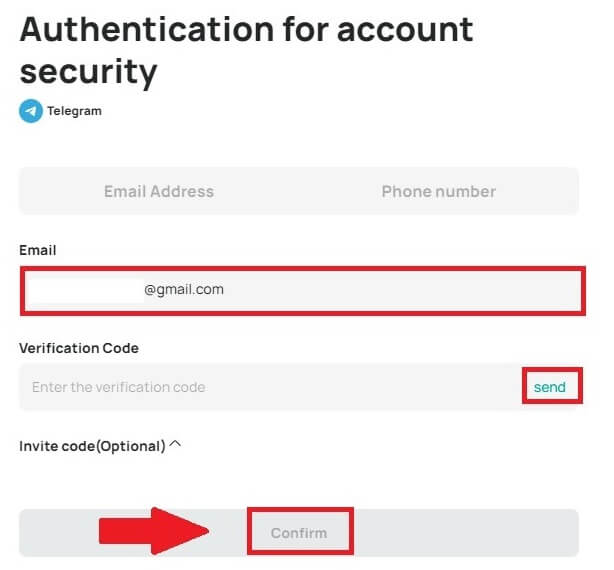
6. Congratulations! You have successfully created a DigiFinex account.
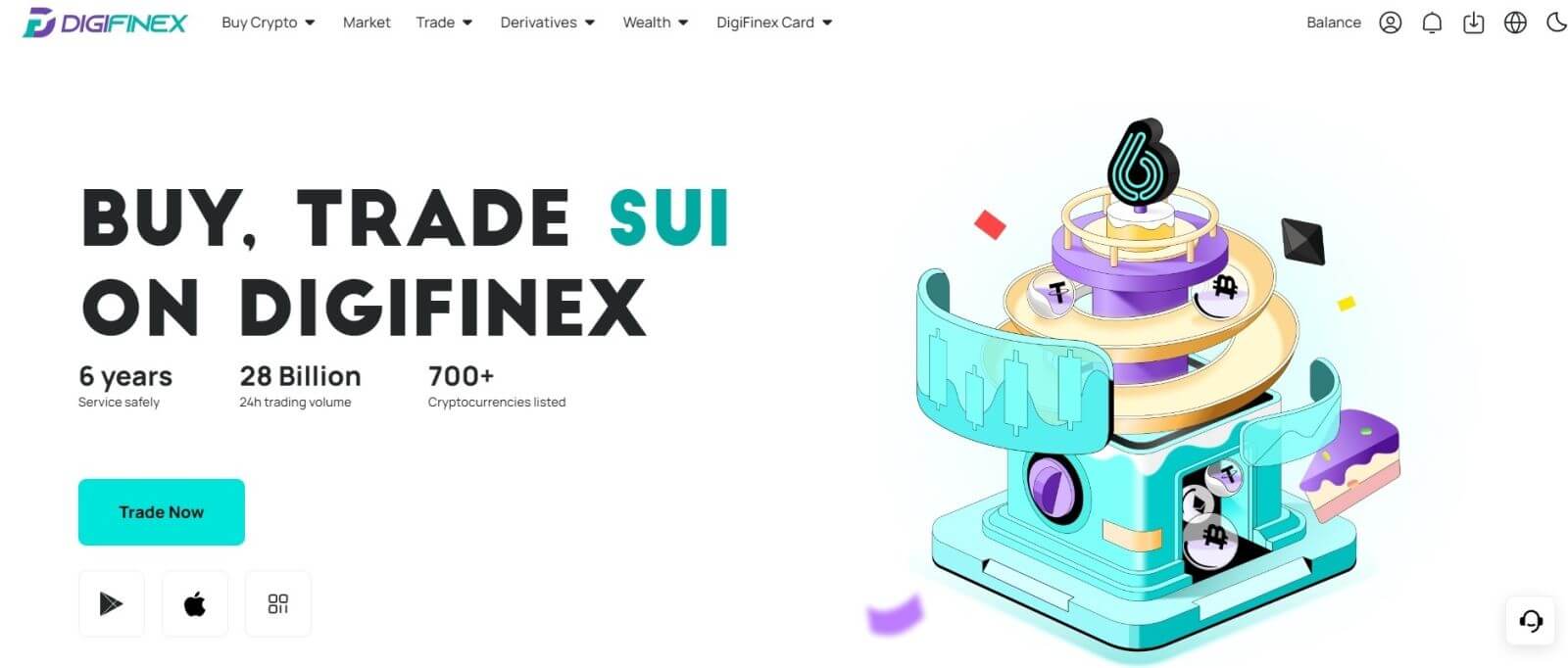
How to Sign in to the DigiFinex App?
1. You have to visit the App Store and search using the key DigiFinex to find this app. Also, you can install the DigiFinex app from the Google Play Store.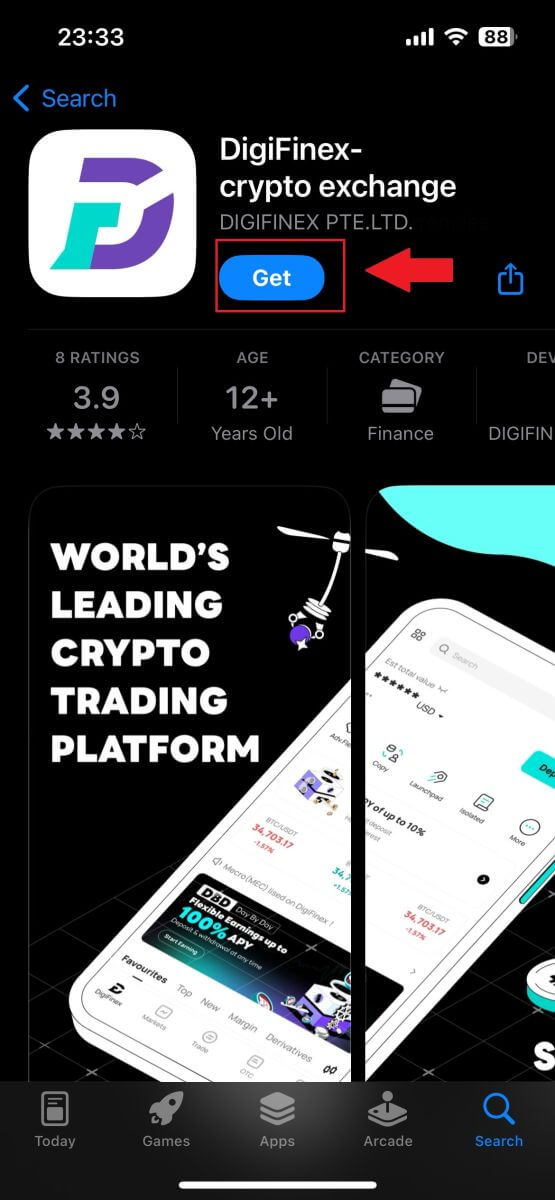
2. After installation and launching, you may log in to the DigiFinex mobile app by using your email address, phone number, Telegram, or Google account.
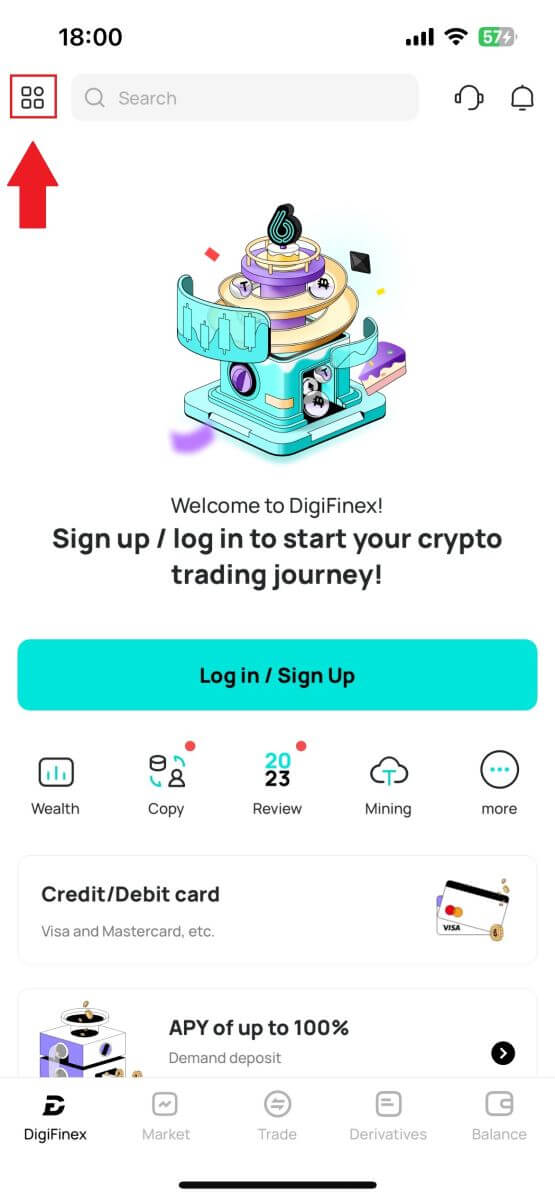
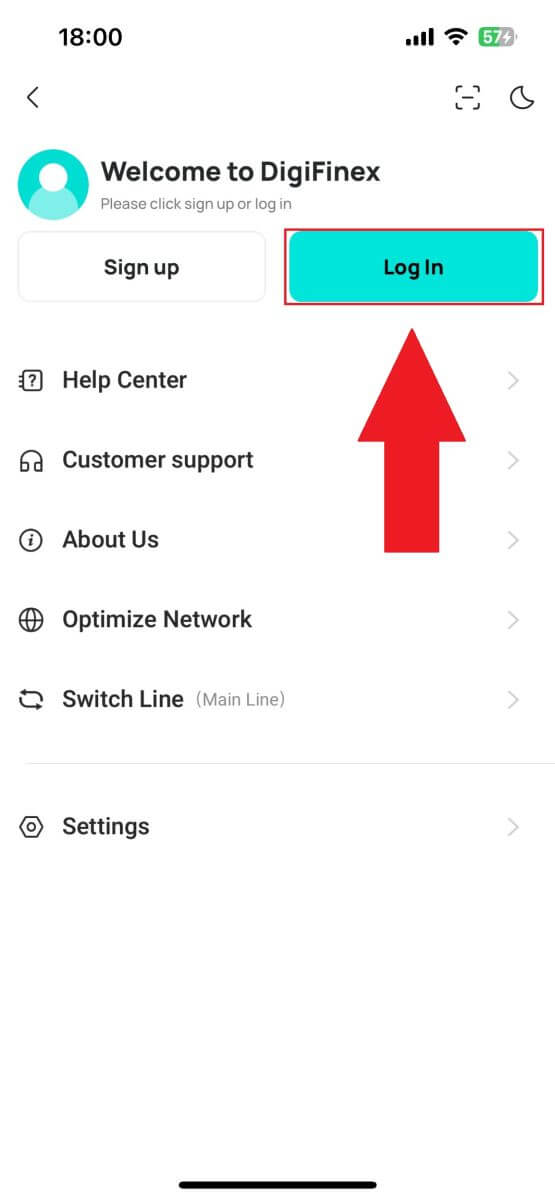
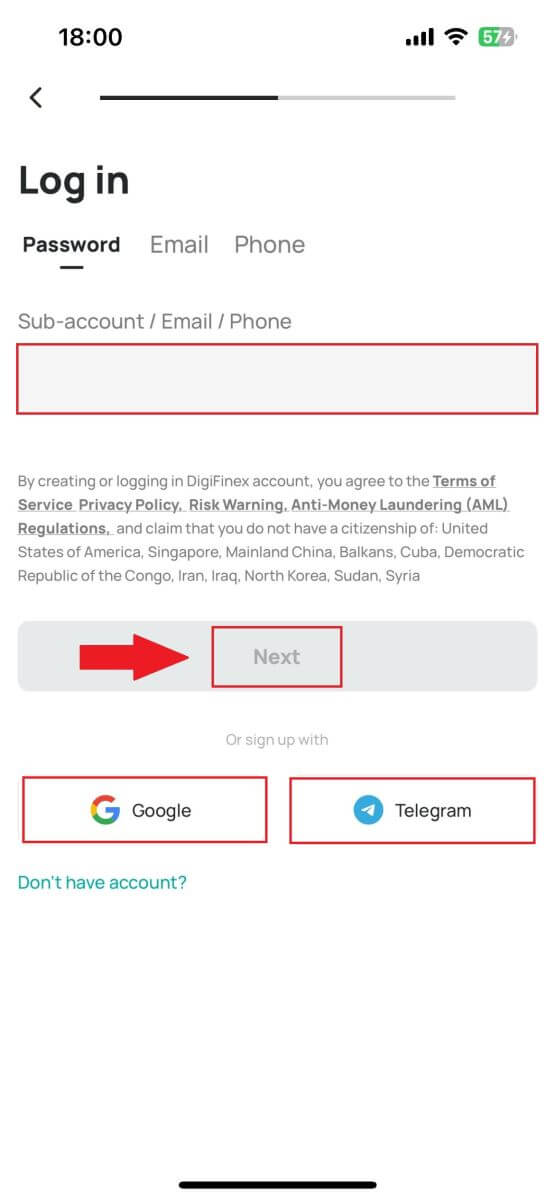
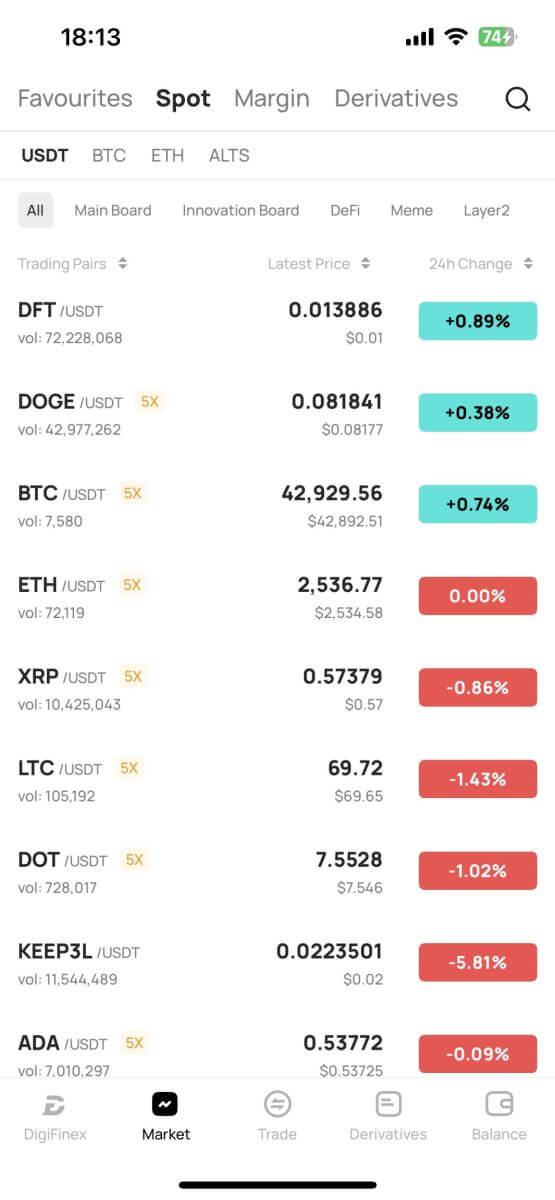
I forgot my password from the DigiFinex account
Forgetting your password can be frustrating, but resetting it on DigiFinex is a straightforward process. Follow these simple steps to regain access to your account.
1. Go to the DigiFinex website and click [Log In].
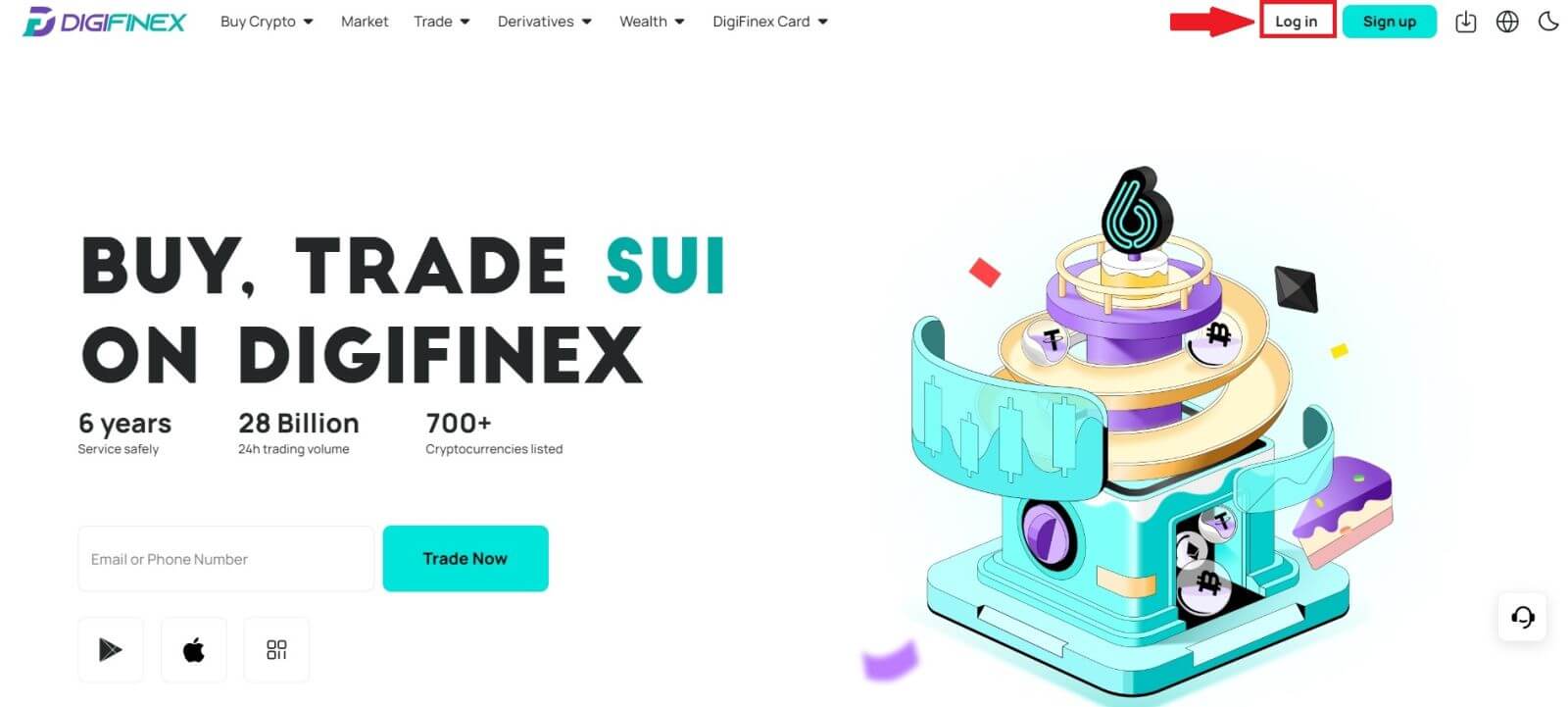
2. Click on [Forgot password] to continue.
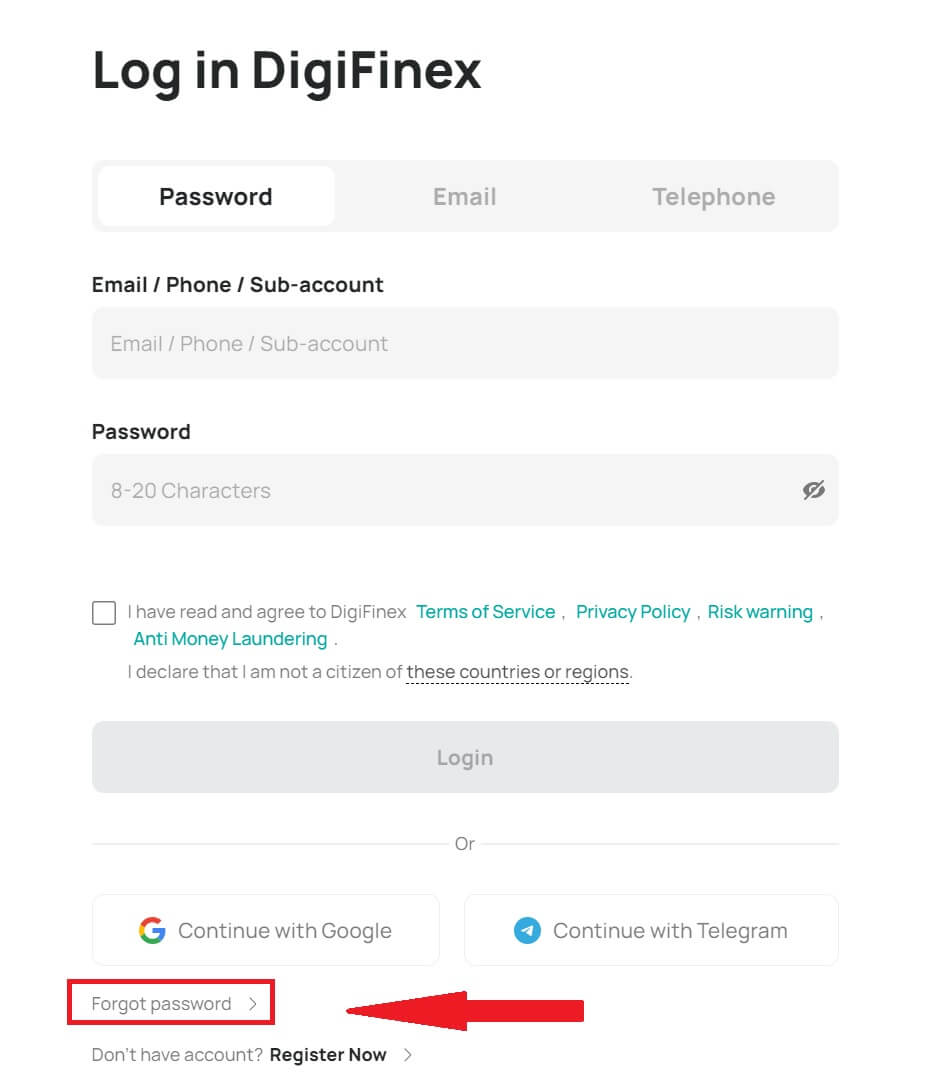
3. Click [Continue].
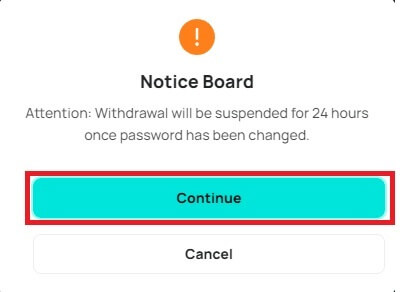
4. Fill in your DigiFinex account Email/ Phone Number and click [Next].
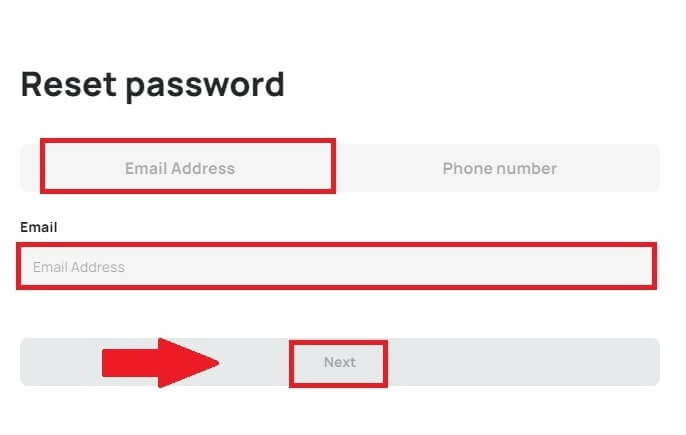
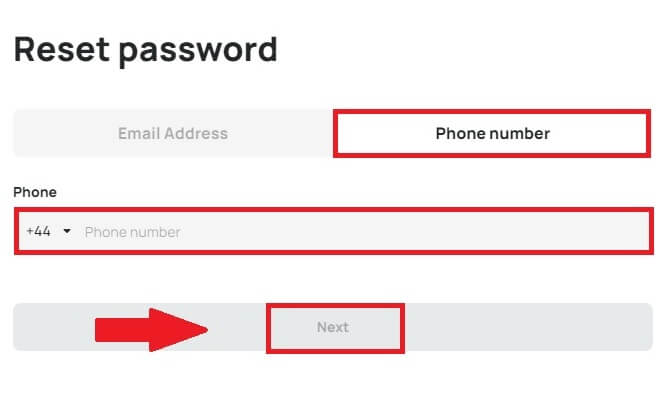
5. Enter Verification Code.
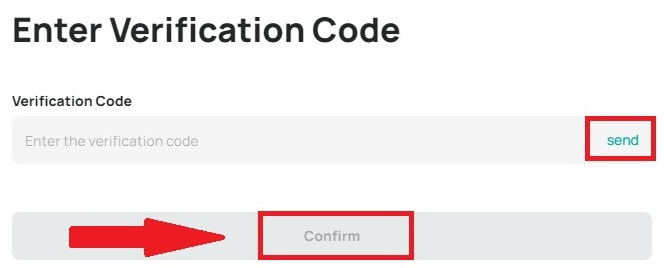
6. Input your new password and press [Confirm].
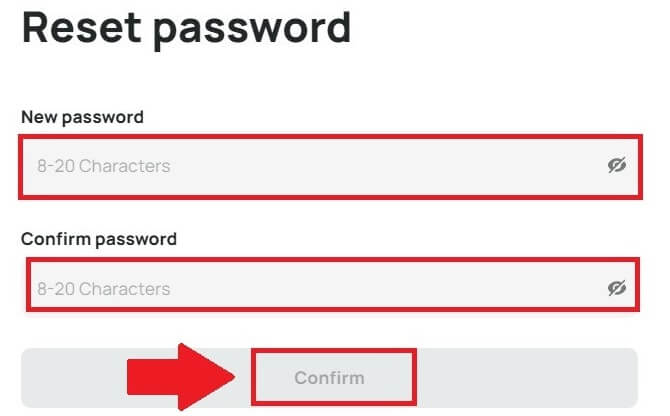
After that, you have successfully reset your password. Please use the new password to log in to your account.
Frequently Asked Questions (FAQ)
What is Two-Factor Authentication?
Two-Factor Authentication (2FA) is an additional security layer to email verification and your account password. With 2FA enabled, you will have to provide the 2FA code when performing certain actions on the DigiFinex platform.
How does TOTP work?
DigiFinex uses a Time-based One-time Password (TOTP) for Two-Factor Authentication, it involves generating a temporary, unique one-time 6-digit code* that is only valid for 30 seconds. You will need to enter this code to perform actions that affect your assets or personal information on the platform.
*Please keep in mind that the code should consist of numbers only.
How To Set Up Google Authenticator
1. Log in to the DigiFinex website, click on the [Profile] icon, and select [2 Factor Authentication].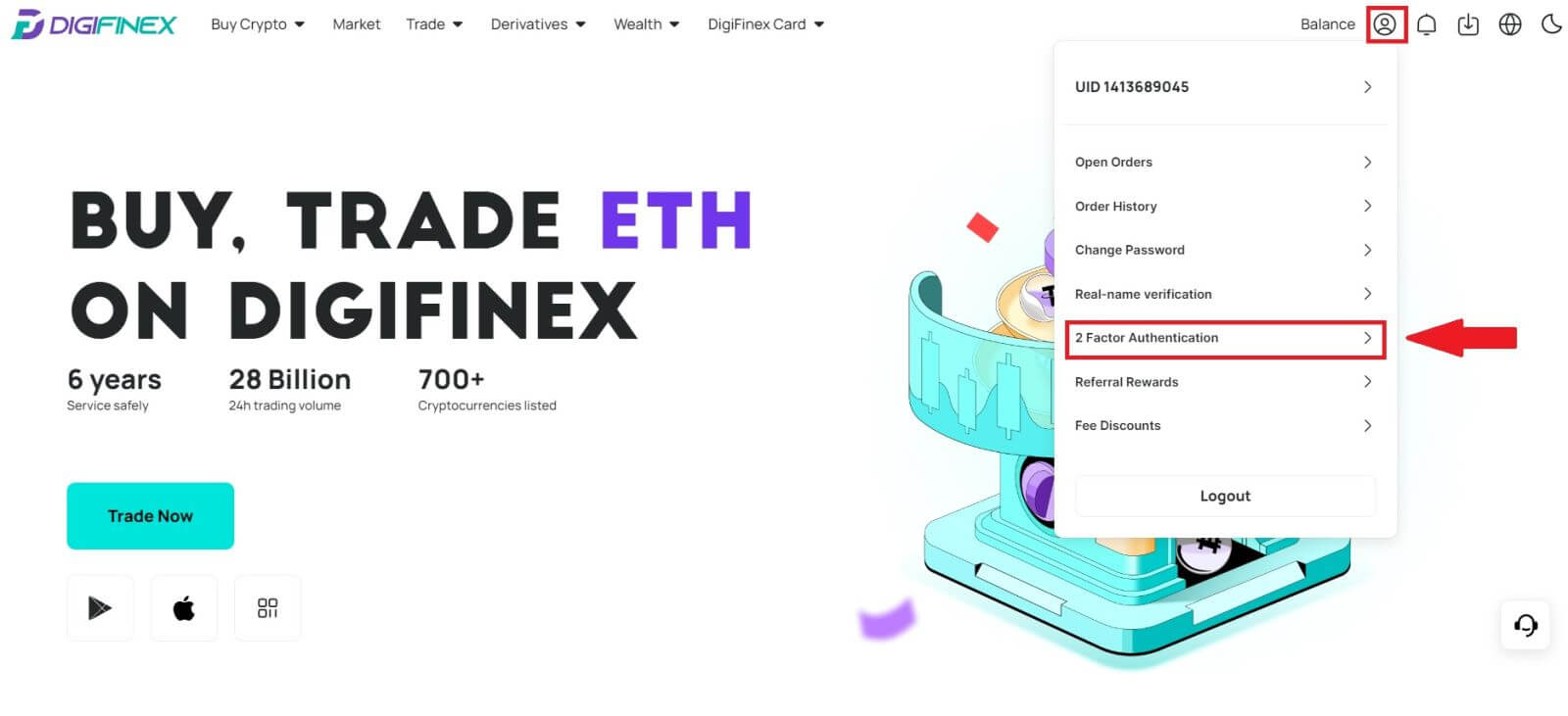
2. Scan the QR code below to download and install the Google Authenticator app. Proceed on to the next step if you have already installed it. Press [Next]
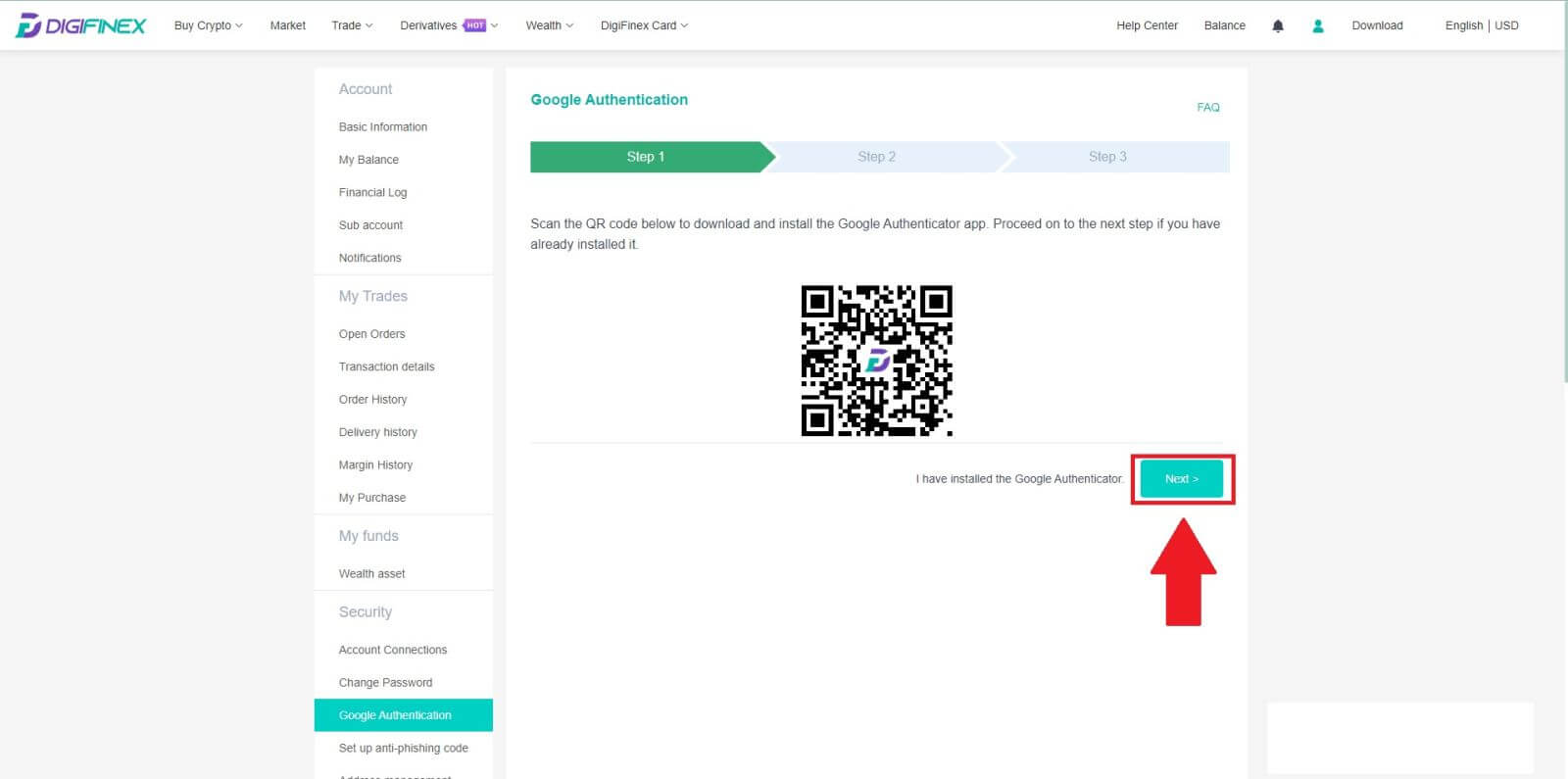
3. Scan the QR code with the authenticator to generate a 6-digit Google Authentication code, which updates every 30 seconds, and press [Next].
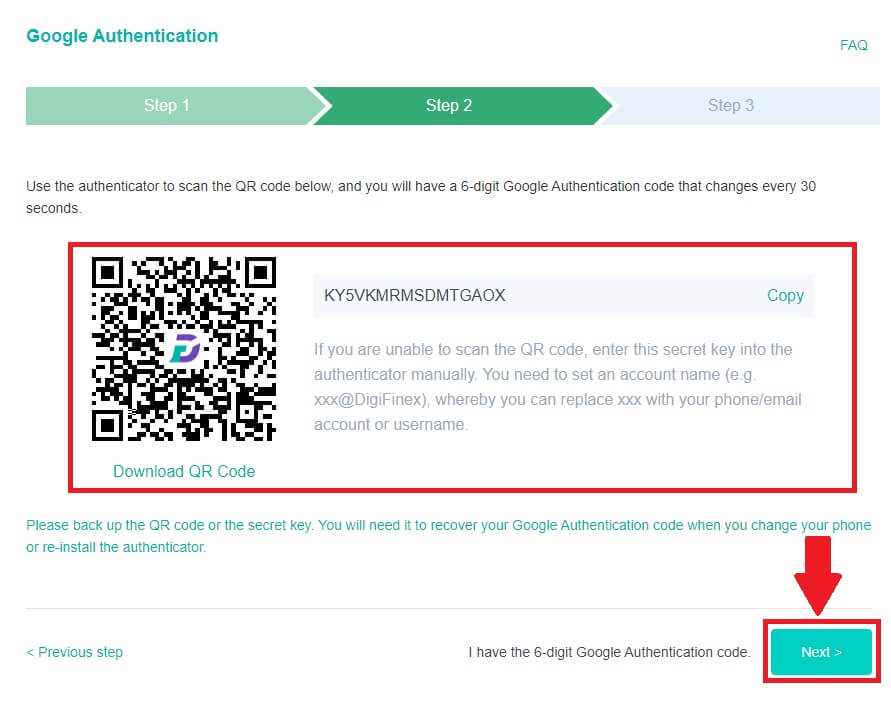
4. Click on [Send] and enter the 6-digit code that was sent to your email and the Authenticator code. Click [Activate] to complete the process.