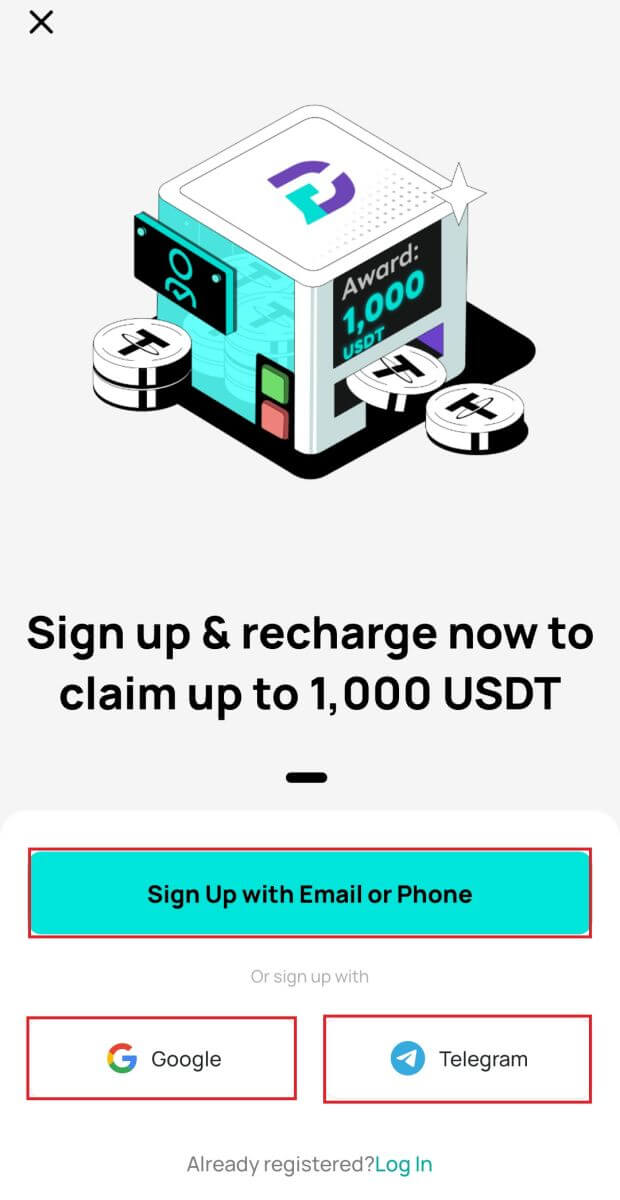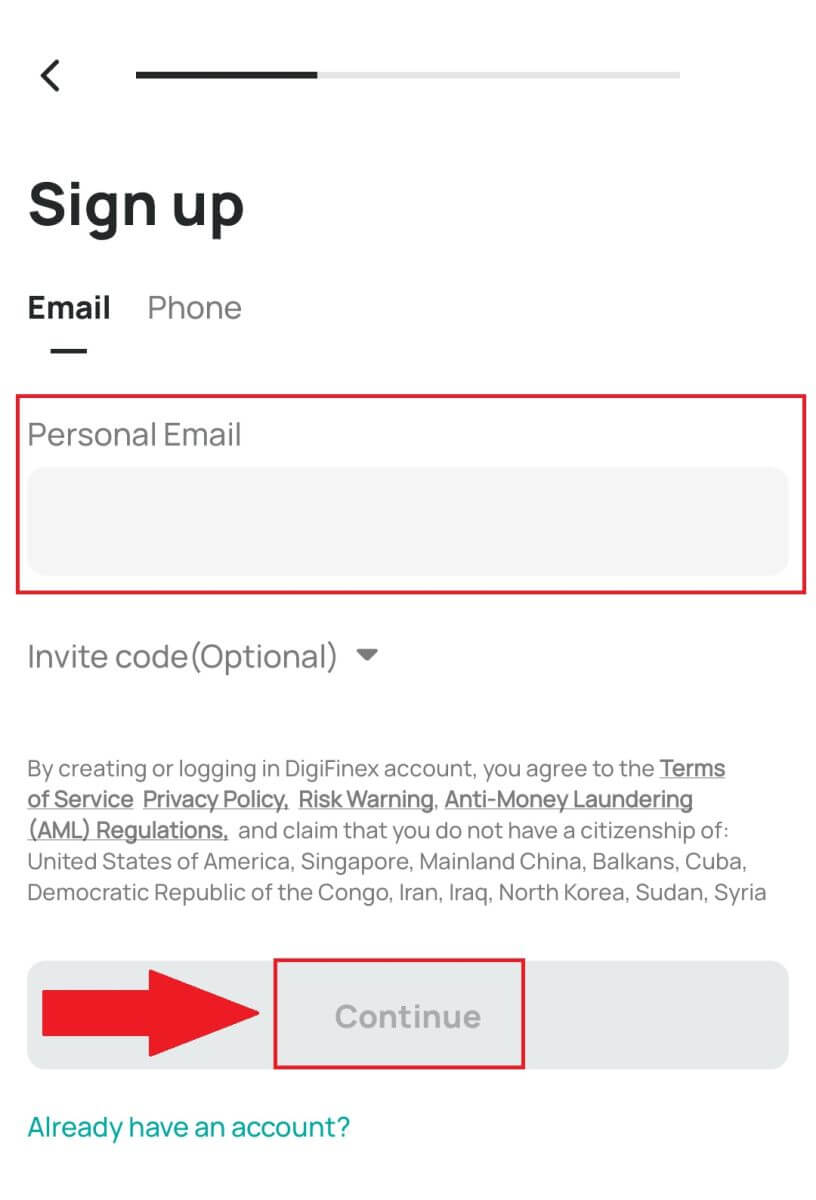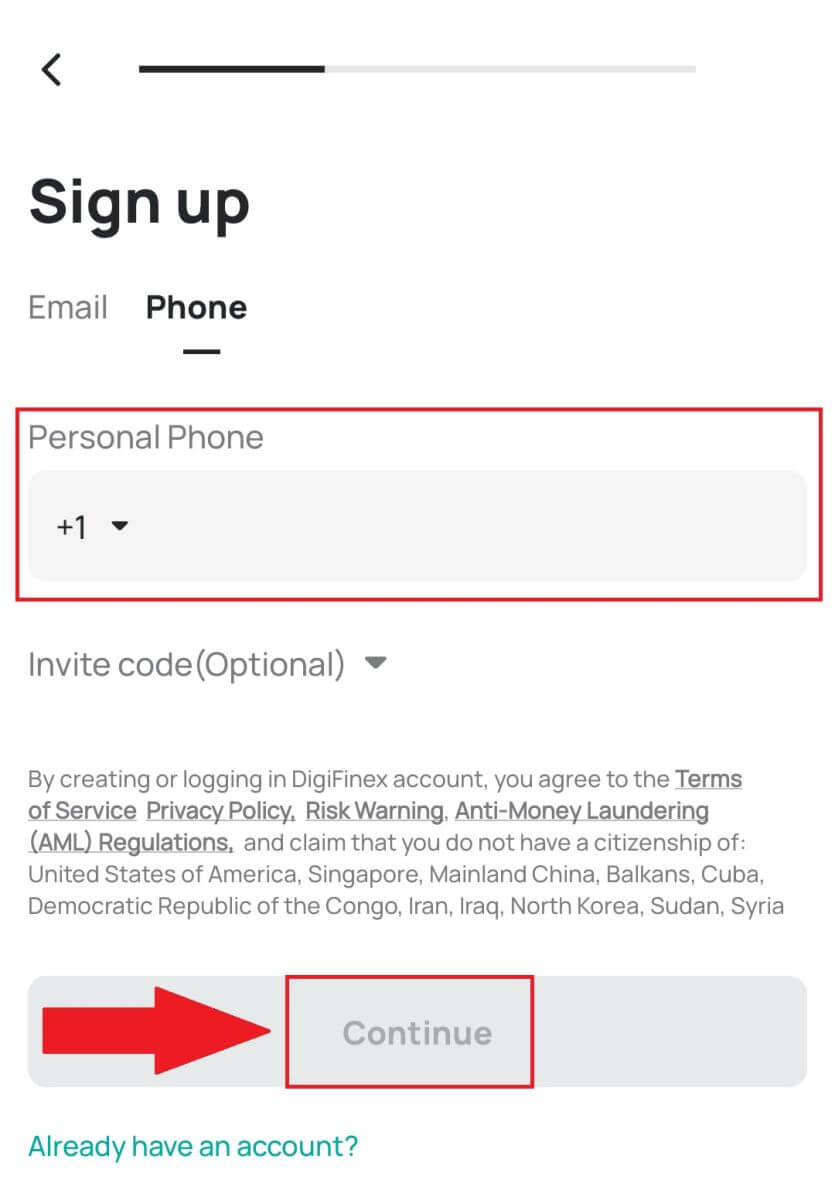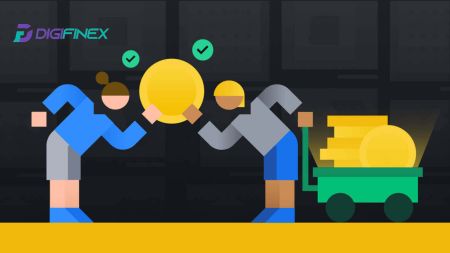How to Sign up and Deposit to DigiFinex
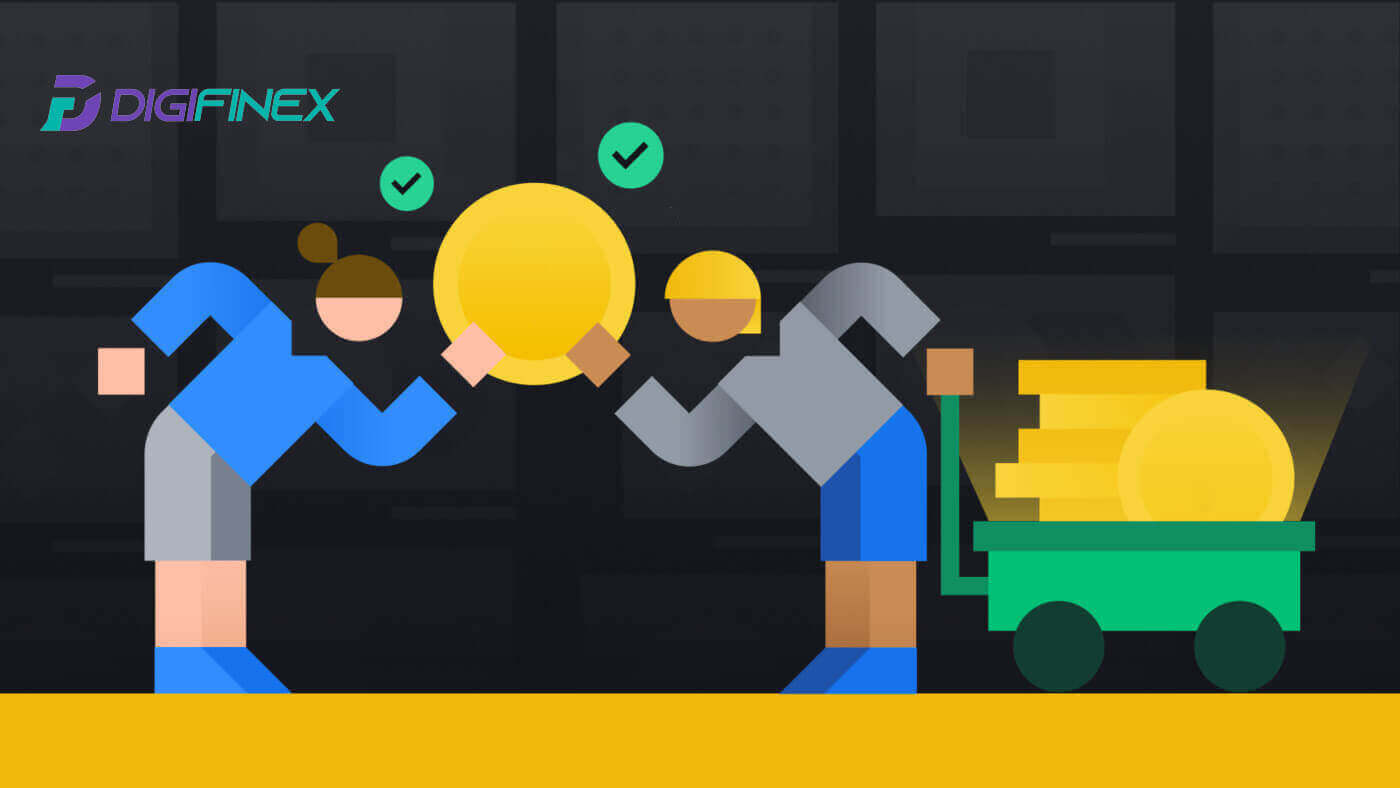
How to Sign up at DigiFinex
Sign up at DigiFinex with Phone Number or Email
1. Go to the DigiFinex website and click [Sign up].
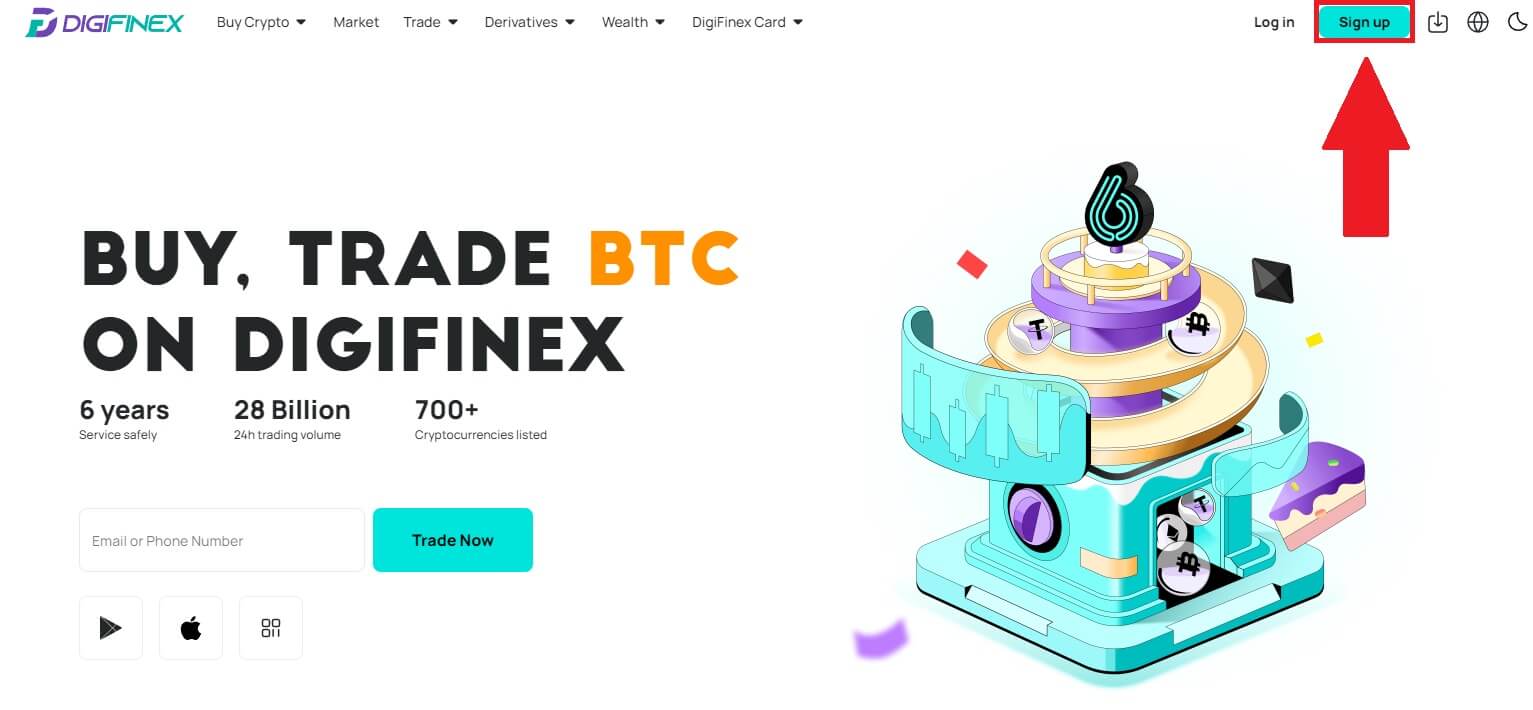
2. Select [Email Address] or [Phone number] and enter your email address/phone number. Then, create a secure password for your account.
Note:
-
Your password must contain at least 8 characters, including one uppercase letter and one number.
Read and agree to the Terms of Service and Privacy Policy, then click [Create Account].
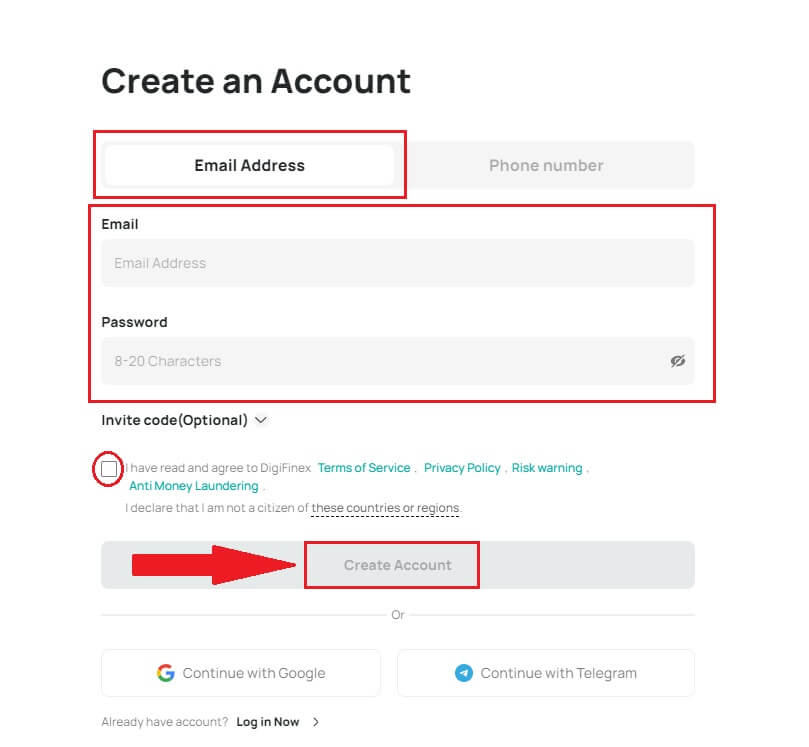
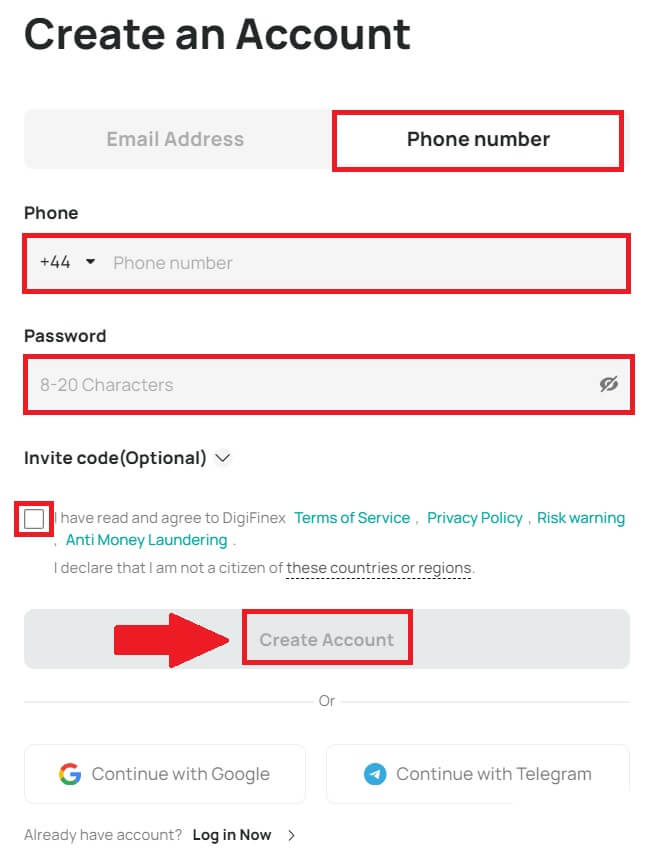
3. Click [send] and you will receive a 6-digit verification code in your email or phone. Enter the code and click [Activate Account].
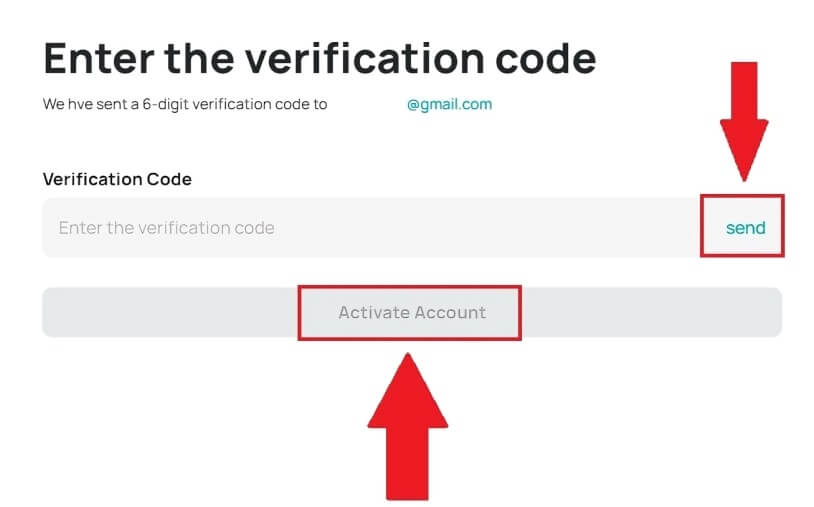
4. Congratulations, you have successfully registered on DigiFinex.
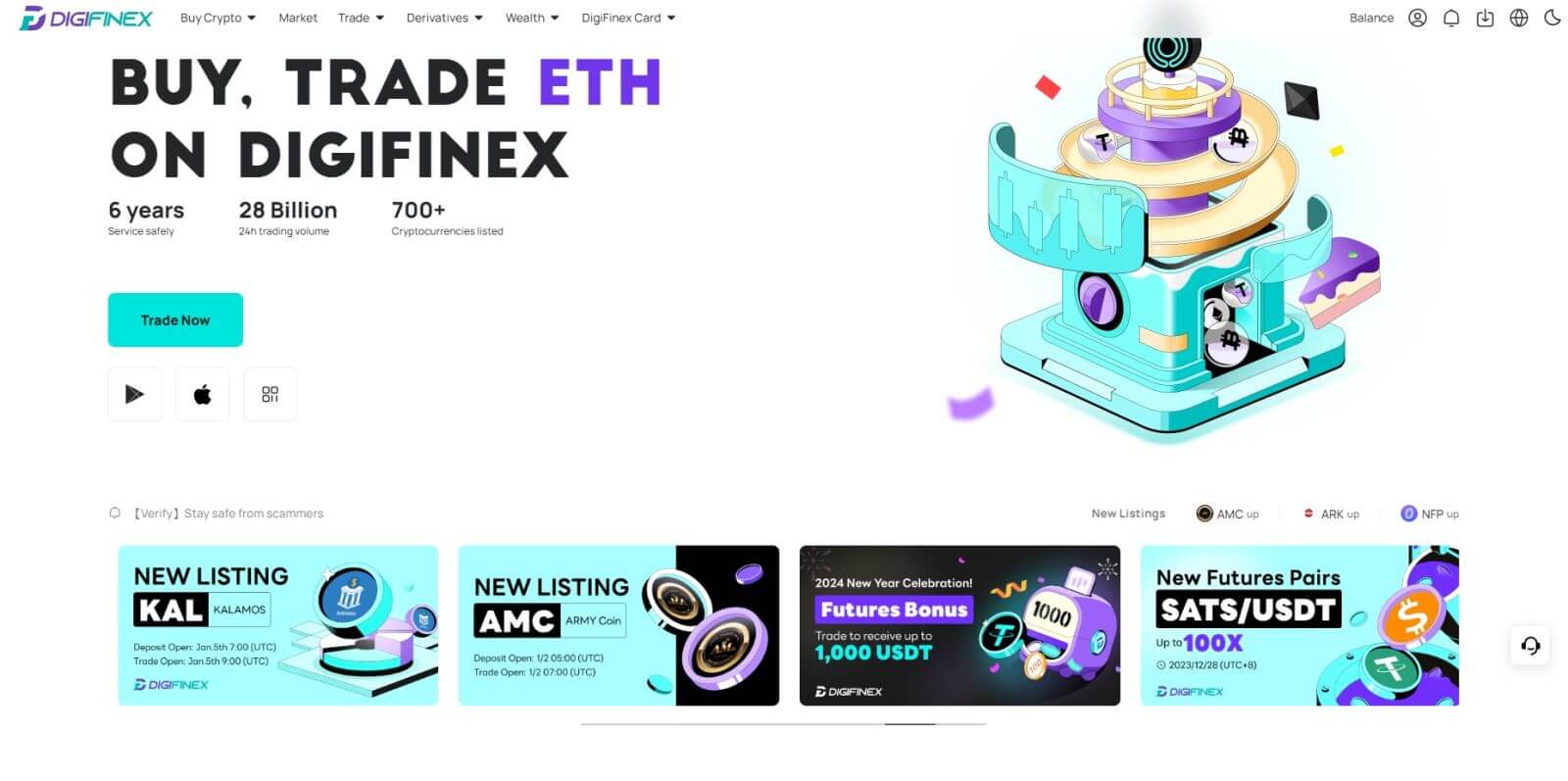
Sign up at DigiFinex with Google
1. Go to the DigiFinex website and click [Sign up].
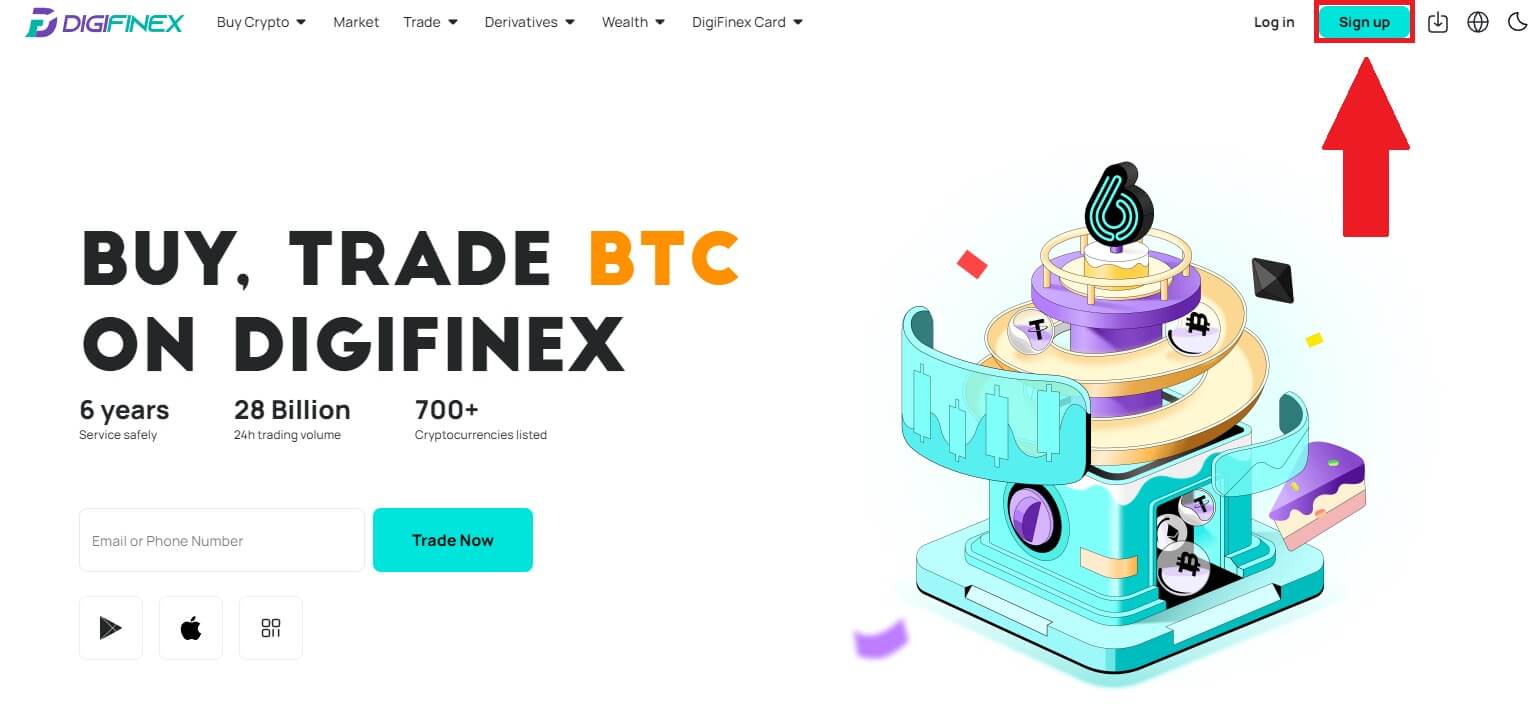
2. Click on [Continue with Google] button.
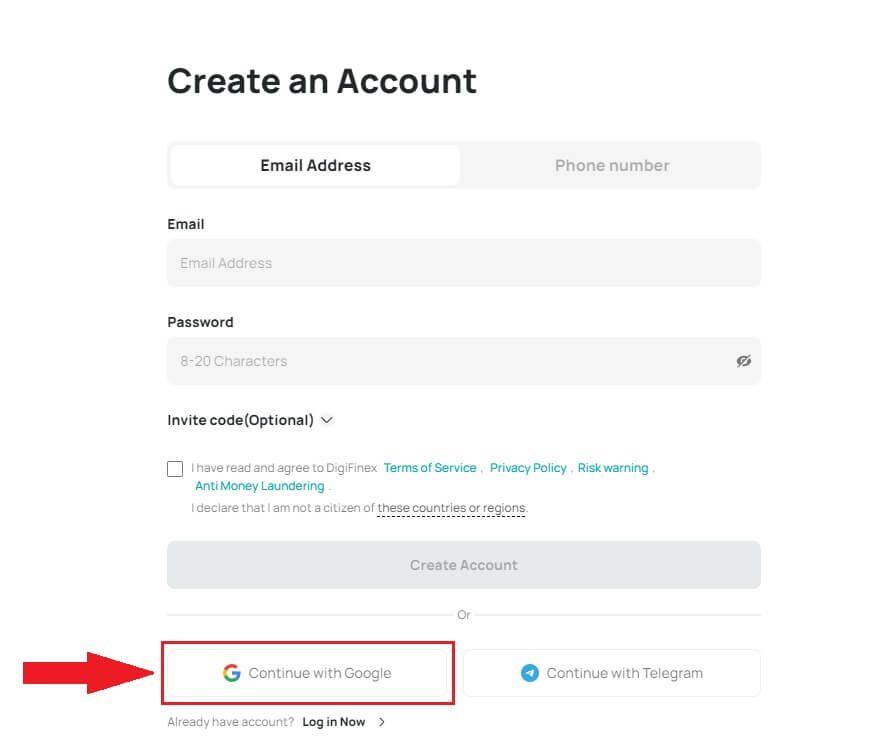
3. A sign-in window will be opened, where you will need to enter your Email address or phone number and click on [Next].
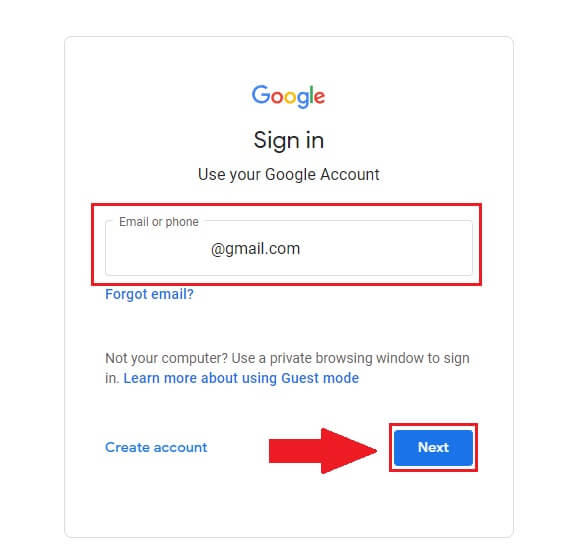
4. Enter the password for your Gmail account and click [Next].
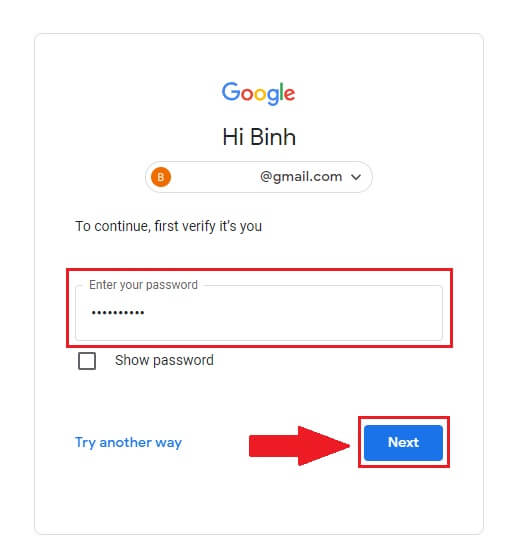
5. Then click on [Confirm] to continue signing up with your Google account.
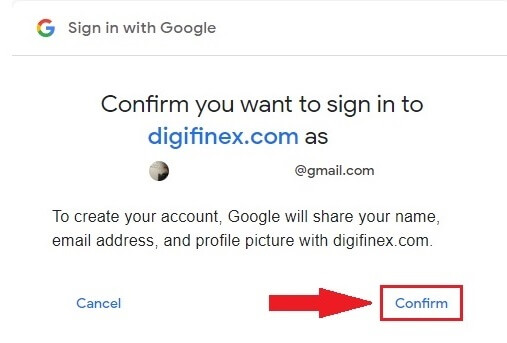
6. Enter the verification code and click on [Confirm] to finish signing up your account.
Note:
- You must click on [send] to receive the verification code that will be sent to your Google account.
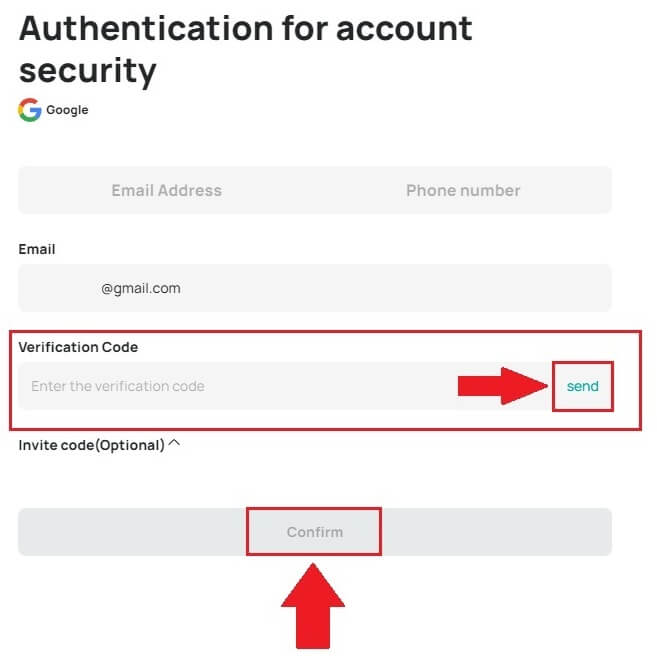
7. Congratulations, you have successfully registered on DigiFinex.
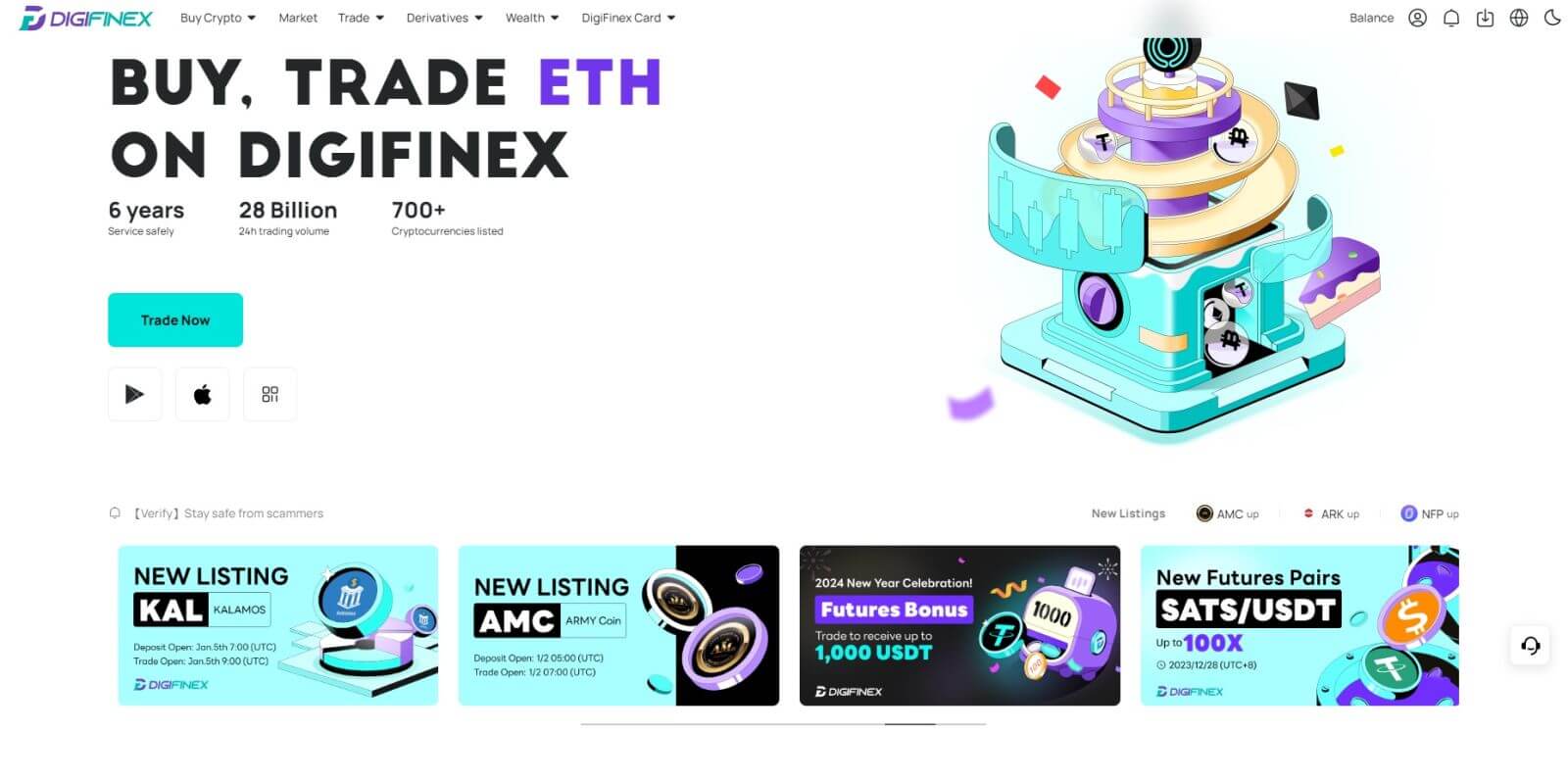
Sign up at DigiFinex with Telegram
1. Go to the DigiFinex website and click [Sign up].
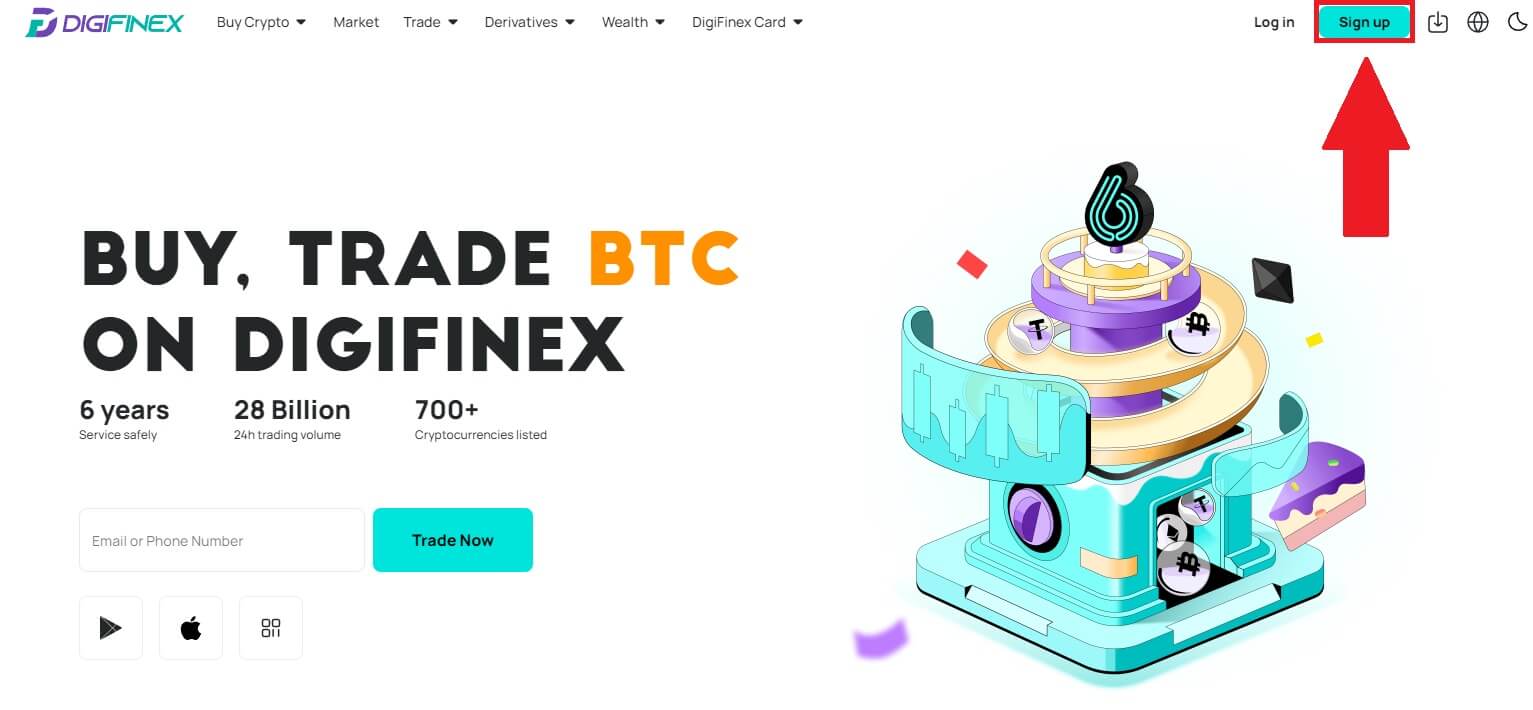
2. Click on the [Telegram] button.
Note:
- Tick the box to read and agree to the Terms of Service and Privacy Policy, then tap [Telegram].
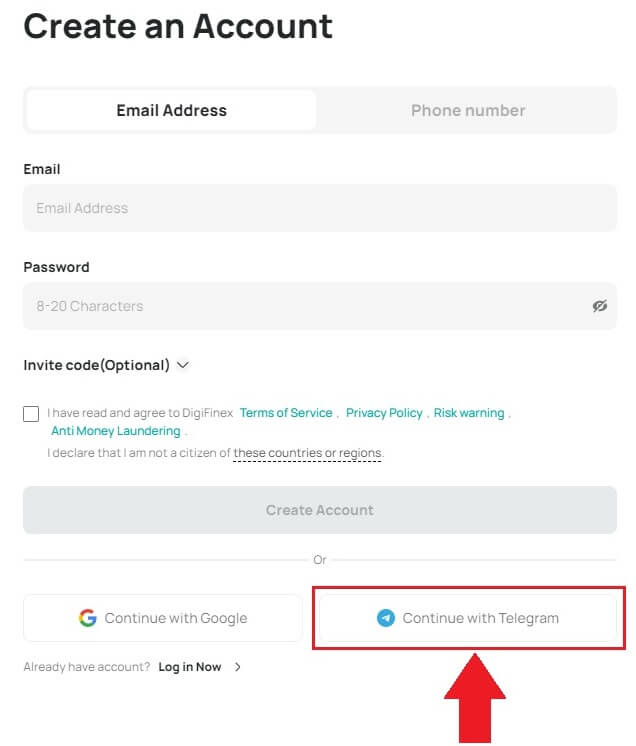
3. Select your phone number region, then enter your phone number below and click on [NEXT].
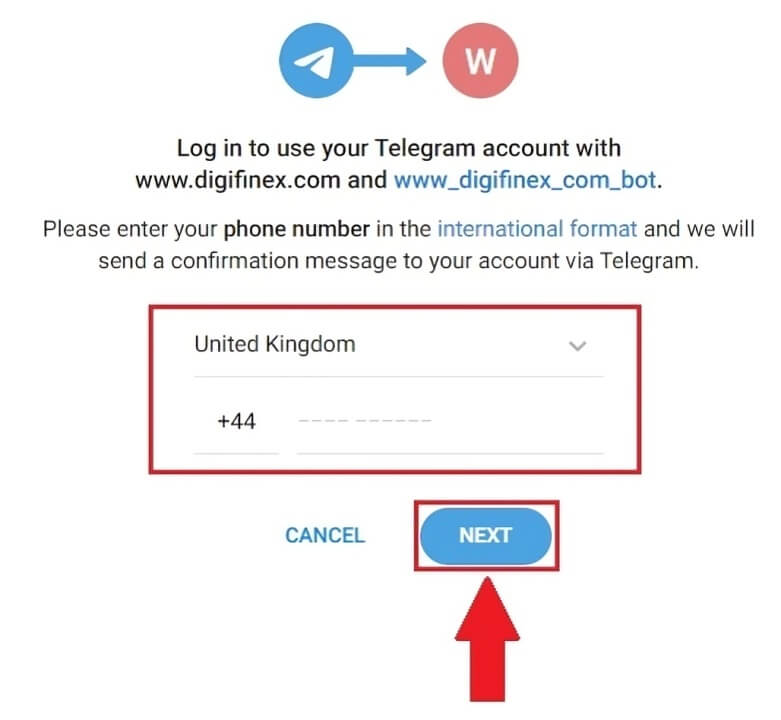
4. Authorize DigiFinex to access your Telegram information by clicking on [ACCEPT].
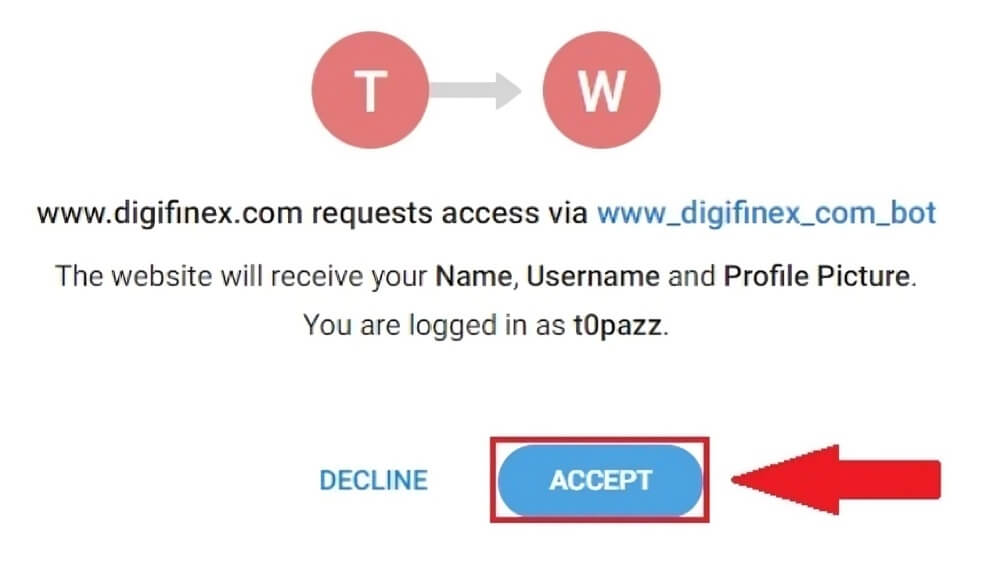
5. Enter your Email Address.
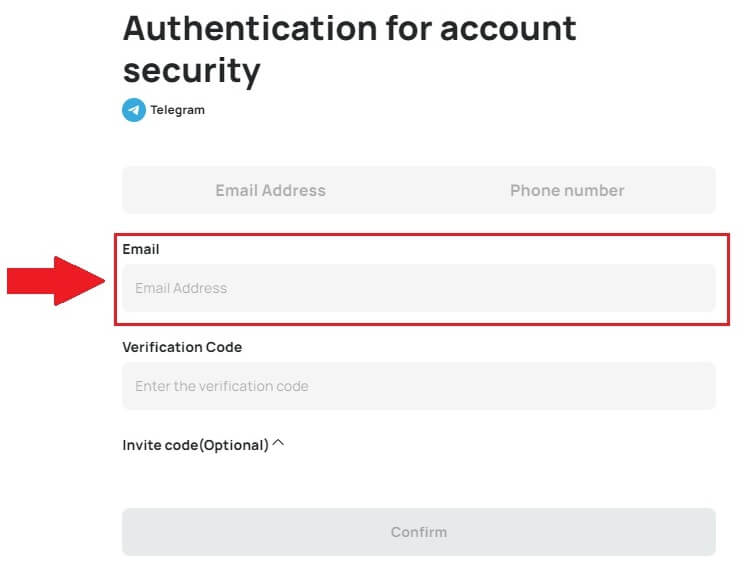
6. Set up your password. You will receive a 6-digit verification code in your email. Enter the code and click [Confirm].
Note:
Your password must contain at least 8 characters, including one uppercase letter and one number.

7. Congratulations, you have successfully registered on DigiFinex.
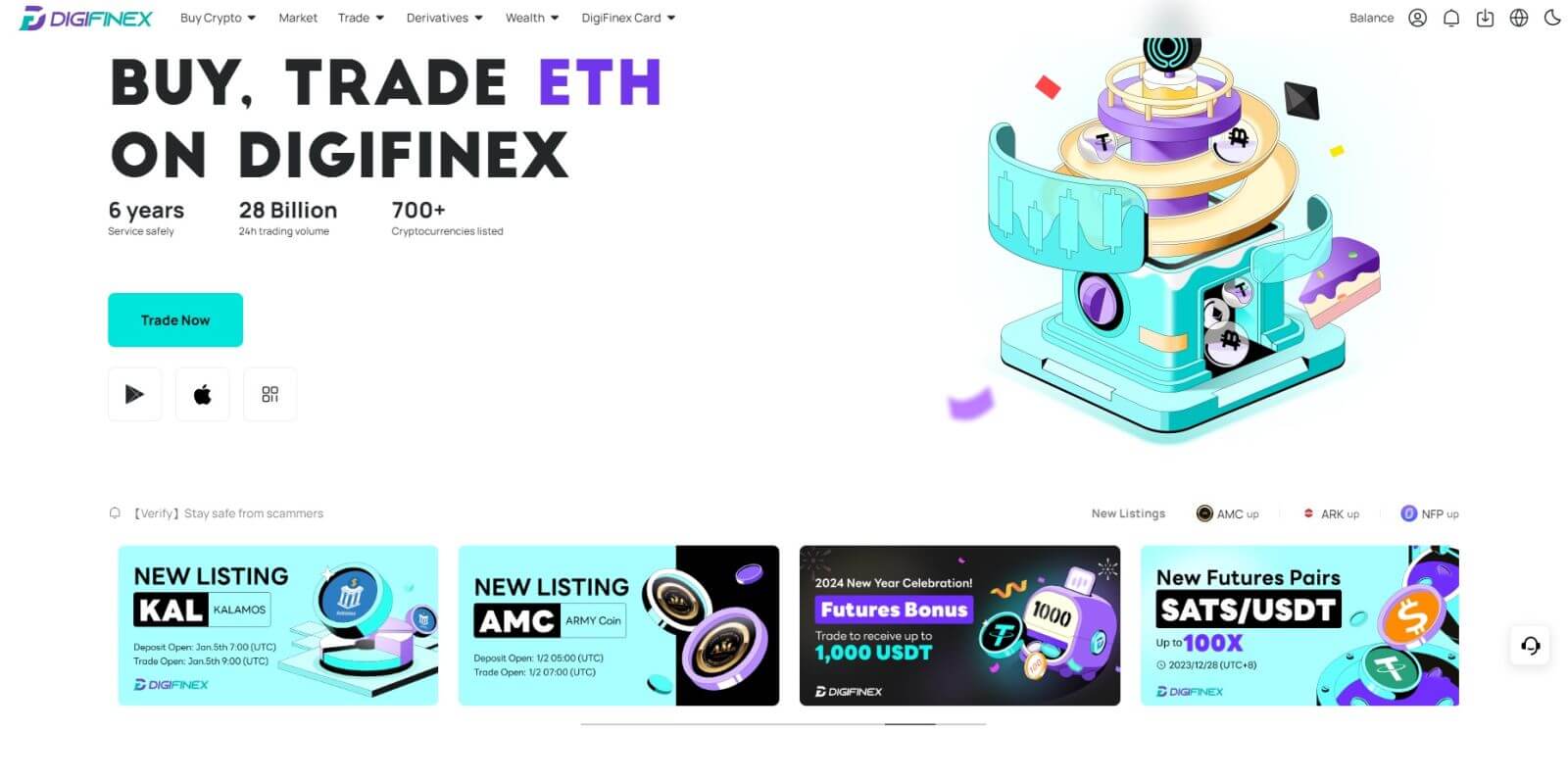
Sign up for an Account on the DigiFinex App
1. You need to install the DigiFinex application to create an account on the Google Play Store or App Store.
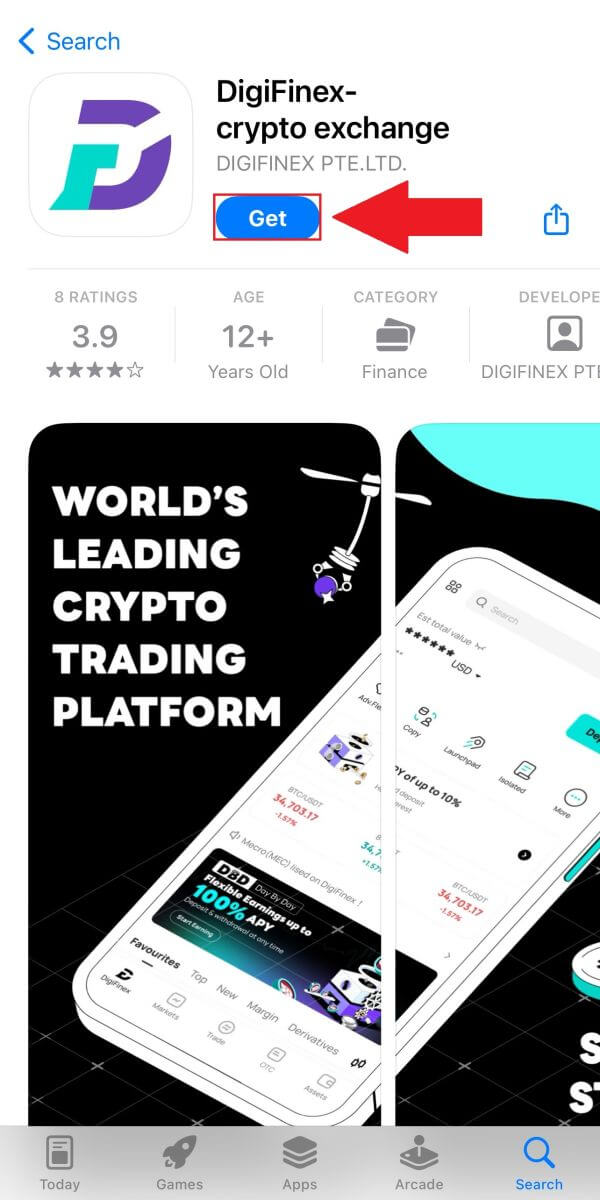
2. Open the DigiFinex app and tap [Log In/Sign Up].
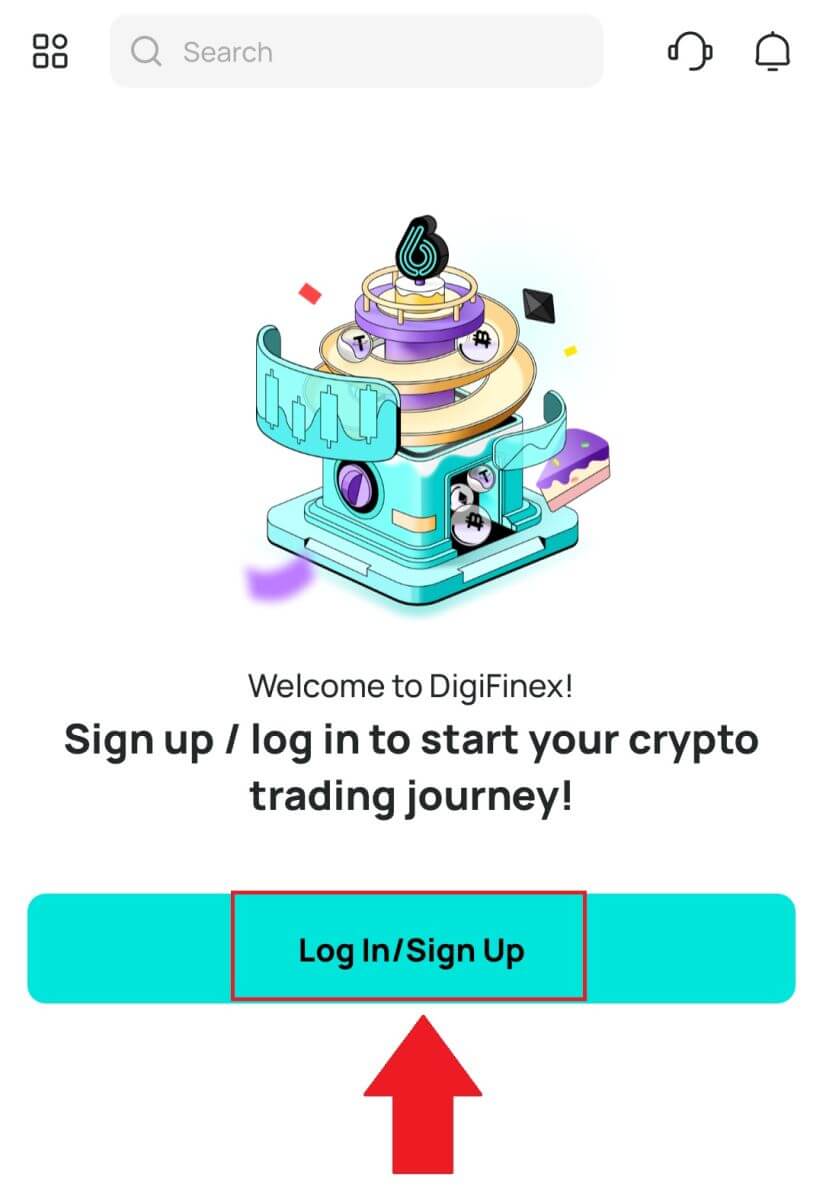
3. Tap on [Don’t have account?] To begin signing up your account.
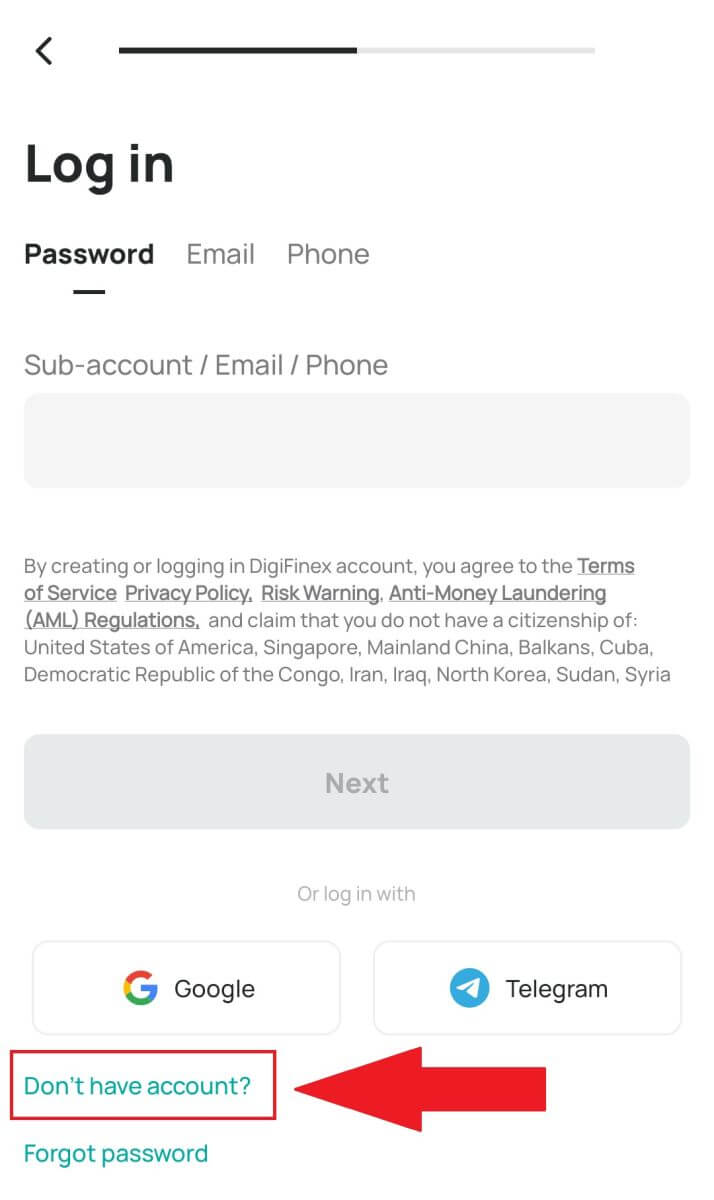
Or you can sign up by tapping on the menu icon.
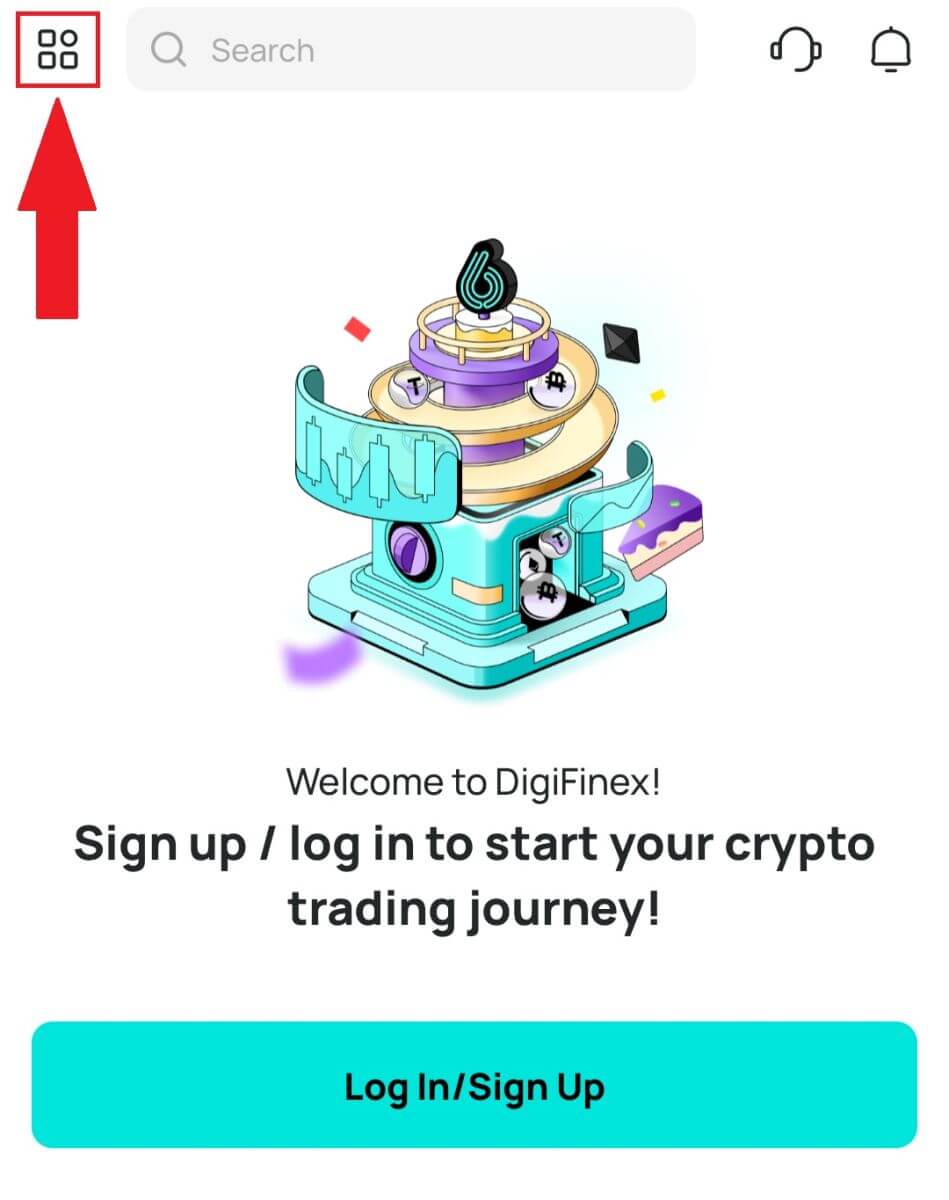
And tap [Sign Up].
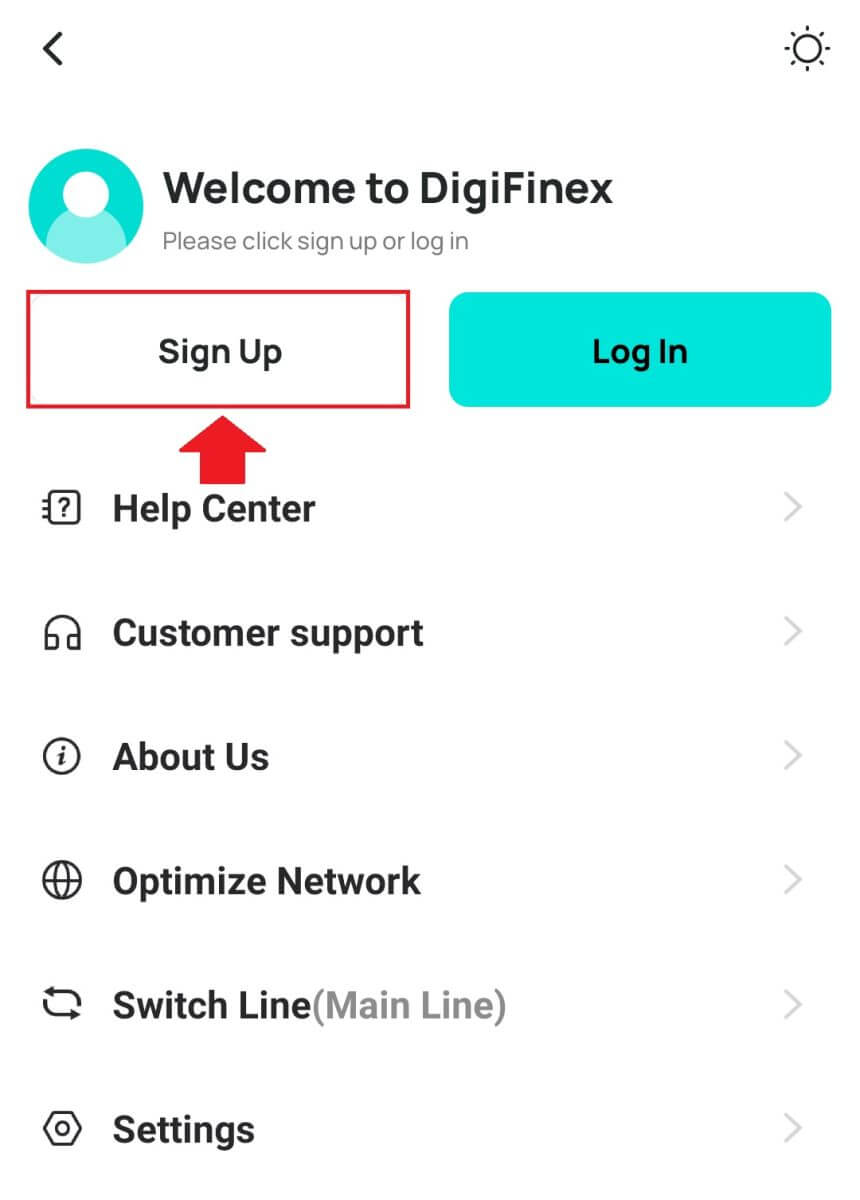
Then select a registration method.
4. If you choose [Sign Up with Email or Phone] then select [Email] or [Phone] and enter your email address/phone number. Then, press [Continue] and create a secure password for your account.
Note:
-
Your password must contain at least 8 characters, including one uppercase letter and one number.
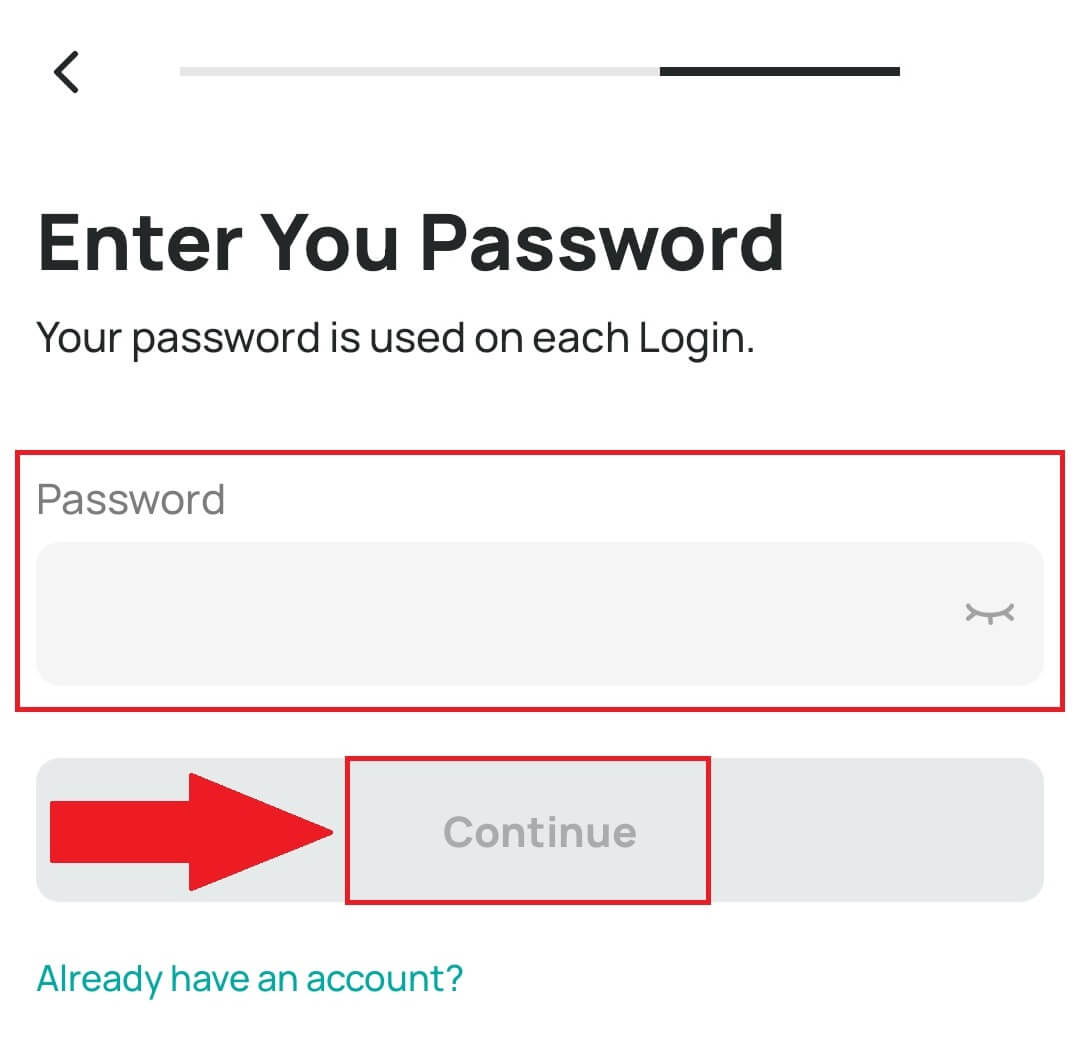
5. You will receive a 6-digit verification code in your email or phone.
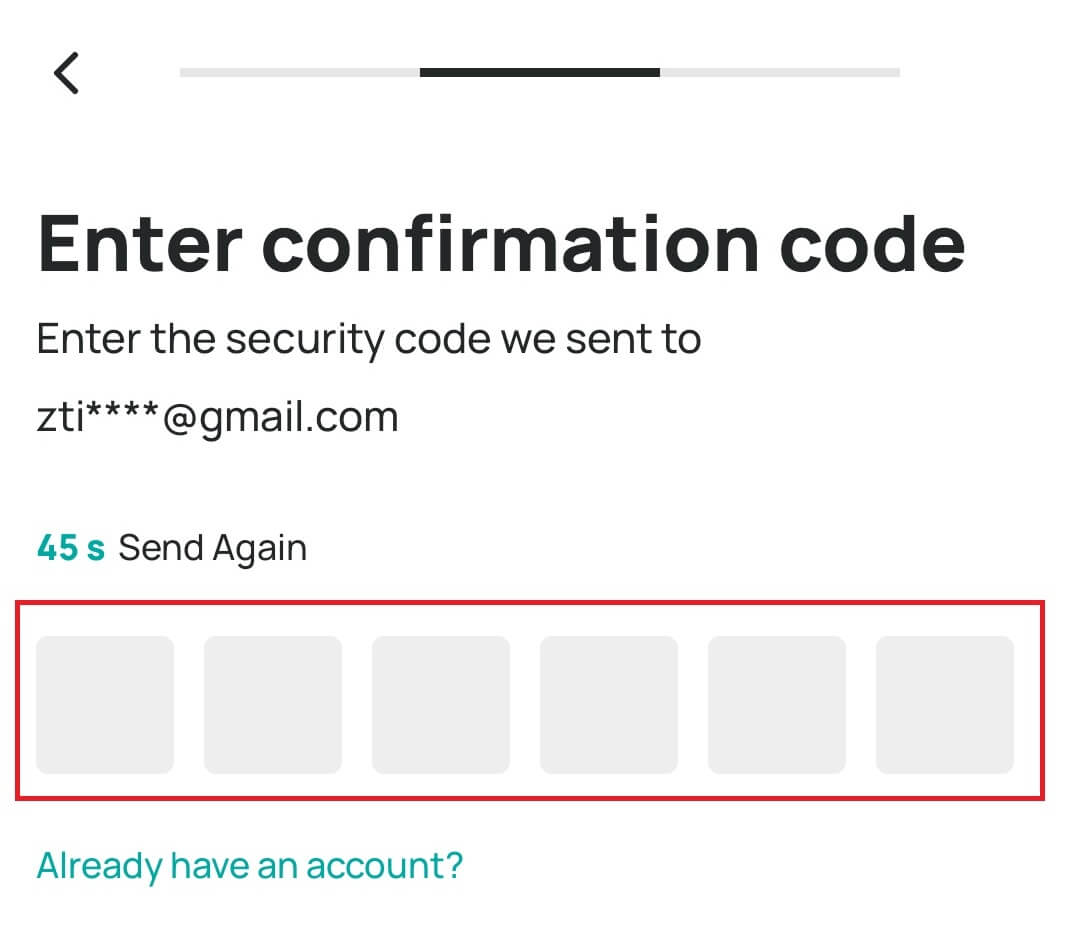
6. Congratulations! You have successfully created a DigiFinex account.

Frequently Asked Questions (FAQ)
Why Can’t I Receive Emails from DigiFinex
If you are not receiving emails sent from DigiFinex, please follow the instructions below to check your email’s settings:
1. Are you logged in to the email address registered to your DigiFinex account? Sometimes you might be logged out of your email on your devices and hence can’t see DigiFinex’s emails. Please log in and refresh.
2. Have you checked the spam folder of your email? If you find that your email service provider is pushing DigiFinex emails into your spam folder, you can mark them as “safe” by whitelisting DigiFinex’s email addresses. You can refer to How to Whitelist DigiFinex Emails to set it up.
3. Is your email client or service provider working normally? You can check the email server settings to confirm that there isn’t any security conflict caused by your firewall or antivirus software.
4. Is your email inbox full? If you have reached the limit, you won’t be able to send or receive emails. You can delete some of the old emails to free up some space for more emails.
5. If possible, register from common email domains, such as Gmail, Outlook, etc.
Why Can’t I Receive SMS Verification Codes
DigiFinex continuously improves our SMS Authentication coverage to enhance user experience. However, there are some countries and areas currently not supported.If you cannot enable SMS Authentication, please refer to our Global SMS coverage list to check if your area is covered. If your area is not covered on the list, please use Google Authentication as your primary two-factor authentication instead.
If you have enabled SMS Authentication or you are currently residing in a country or area that’s in our Global SMS coverage list, but you still cannot receive SMS codes, please take the following steps:
- Ensure that your mobile phone has a good network signal.
- Disable your antivirus and/or firewall and/or call blocker apps on your mobile phone that might potentially block our SMS Codes number.
- Restart your mobile phone.
- Try voice verification instead.
- Reset SMS Authentication.
How To Enhance DigiFinex Account Security
1. Password Settings
Please set a complex and unique password. For security purposes, make sure to use a password with at least 10 characters, including at least one uppercase and lowercase letter, one number, and one special symbol. Avoid using obvious patterns or information that is easily accessible to others (e.g. your name, email address, birthday, mobile number, etc.). Password formats we do not recommend: lihua, 123456, 123456abc, test123, abc123 Recommended password formats: Q@ng3532!, iehig4g@#1, QQWwfe@242!
2. Changing Passwords
We recommend that you change your password regularly to enhance the security of your account. It is best to change your password every three months and use a completely different password each time. For more secure and convenient password management, we recommend you to use a password manager such as "1Password" or "LastPass". In addition, please keep your passwords strictly confidential and do not disclose them to others. DigiFinex staff will never ask for your password under any circumstances.
3. Two-Factor Authentication (2FA) Linking Google Authenticator
Google Authenticator is a dynamic password tool launched by Google. You are required to use your mobile phone to scan the barcode provided by DigiFinex or enter the key. Once added, a valid 6-digit authentication code will be generated on the authenticator every 30 seconds. Upon successful linking, you need to enter or paste the 6-digit authentication code displayed on Google Authenticator every time you log in to DigiFinex.
4. Beware of Phishing
Please be vigilant of phishing emails pretending to be from DigiFinex, and always ensure that the link is the official DigiFinex website link before logging into your DigiFinex account. DigiFinex staff will never ask you for your password, SMS or email verification codes, or Google Authenticator codes.
How to Deposit to DigiFinex
How to Buy Crypto with Credit/Debit Card on DigiFinex
Buy Crypto with Credit/Debit Card on DigiFinex (Web)
1. Log in to your DigiFinex account and click [Buy Crypto] - [Credit/Debit Card].
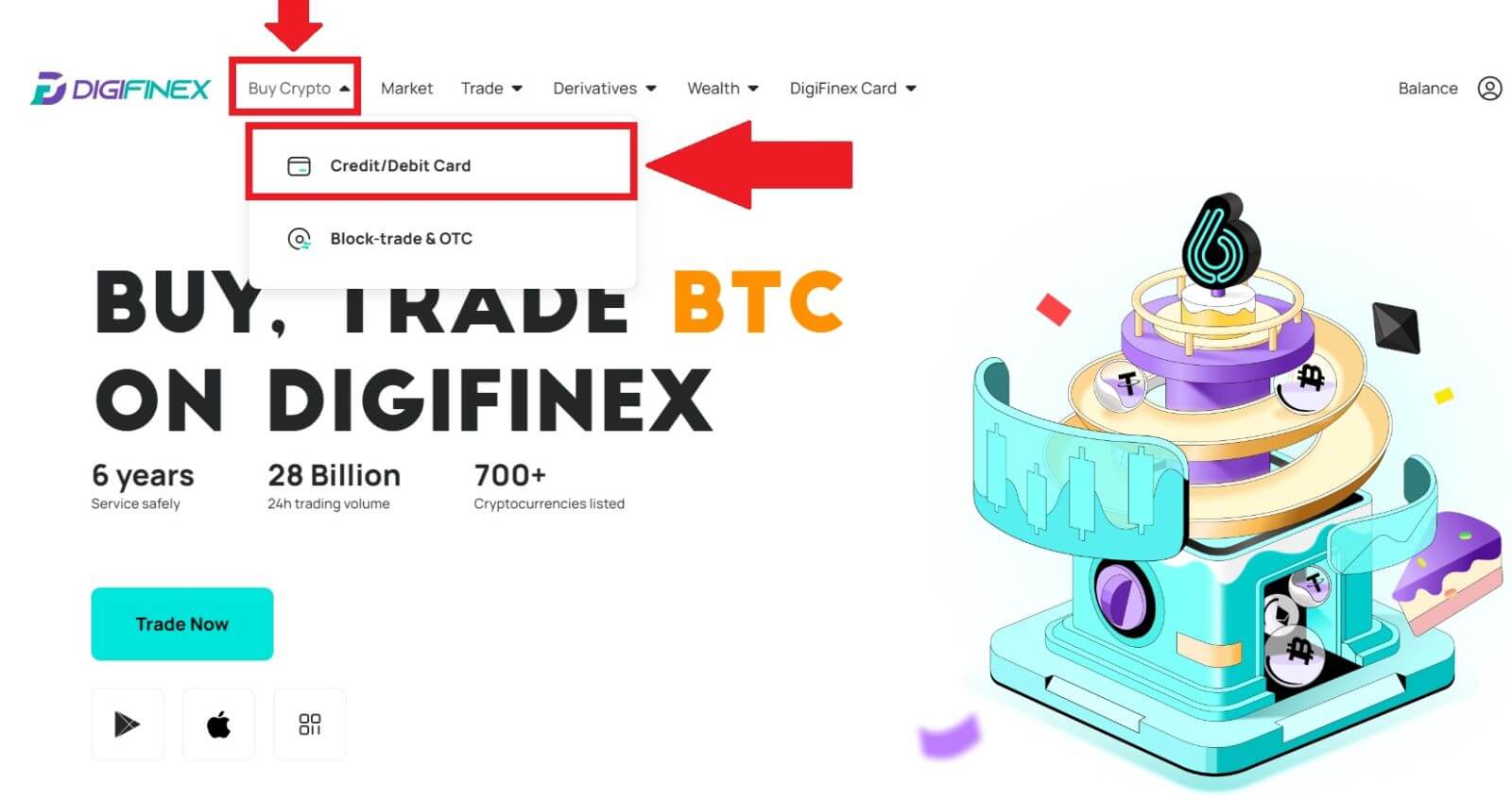
2. Here you can choose to buy crypto with different fiat currencies. Enter the fiat amount you want to spend and the system will automatically display the amount of crypto you can get, select the preferred payment channel and click [Buy].
Note: Diffrent payment channel will have diffrent fees for your transactions.
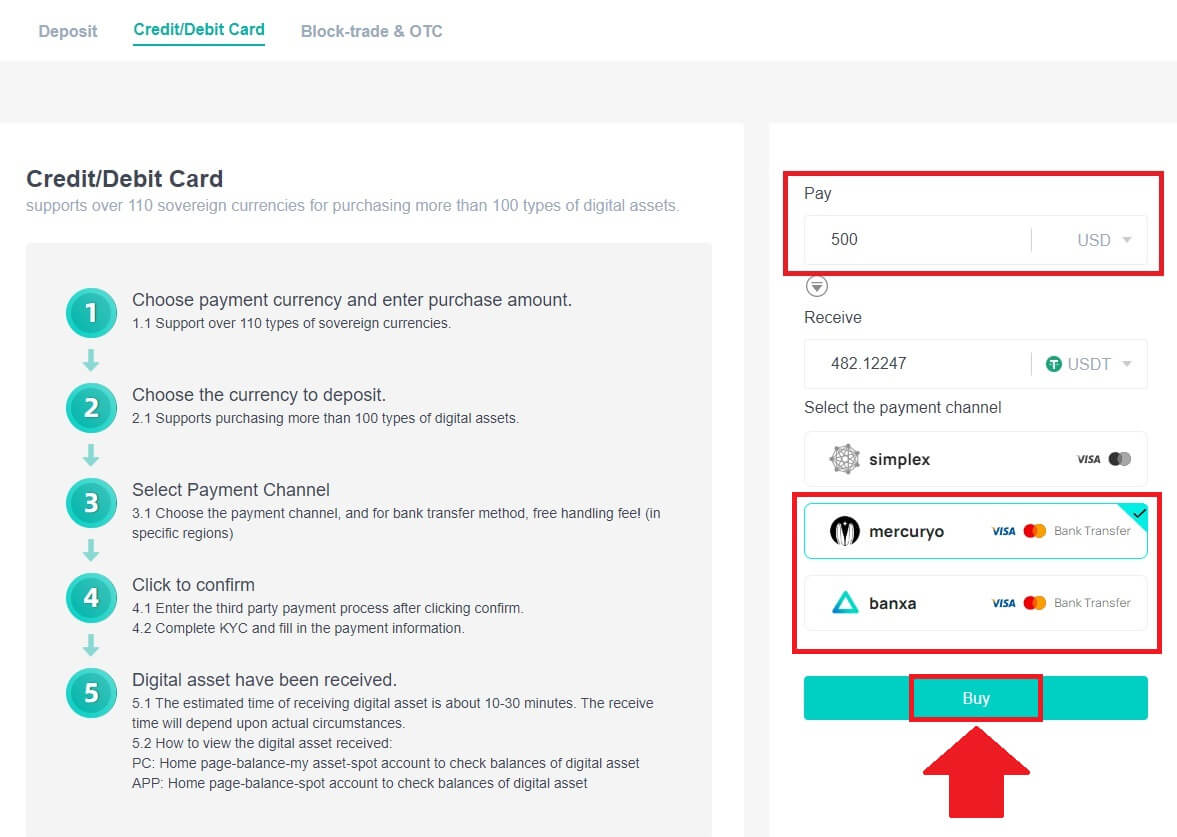
3. Confirm the details of the order. Tick the boxes and press [Confirm].
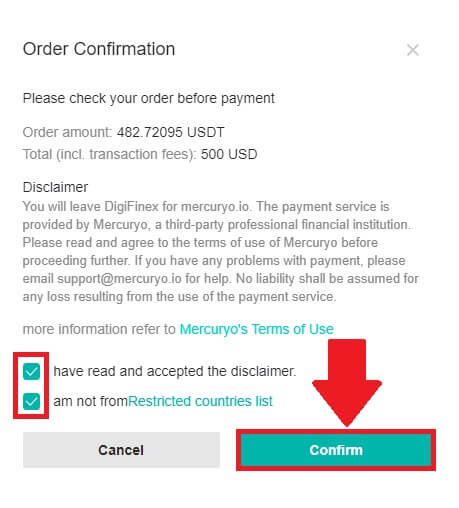
Buy Crypto with mercuryo payment channel (Web)
1. Click on [Credit or debit card] then click [Continue]. Then fill out your Email address and click [Continue].
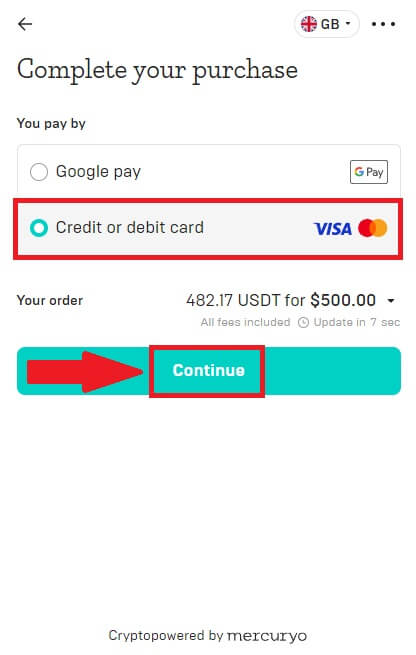
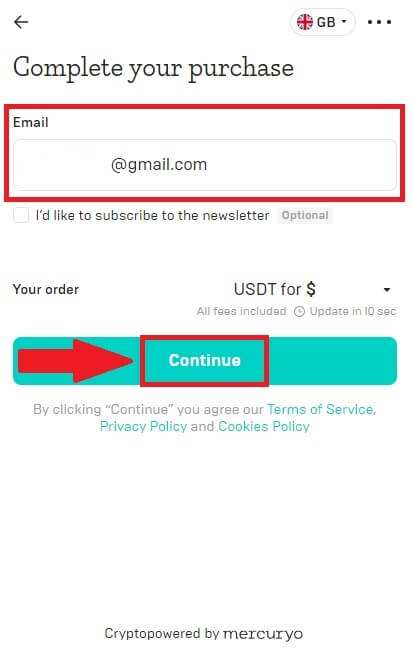
2. Enter the code was sent to your Email address and fill out your personal data and click [Continue] to complete the purchasing process.
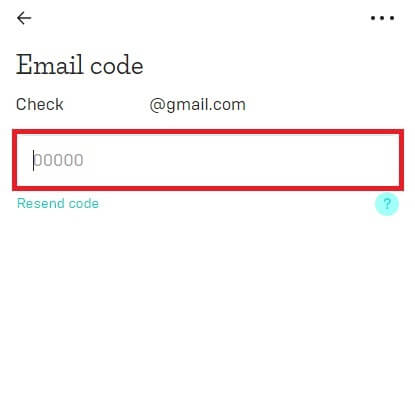
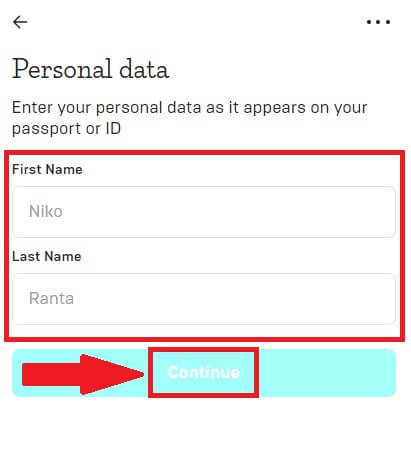
3. Choose [Credit or debit card], then fill out your credit card or debit card details and click [Pay $].
Note: You can only pay with credit cards in your name.
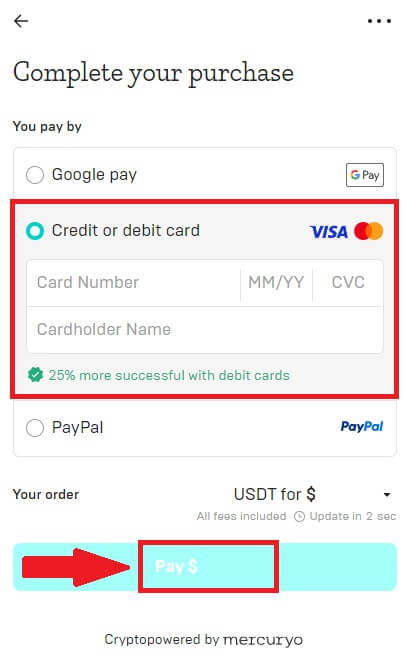
4. You will be redirected to your banks OTP transaction page. Follow the on-screen instructions to verify the payment.
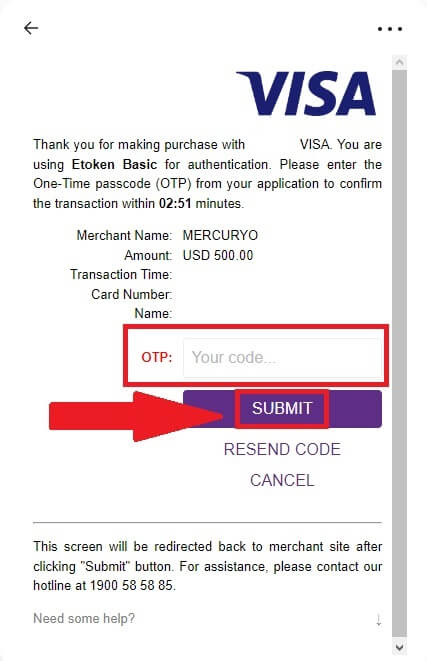
Buy Crypto with banxa payment channel (Web)
1. Choose [banxa] payment method and click [Buy].
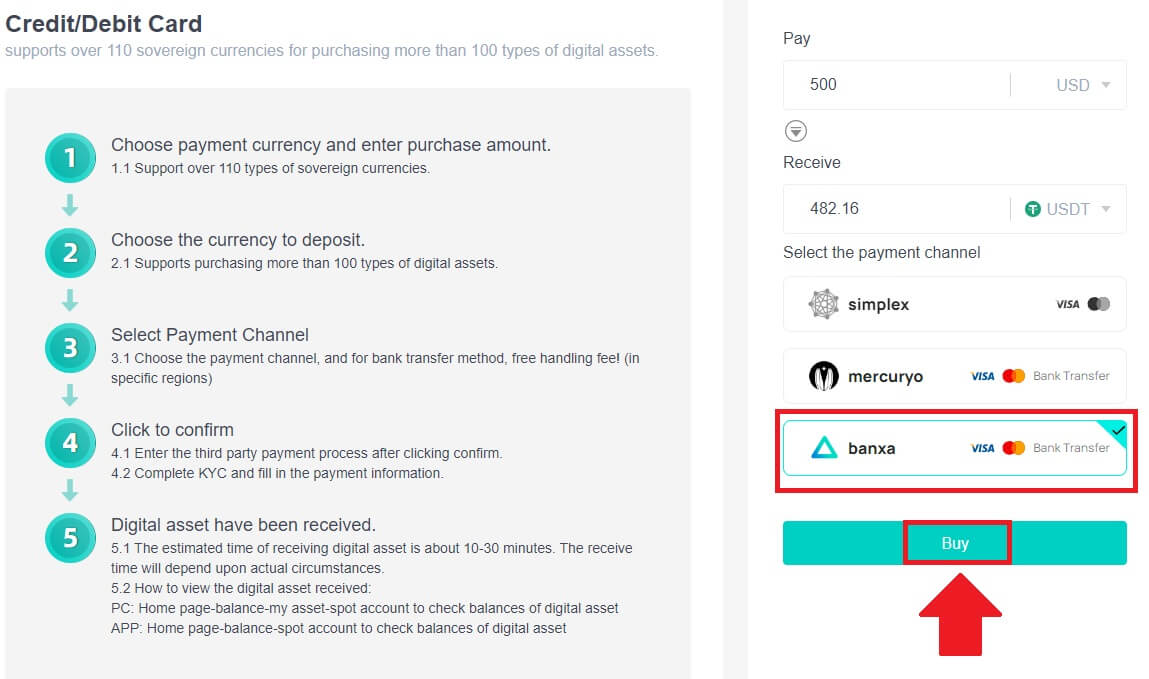
2. Enter the fiat amount you want to spend and the system will automatically display the amount of crypto you can get, and click [Create Order].
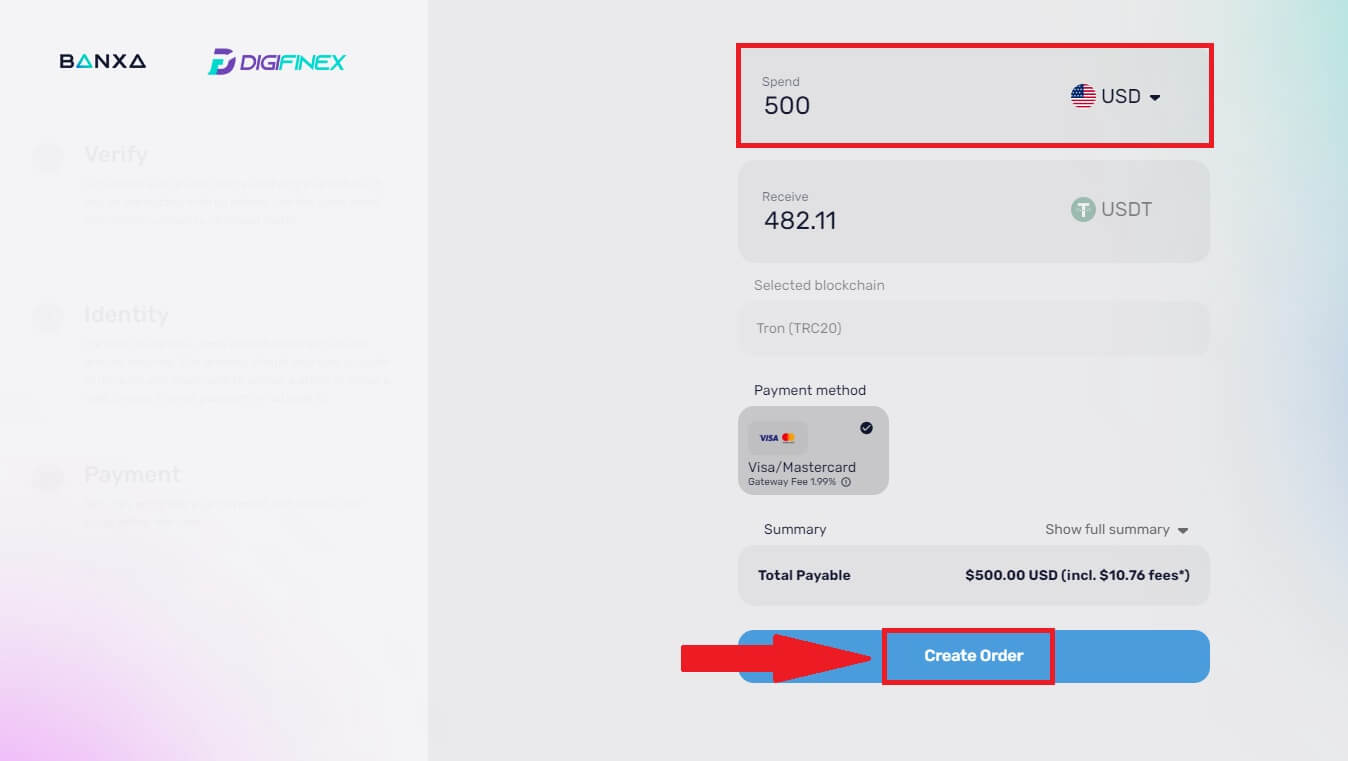
3. Enter the required informations and tick the box then press [Submit my verification].
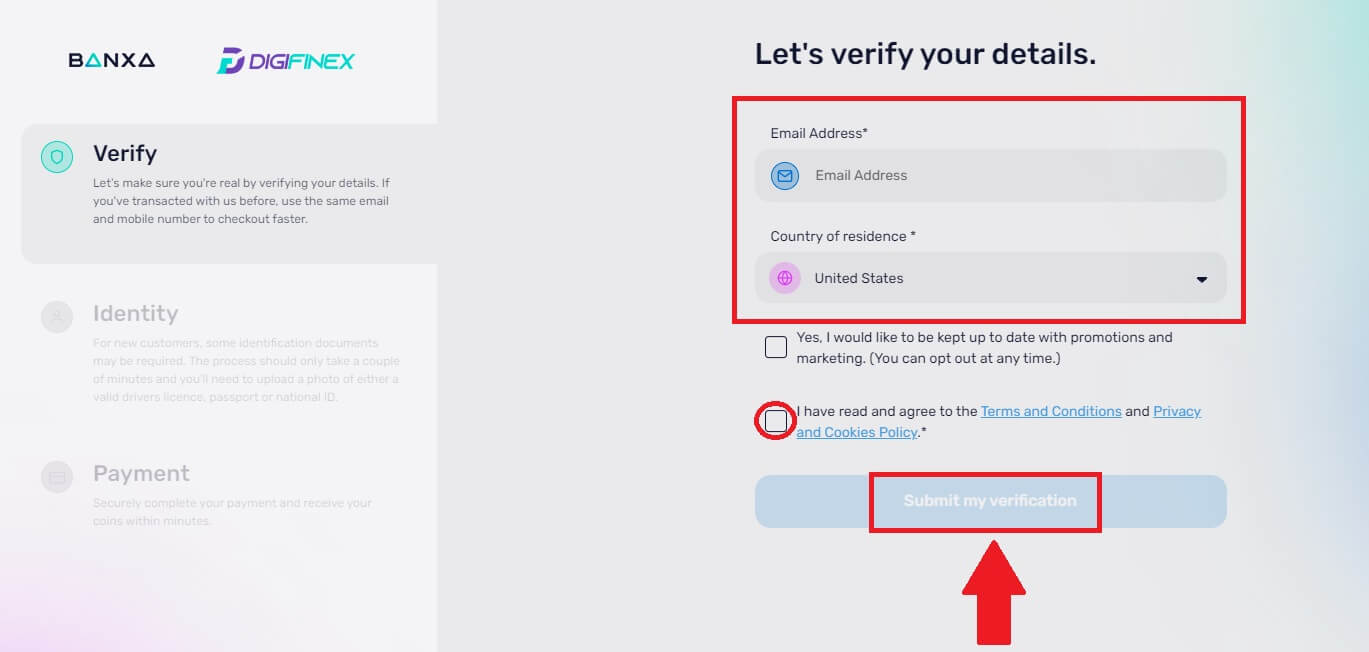
4. Enter the verification code that was sent to your email address and click [Verify Me].
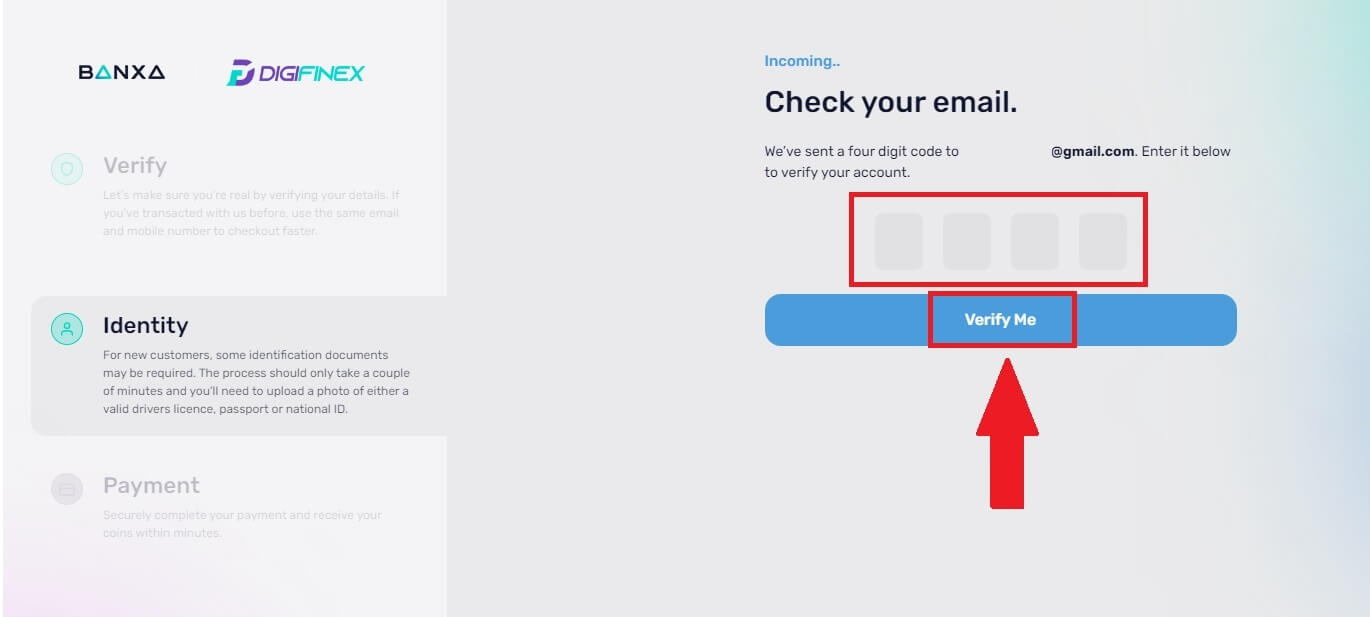
5. Enter your billing details and select your country of residence then tick the box and press [Submit my details].
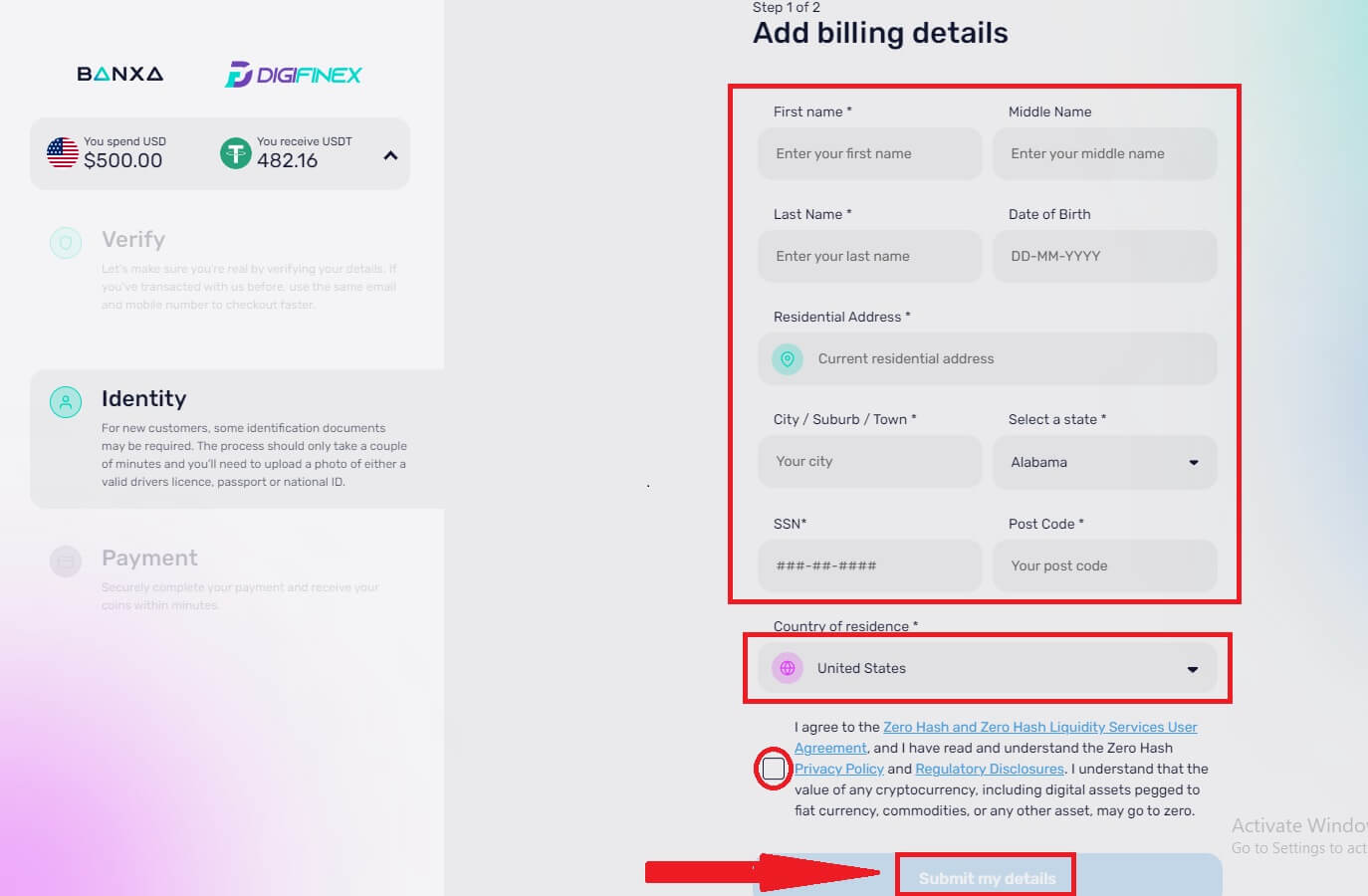
6. Fill out your credit card or debit card details to continue then you will be redirected to your banks OTP transaction page. Follow the on-screen instructions to verify the payment.
Note: You can only pay with credit cards in your name.
Buy Crypto with Credit/Debit Card on DigiFinex (App)
1. Open your DigiFinex app and tap on [Credit/Debit Card].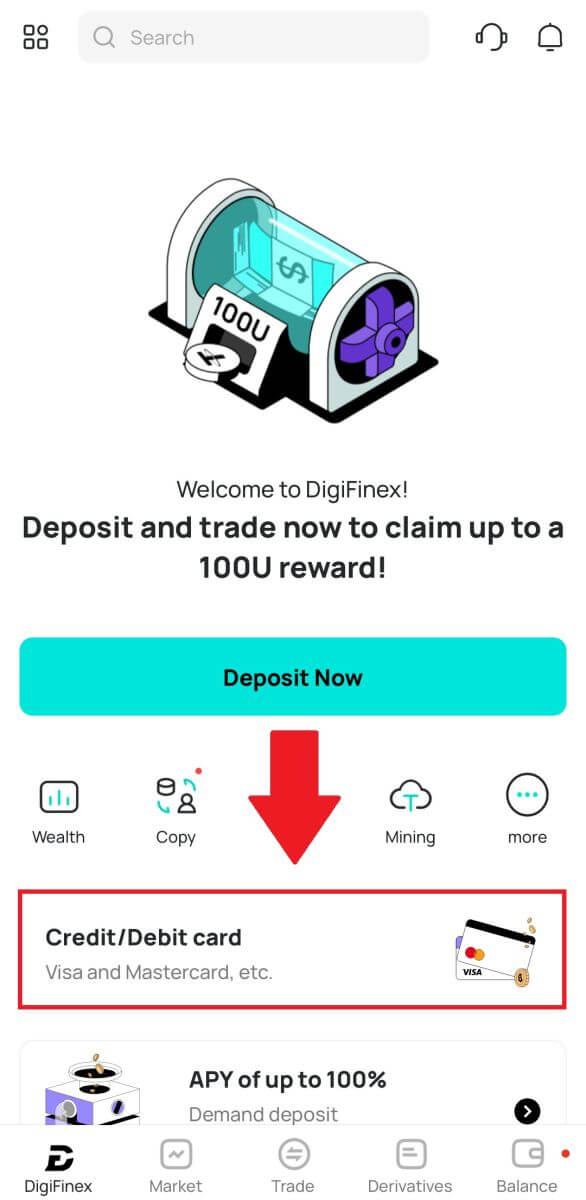
2. Here you can choose to buy crypto with different fiat currencies. Enter the fiat amount you want to spend and the system will automatically display the amount of crypto you can get, select the preferred payment channel and tap [Purchase].
Note: Diffrent payment channel will have diffrent fees for your transactions.
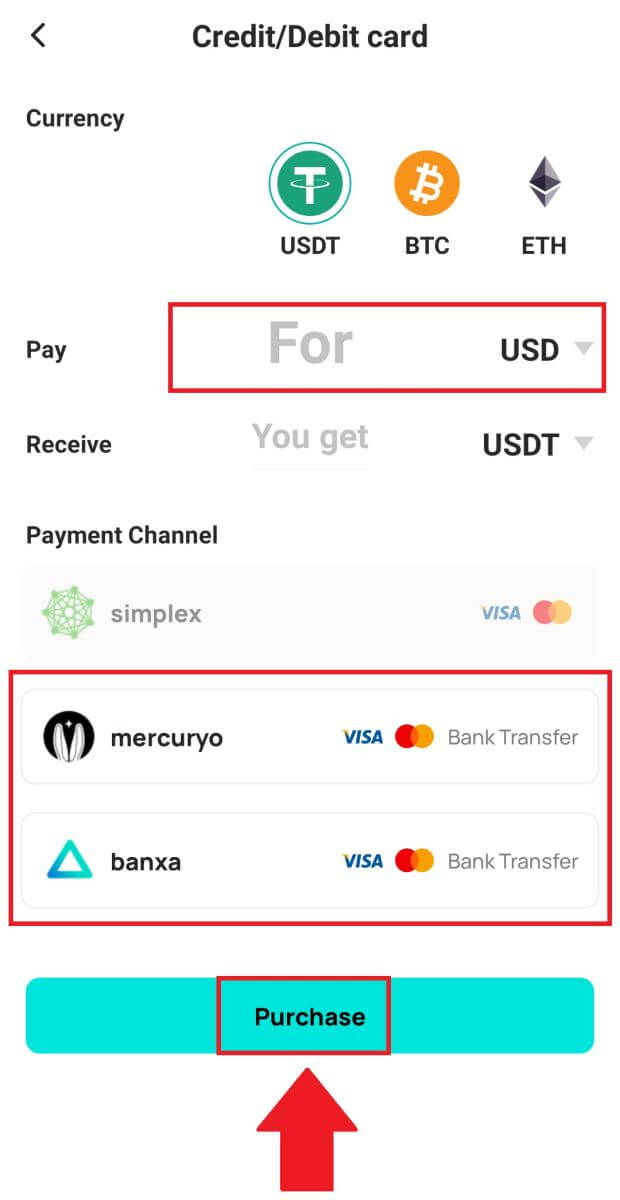
3. Confirm the details of the order. Tick the boxes and press [Confirm].
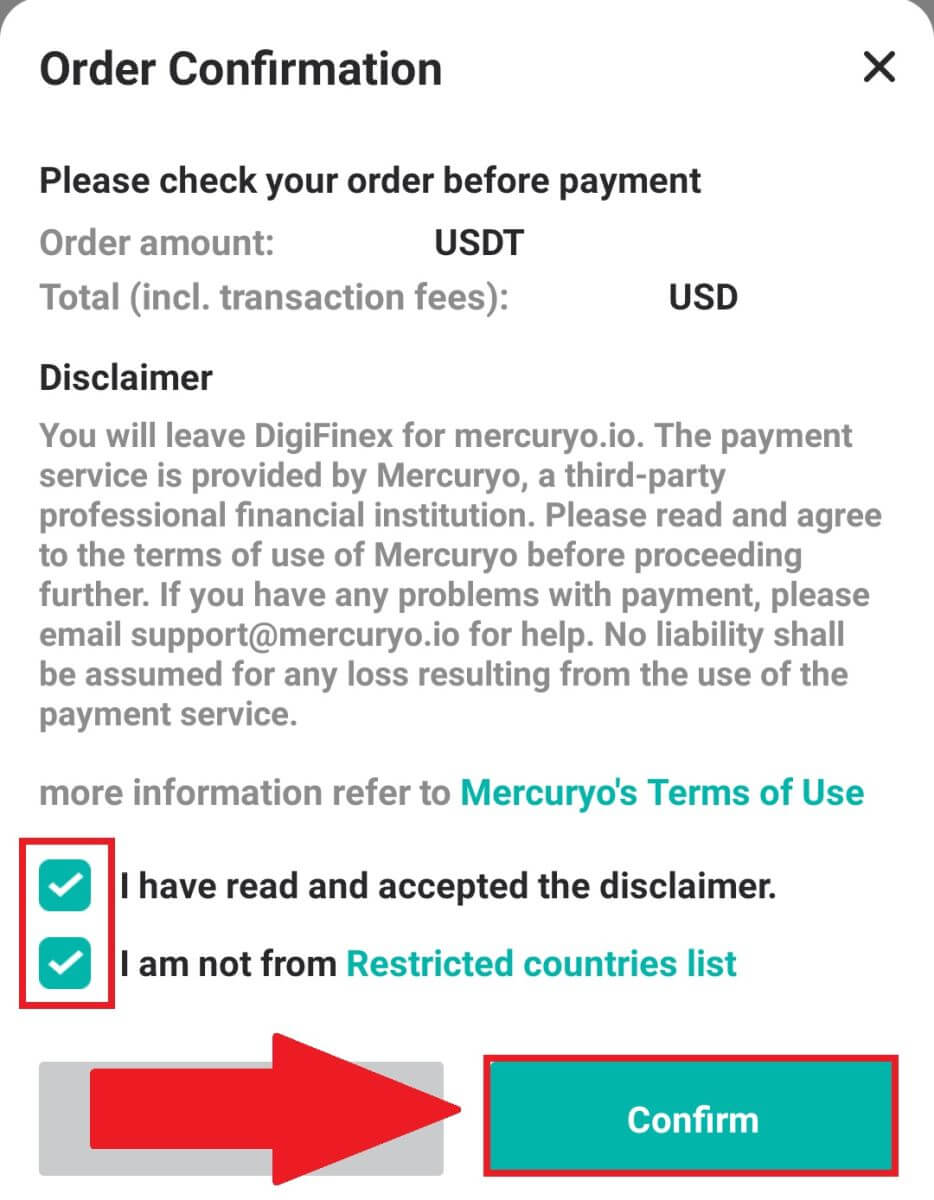
Buy Crypto with mercuryo payment channel (App)
1. Click on [Credit or debit card] then click [Continue]. Then fill out your Email address and click [Continue].
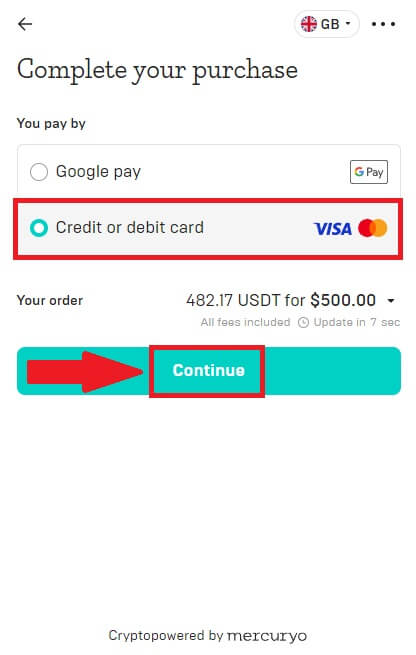
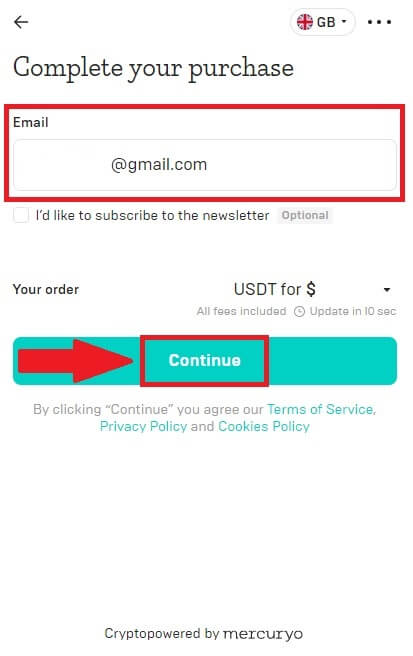
2. Enter the code was sent to your Email address and fill out your personal data and click [Continue] to complete the purchasing process.
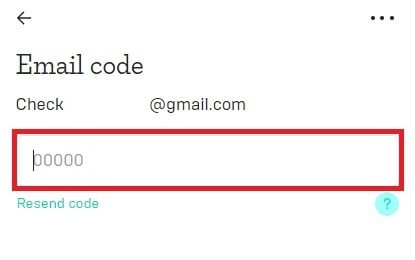
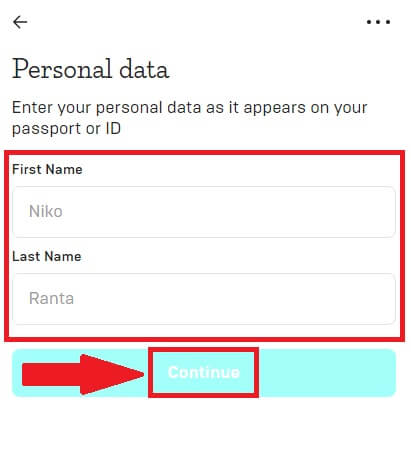
3. Choose [Credit or debit card], then fill out your credit card or debit card details and click [Pay $].
Note: You can only pay with credit cards in your name.
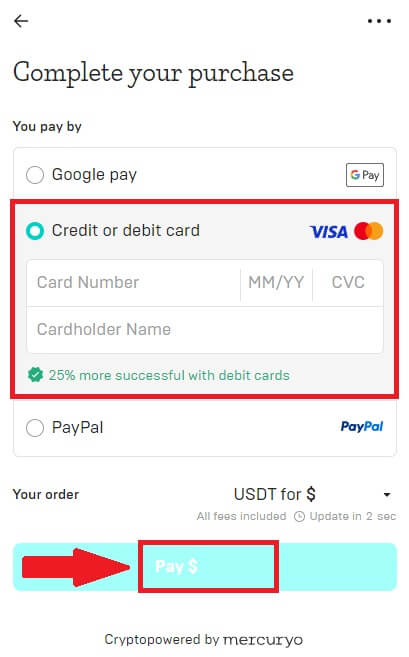
4. You will be redirected to your banks OTP transaction page. Follow the on-screen instructions to verify the payment and finish the transaction.
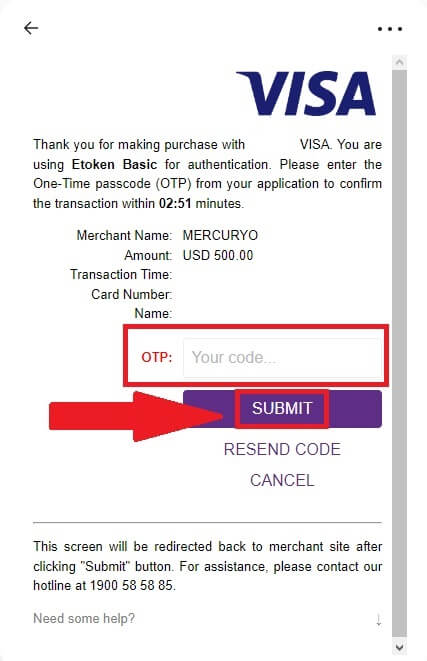
Buy Crypto with banxa payment channel (App)
1. Choose [banxa] payment method and click [Buy].
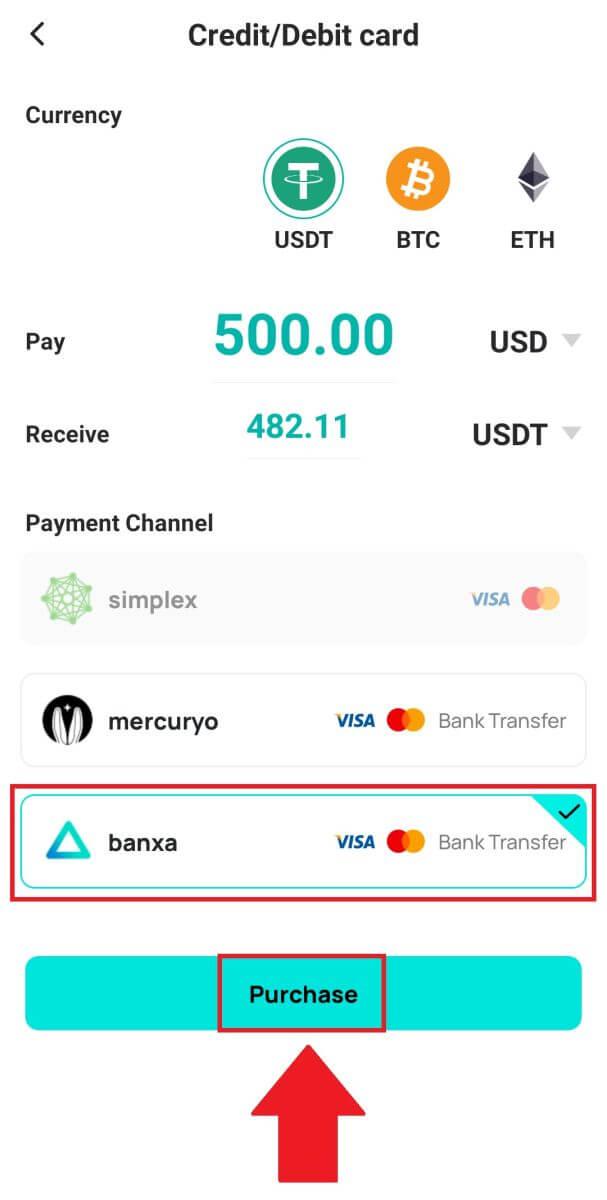
2. Enter the fiat currency and amount you want to spend and the system will automatically display the amount of crypto you can get, and click [Create Order].
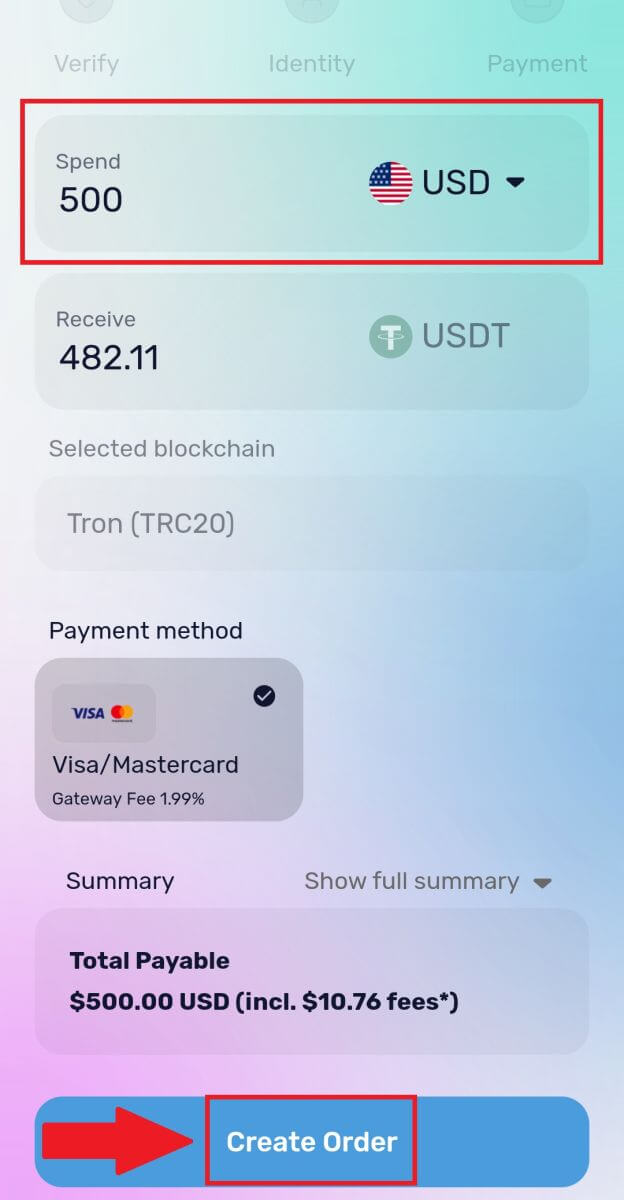
3. Enter the required informations and tick the box then press [Submit my verification].
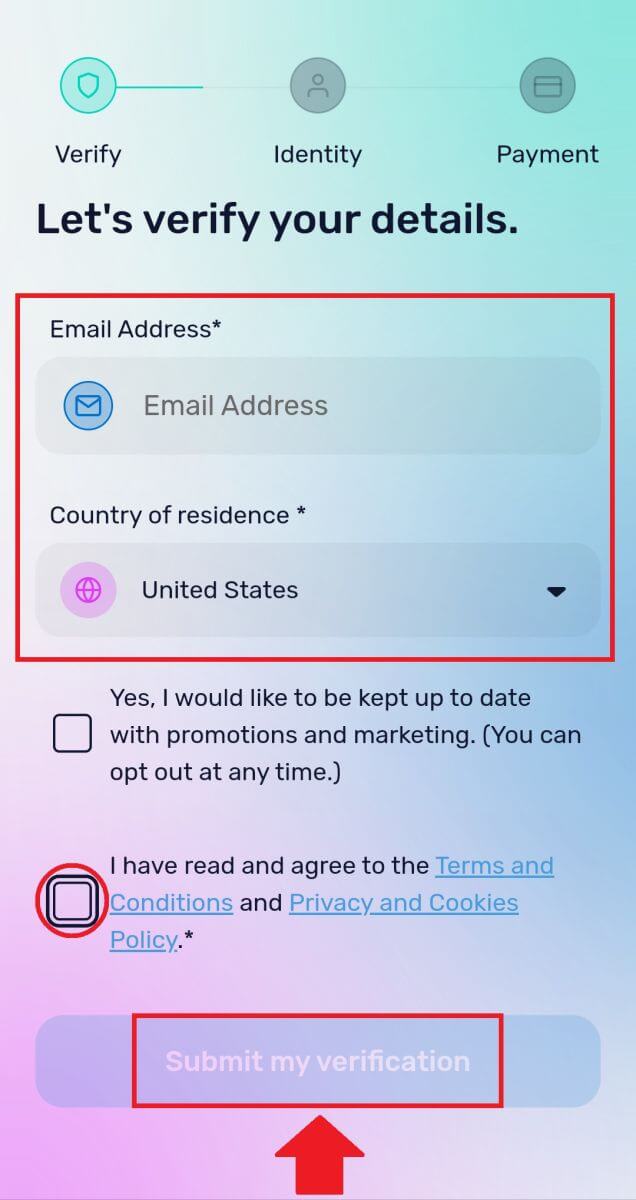
4. Enter the verification code that was sent to your email address and click [Verify Me].
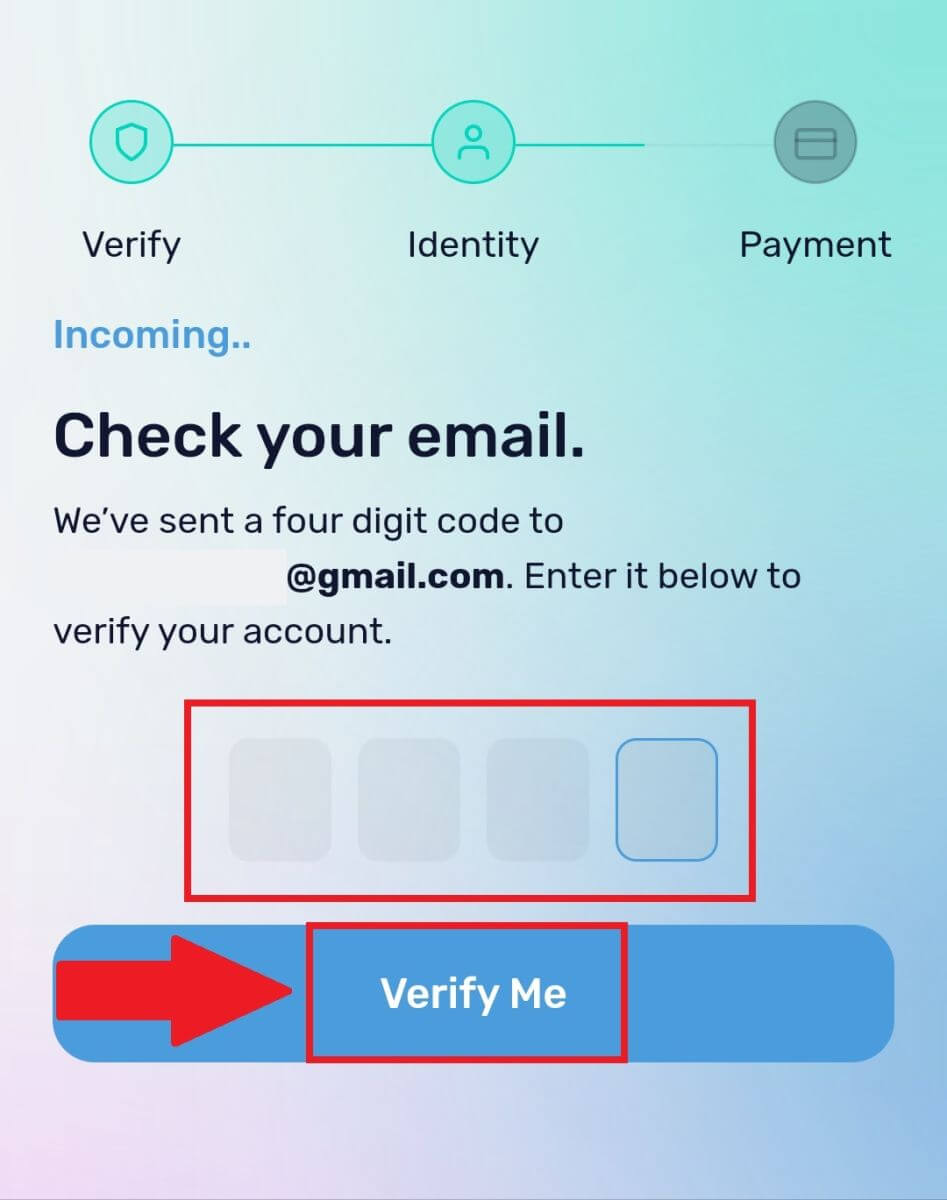
5. Enter your billing details and select your country of residence then tick the box and press [Submit my details].
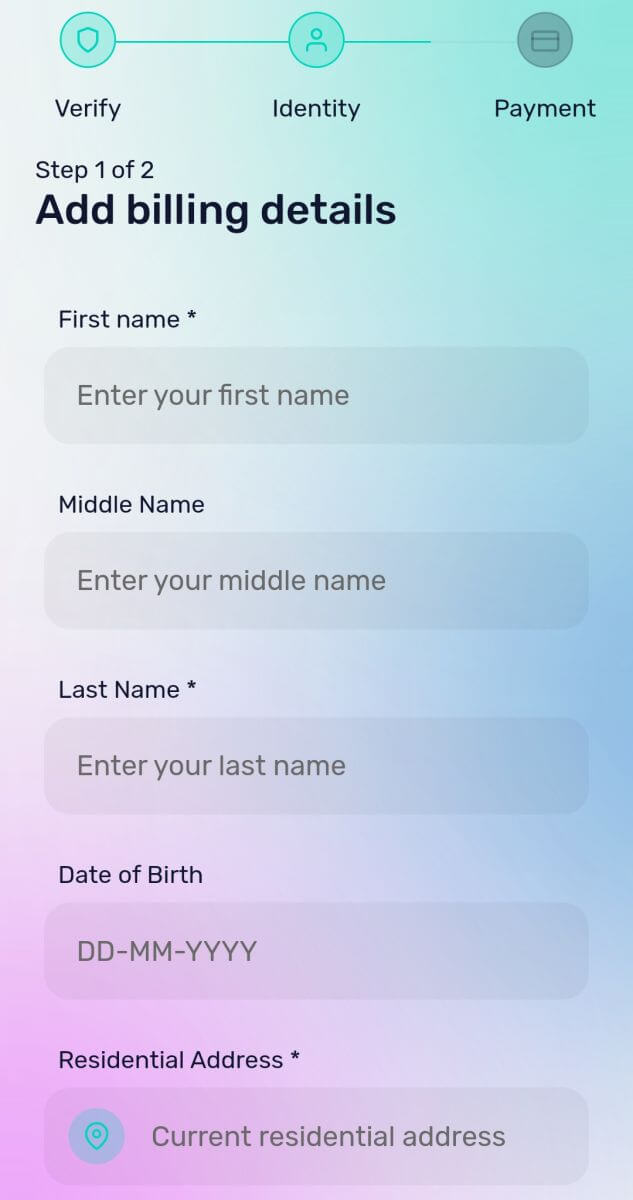
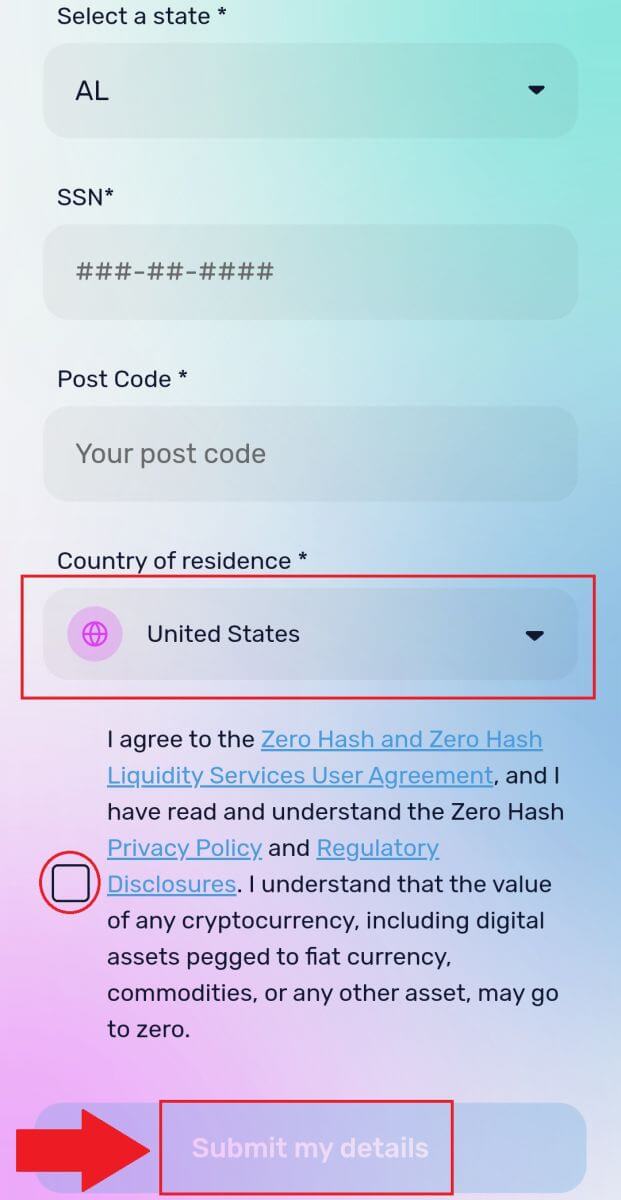
6. Fill out your credit card or debit card details to continue then you will be redirected to your banks OTP transaction page. Follow the on-screen instructions to verify the payment.
Note: You can only pay with credit cards in your name.
How to Buy Crypto on DigiFinex P2P
Buy Crypto on DigiFinex P2P (Web)
1. Go to the DigiFinex website and click on [Buy Crypto] and then click on [Block-trade OTC].
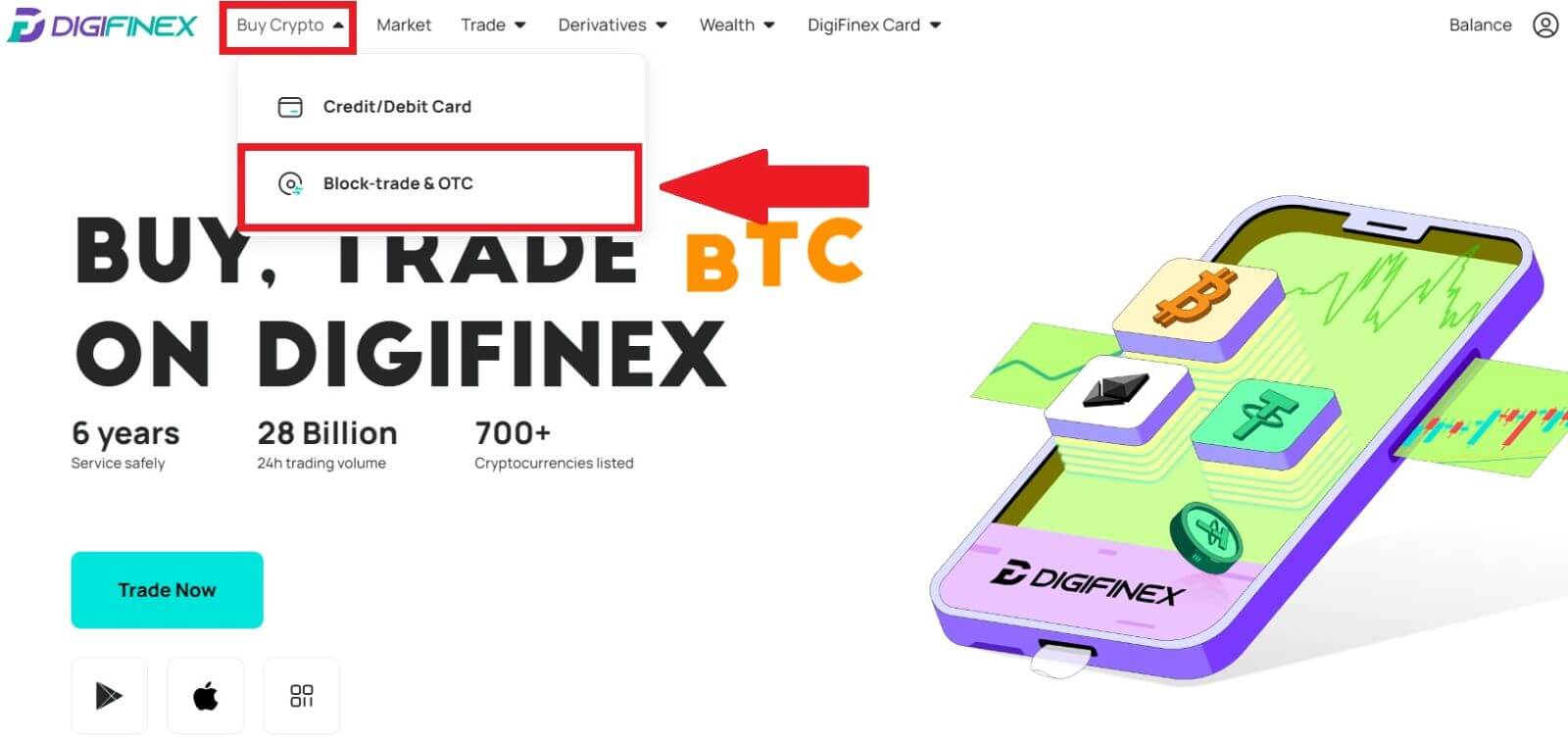
2. After reaching the OTC trade page, follow the steps below.
-
Choose the type of cryptocurrency.
-
Select the fiat currency.
-
Press [Buy USDT] to purchase the chosen cryptocurrency. (In this case, USDT is used as an example).
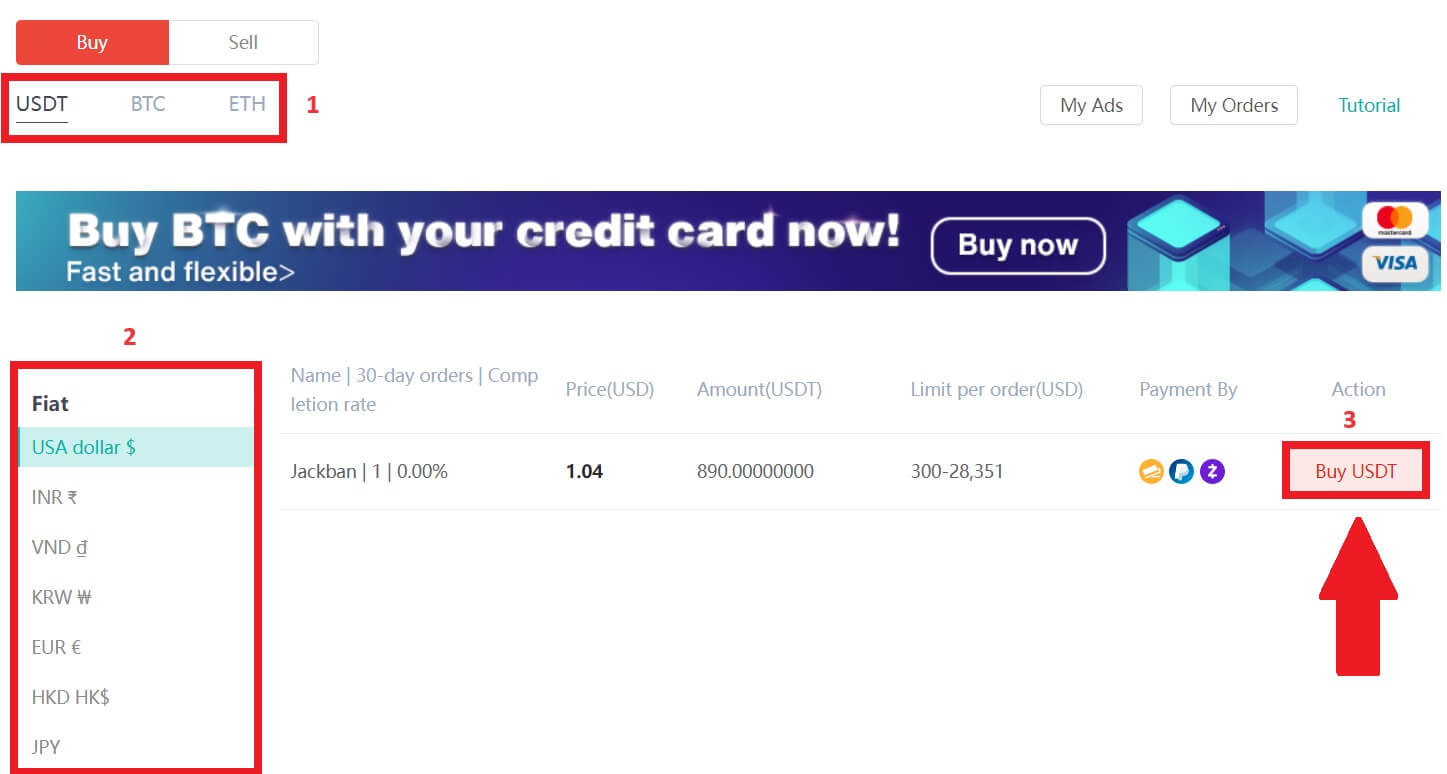
3. Enter the purchase amount, and the system will automatically calculate the corresponding fiat money amount for you, then click [Confirm].
Note: Each transaction must be equal to or exceed the minimum [Order Limit] specified by the businesses.
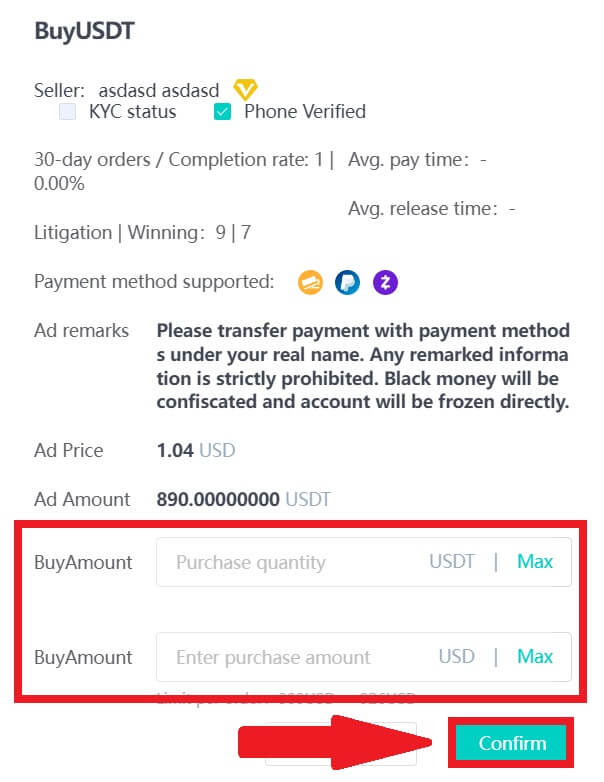
4. Select one of the three payment methods below and click [To pay].
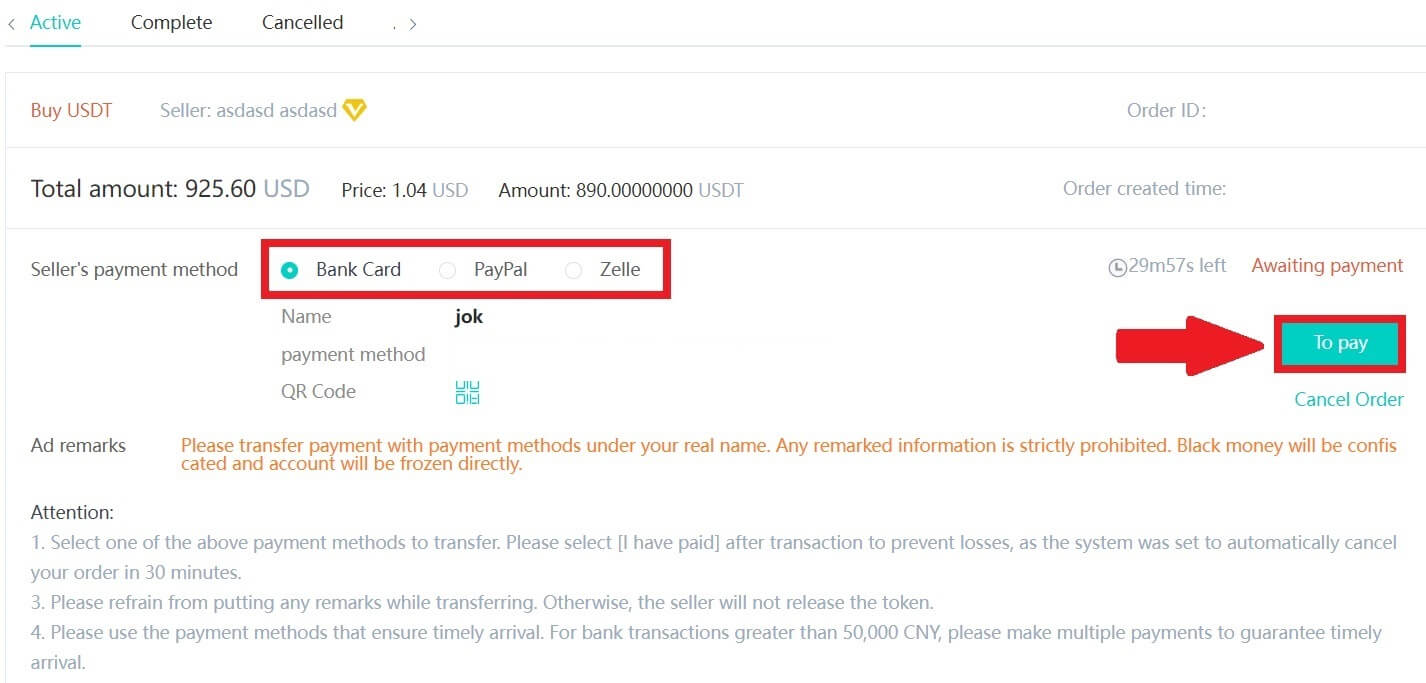
5. Confirm the payment method and amount (total price) on the Order Details page and then click on [I have paid].
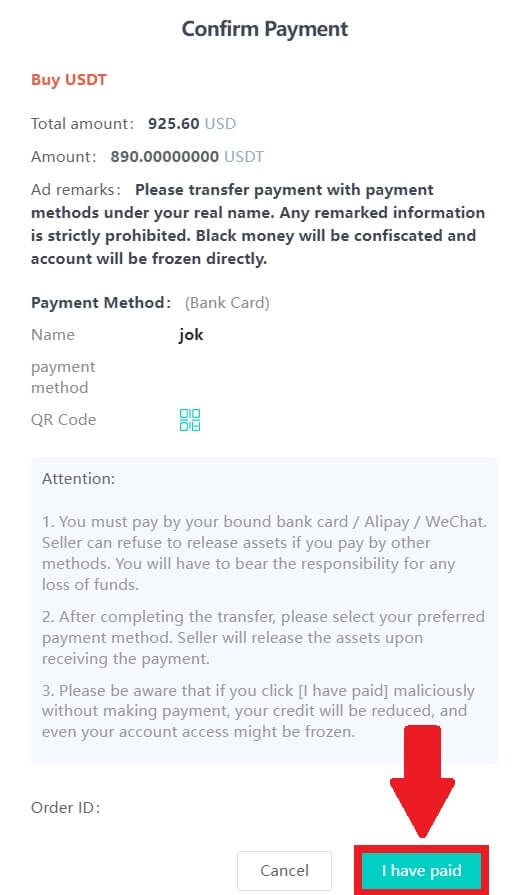
6. Wait for the seller to release the cryptocurrency, and the transaction will be completed.
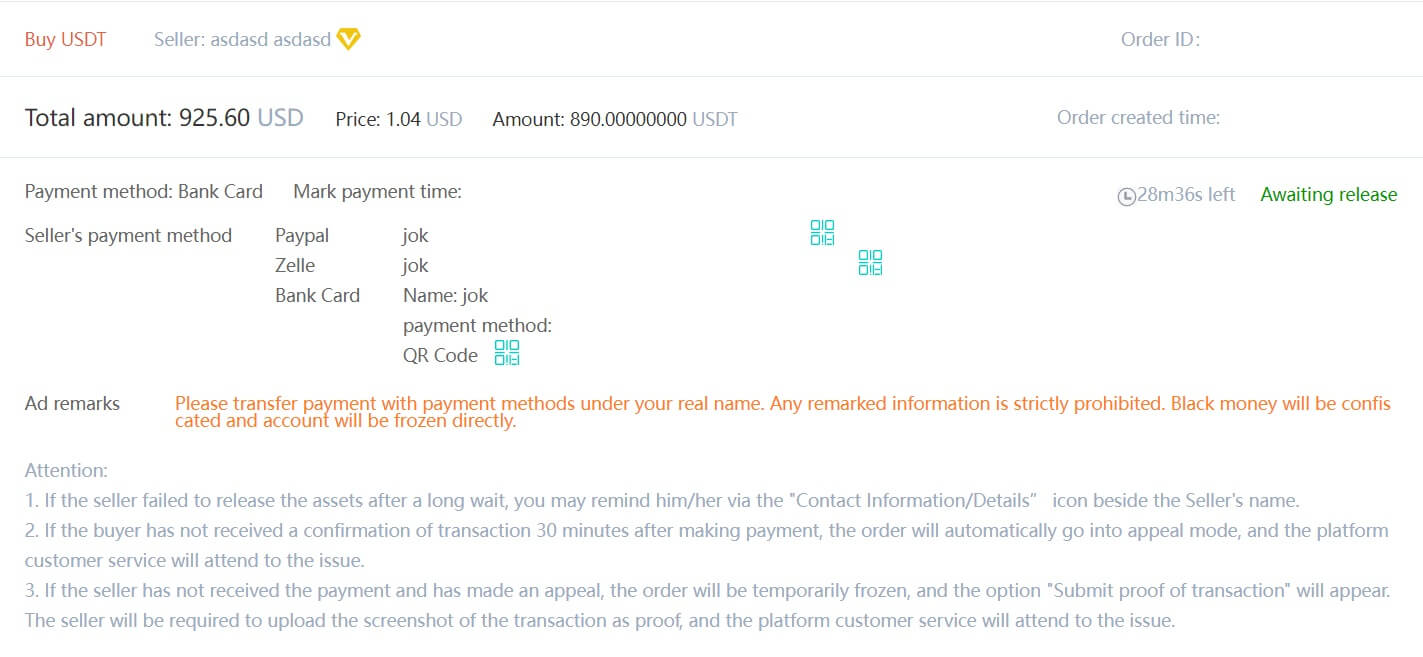
Transfer assets from the OTC account to the spot account
1. Go to the DigiFinex website and click on [Balance].
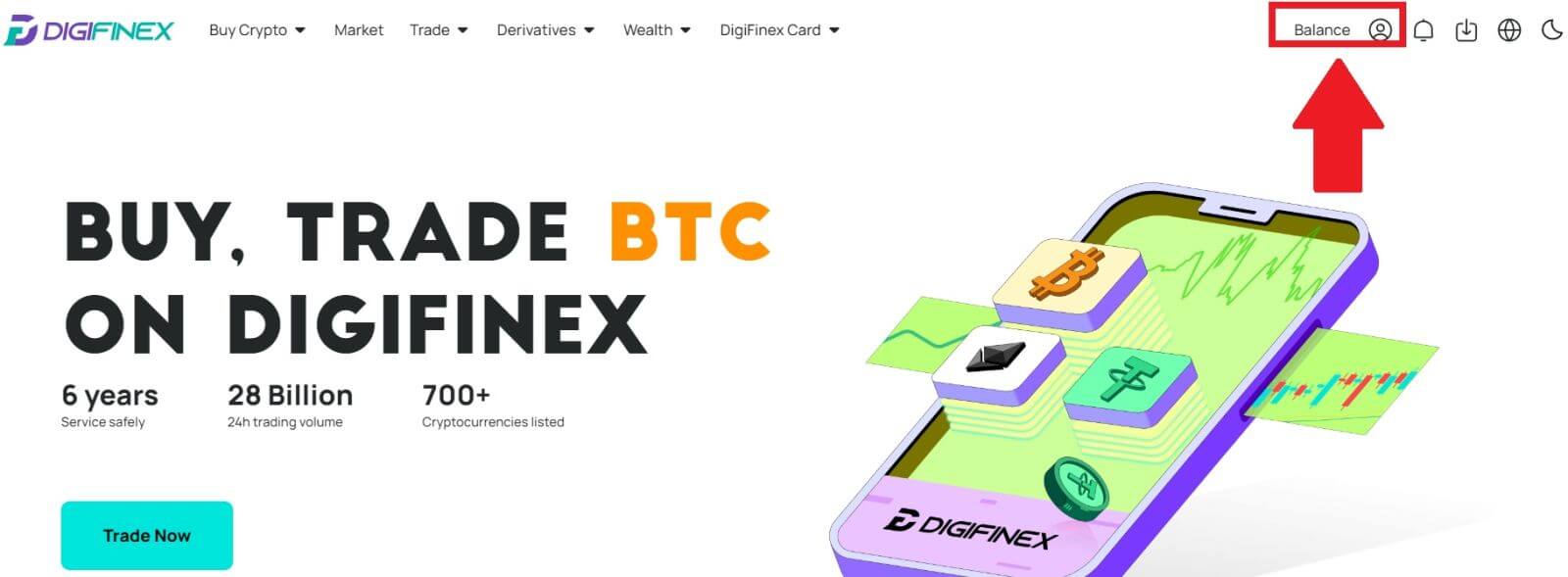
2. Click on [OTC] and select the desired OTC account and click on [Tranfer].
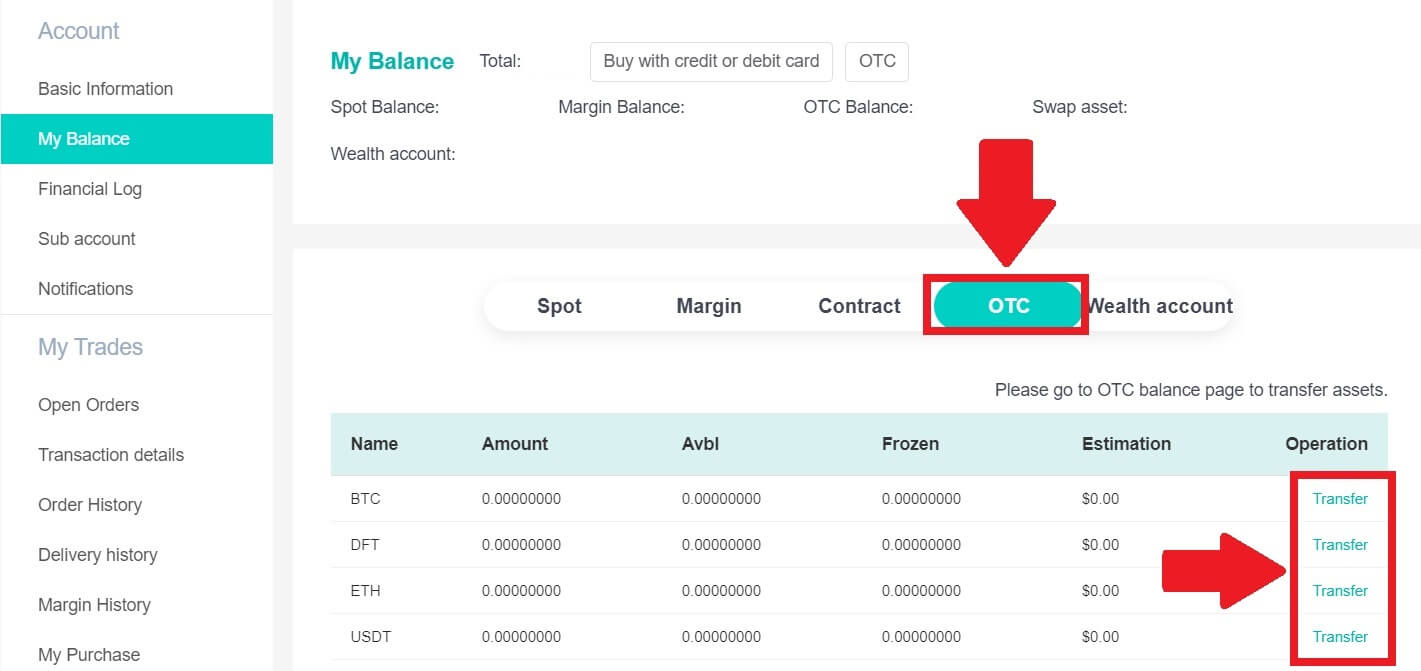
3. Choose the currency type and proceed to the next steps:
- Select From [OTC account] Tranfer to [Spot account].
- Enter the transfer amount.
- Click on [Confirm].
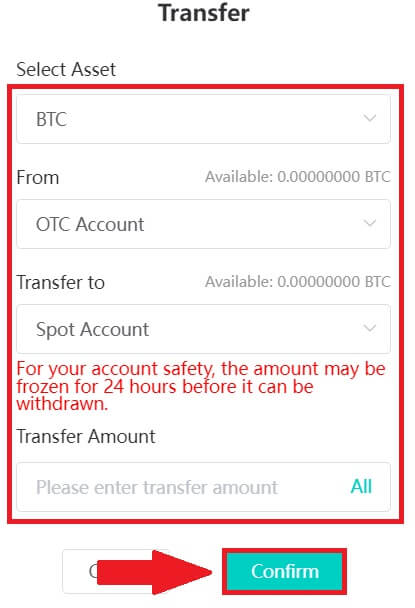
Buy Crypto on DigiFinex P2P (App)
1. Open the DigiFinex app and tap on [more].
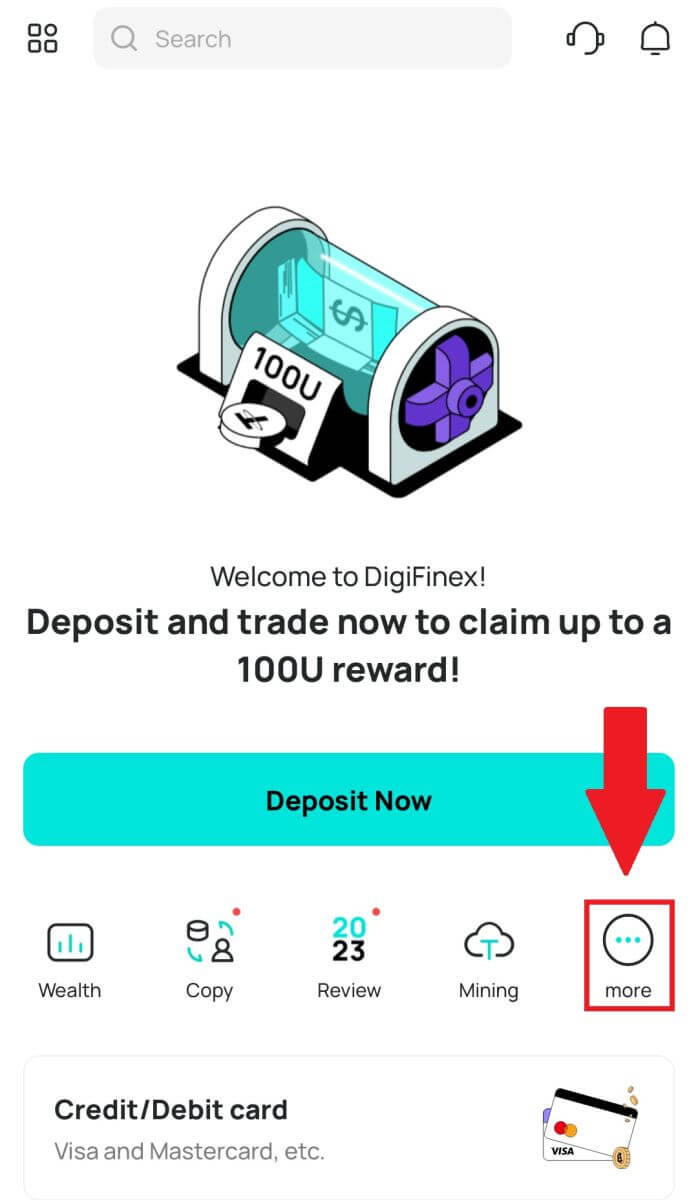
2. Tap on [P2P Trading] to access the OTC trading panel. After reaching the OTC trade panel, follow the steps below.
-
Choose the type of cryptocurrency.
-
Press [Buy] to purchase the chosen cryptocurrency. (In this case, USDT is used as an example).
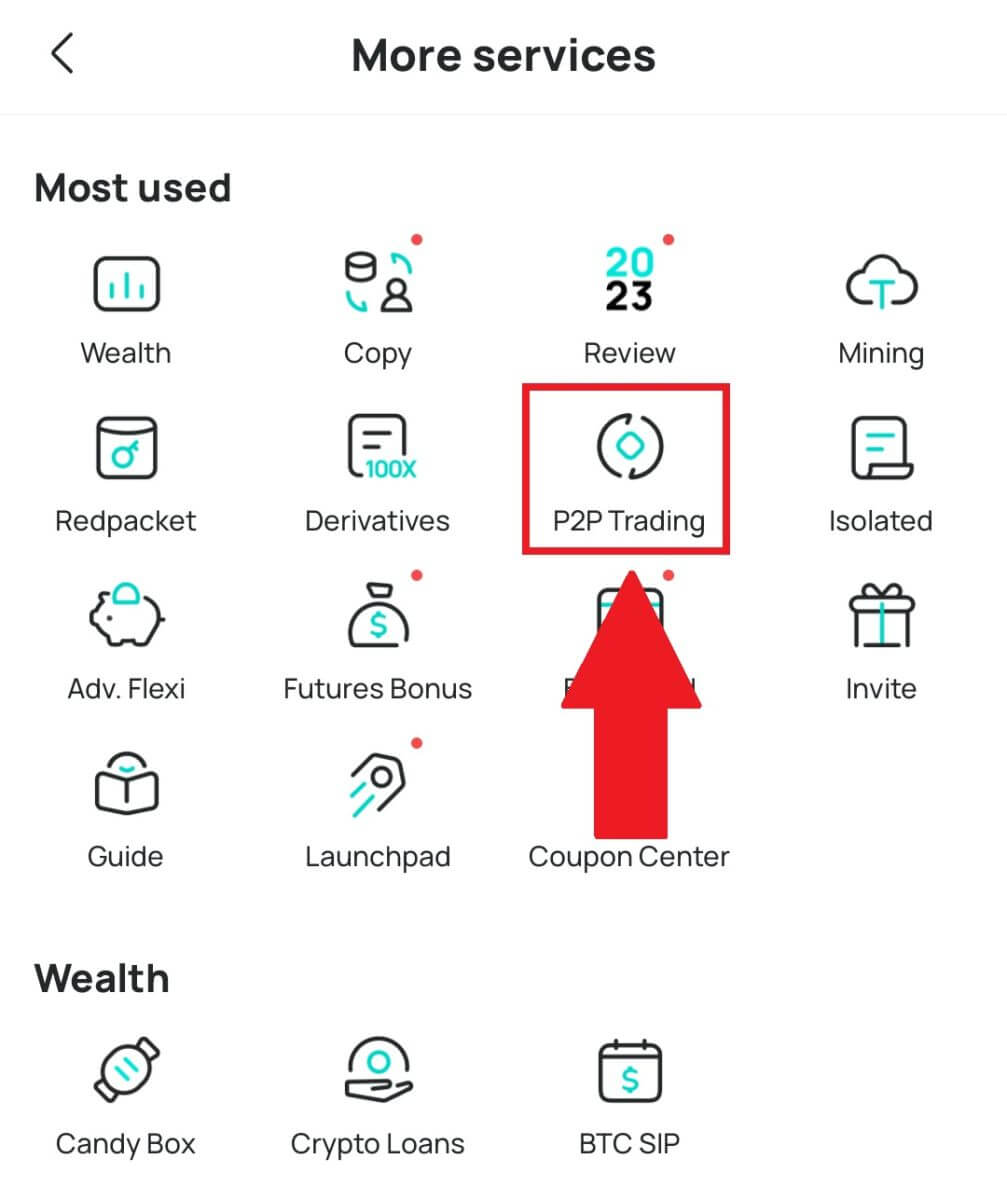

3. Enter the purchase amount, and the system will automatically calculate the corresponding fiat money amount for you, then click [Confirm].
Note: Each transaction must be equal to or exceed the minimum [Order Limit] specified by the businesses.
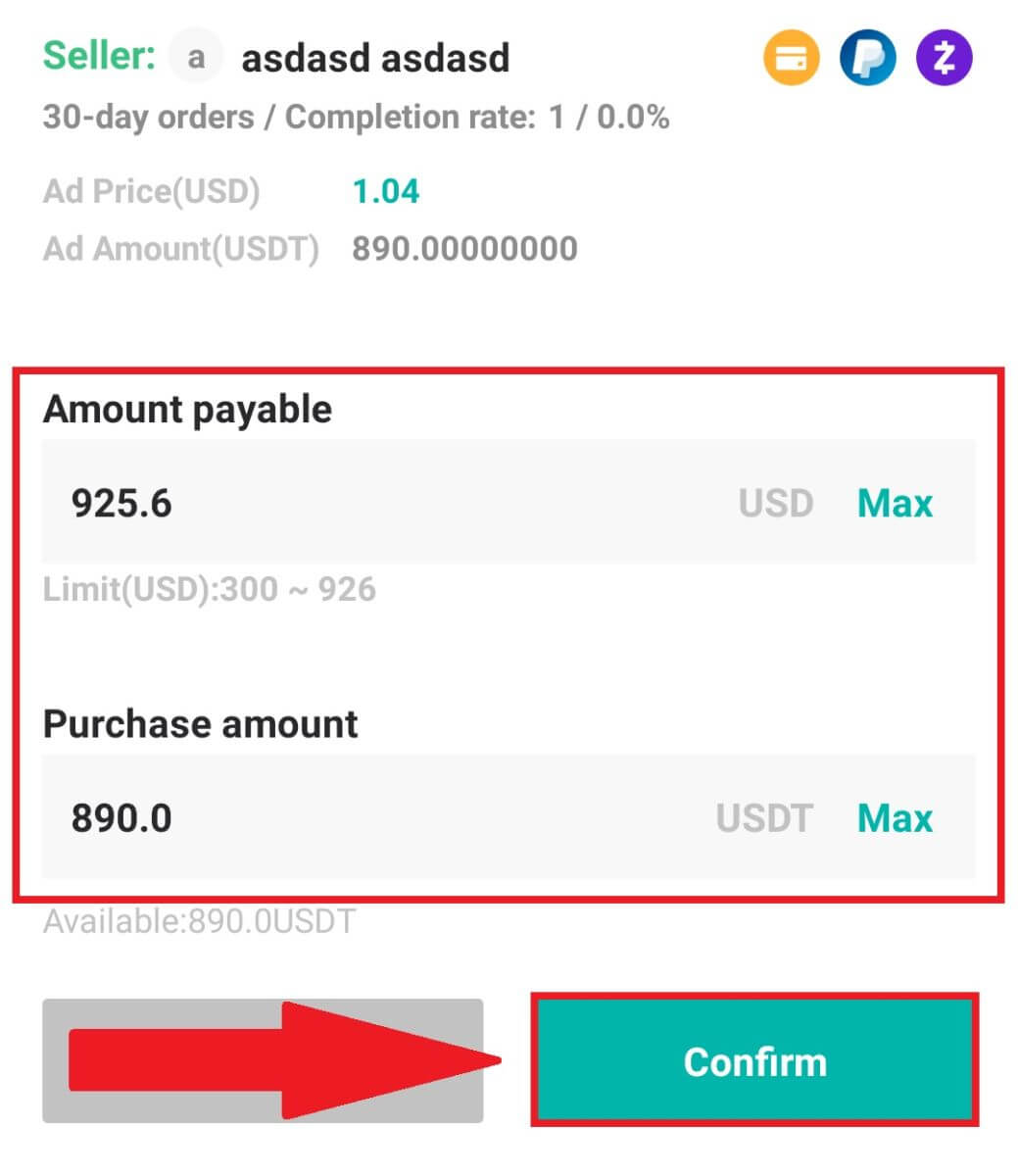
4. Select payment methods below and click [I have paid].
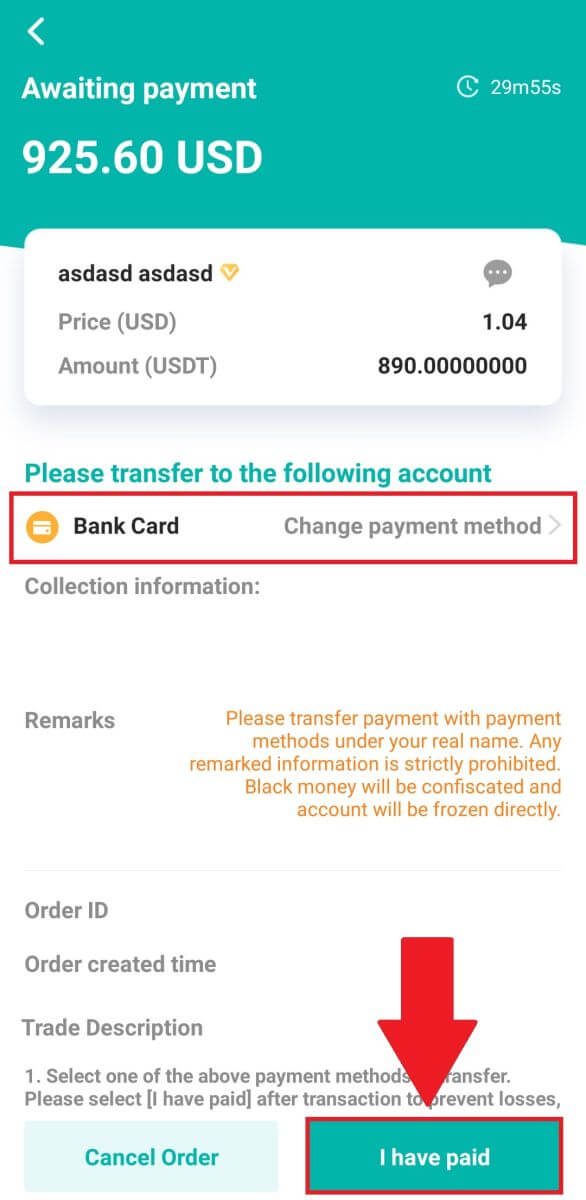
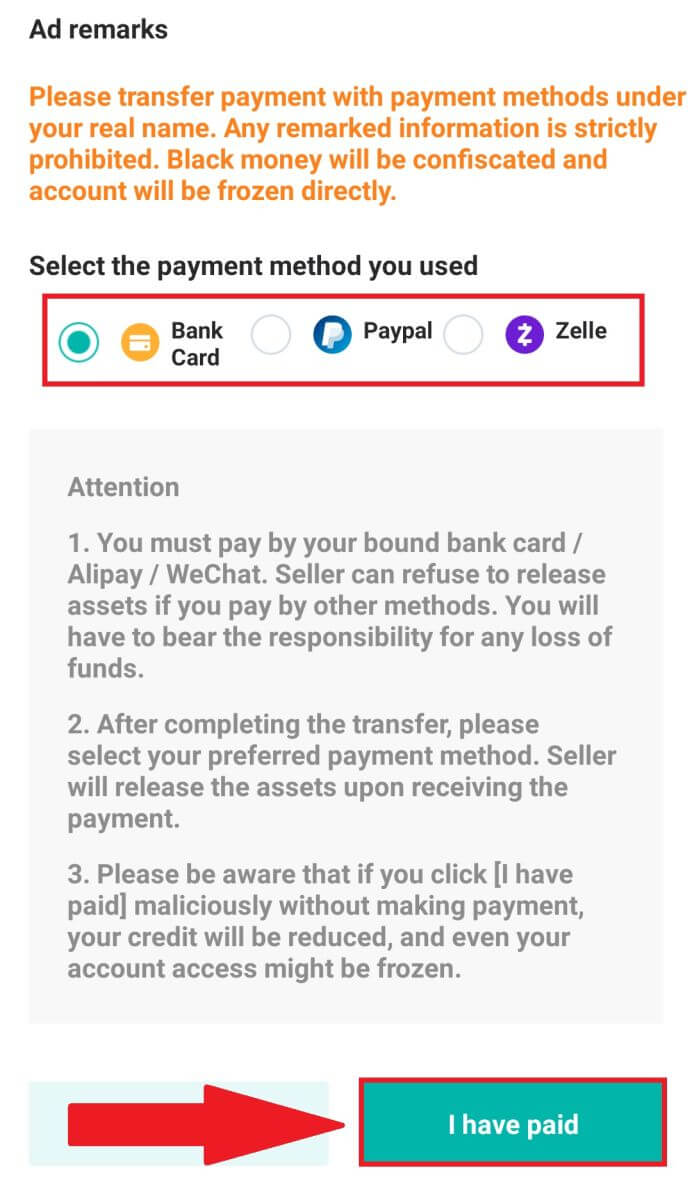
5. Wait for the seller to release the cryptocurrency, and the transaction will be completed.
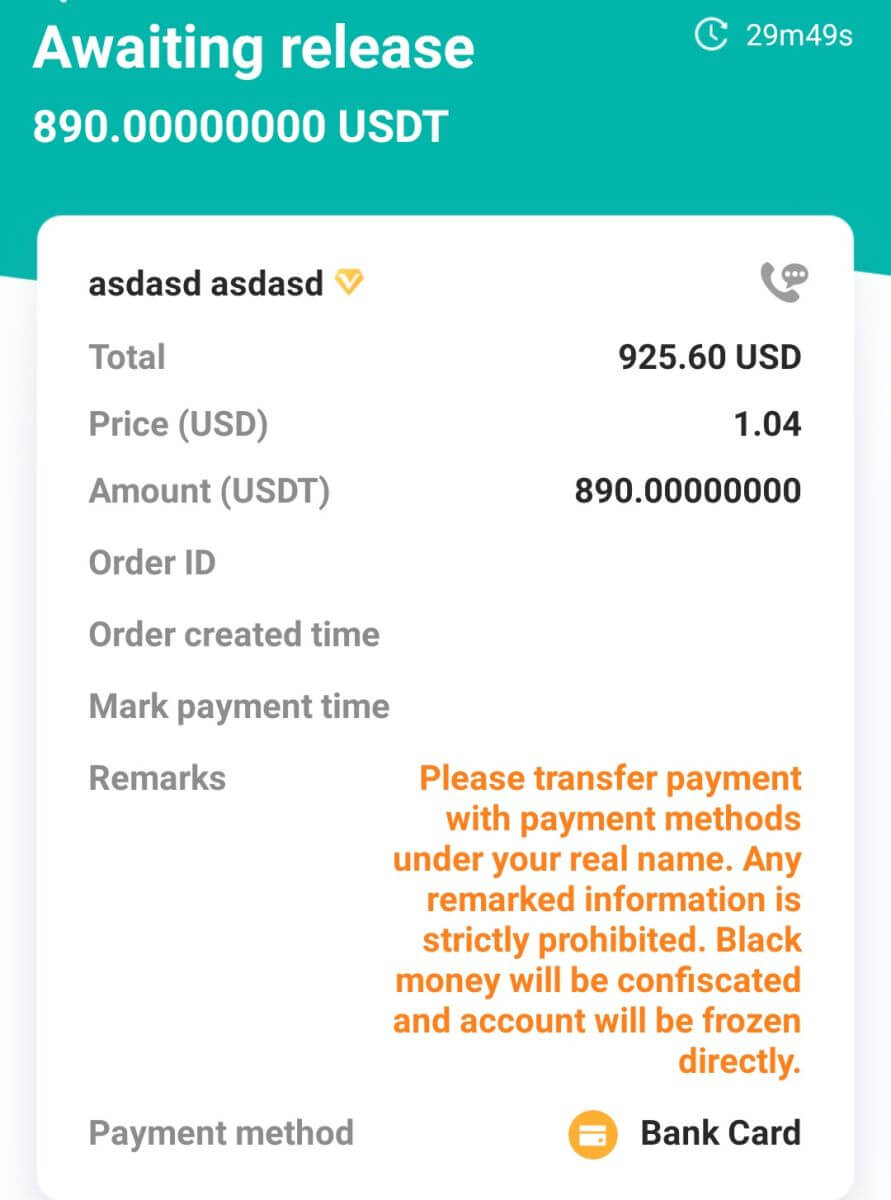
How to Buy Crypto with Google Pay on DigiFinex
Buy Crypto with Google Pay on DigiFinex (Web)
1. Log in to your DigiFinex account and click [Buy Crypto] - [Credit/Debit Card].
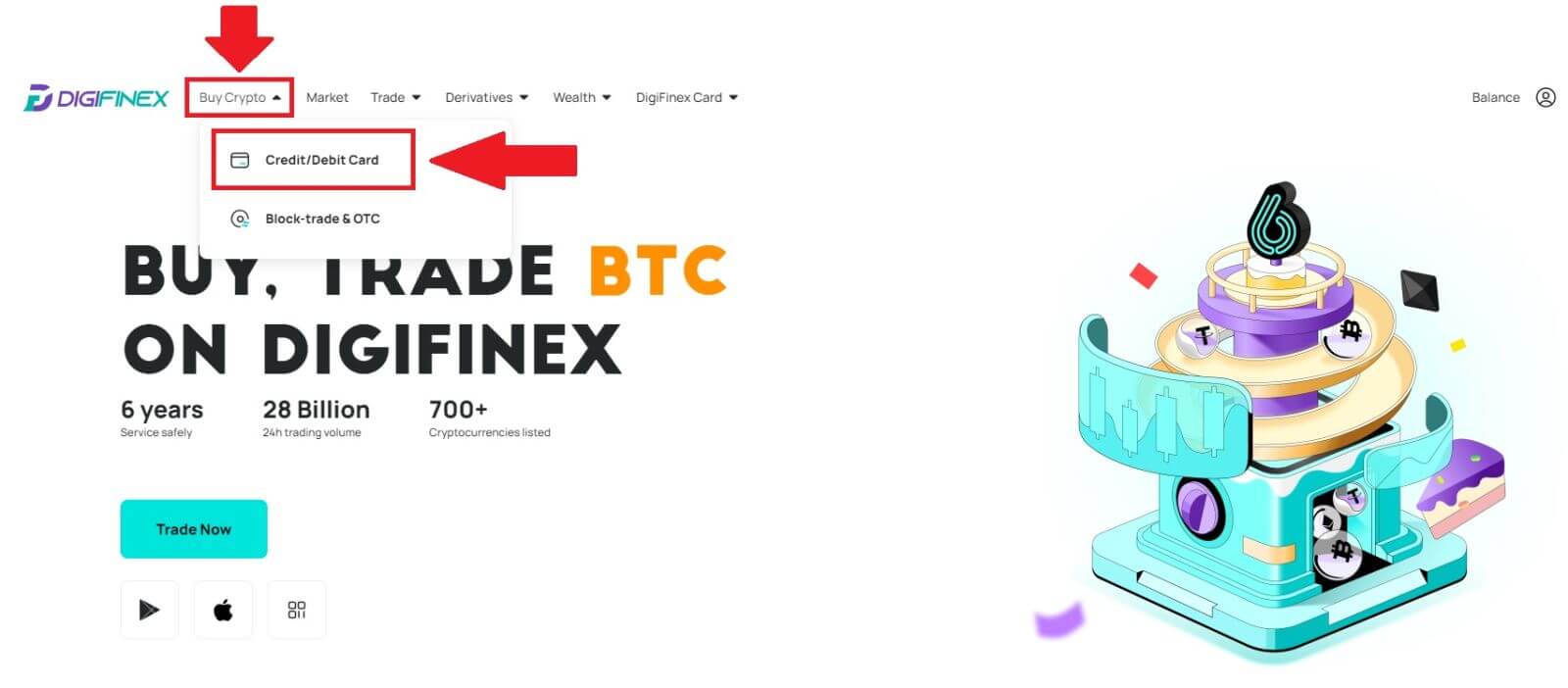
2. Here you can choose to buy crypto with different fiat currencies. Enter the fiat amount you want to spend and the system will automatically display the amount of crypto you can get, select the [mercuryo] payment channel and click [Buy].

3. Confirm the details of the order. Tick the boxes and press [Confirm].
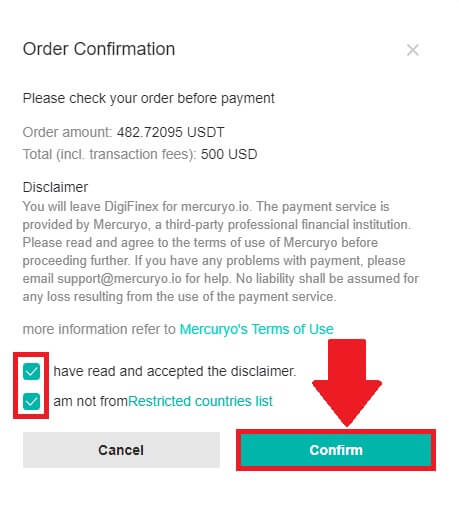
4. Choose [Google pay] option and press [Buy with Google Pay].
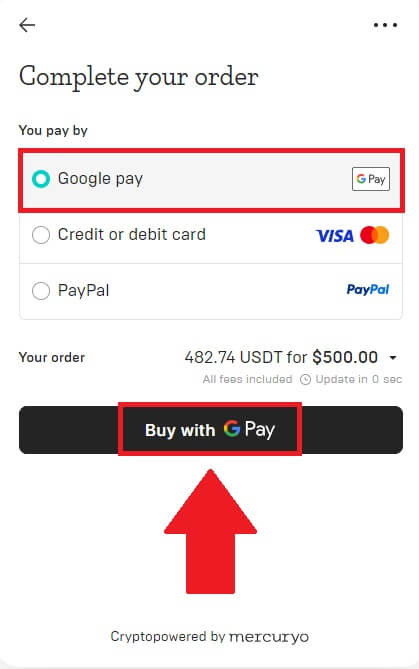
5. Fill out your credit card or debit card details and click [Save card]. Then press [Continue] to finish your transaction.
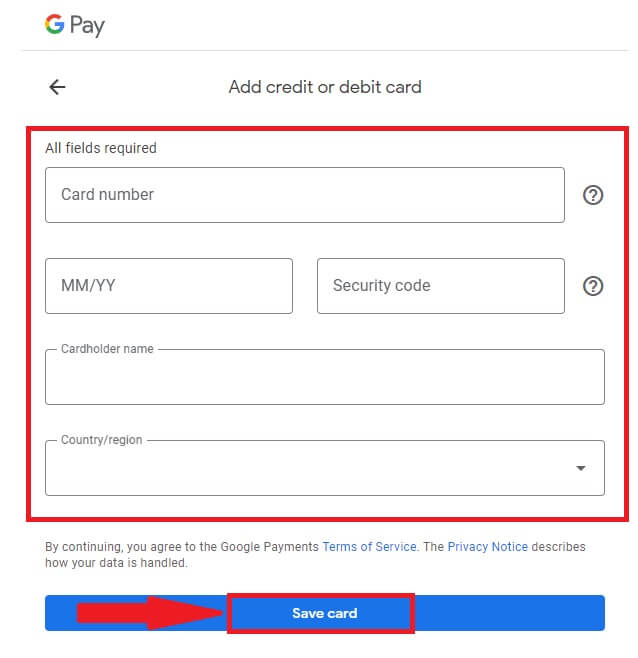
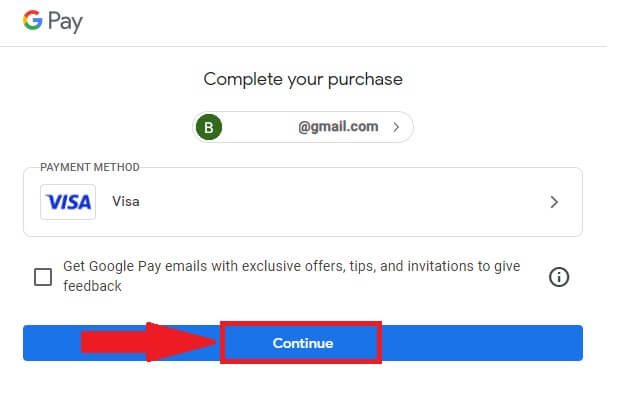
Buy Crypto with Google Pay on DigiFinex (App)
1. Open your DigiFinex app and tap on [Credit/Debit Card].
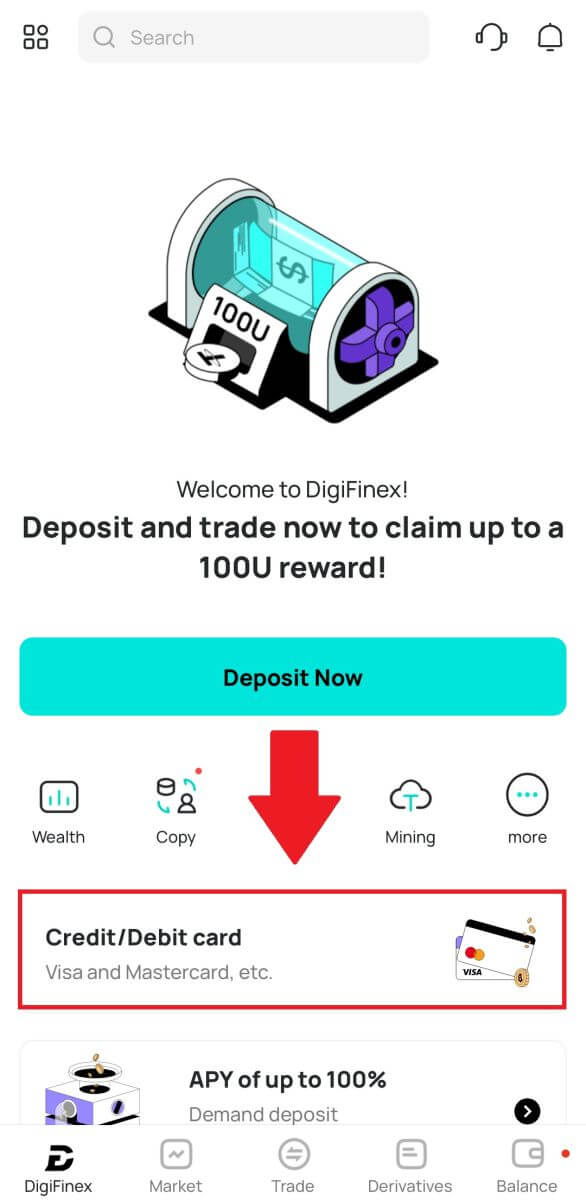
2. Here you can choose to buy crypto with different fiat currencies. Enter the fiat amount you want to spend and the system will automatically display the amount of crypto you can get, select the [mercuryo] payment channel and tap [Purchase].
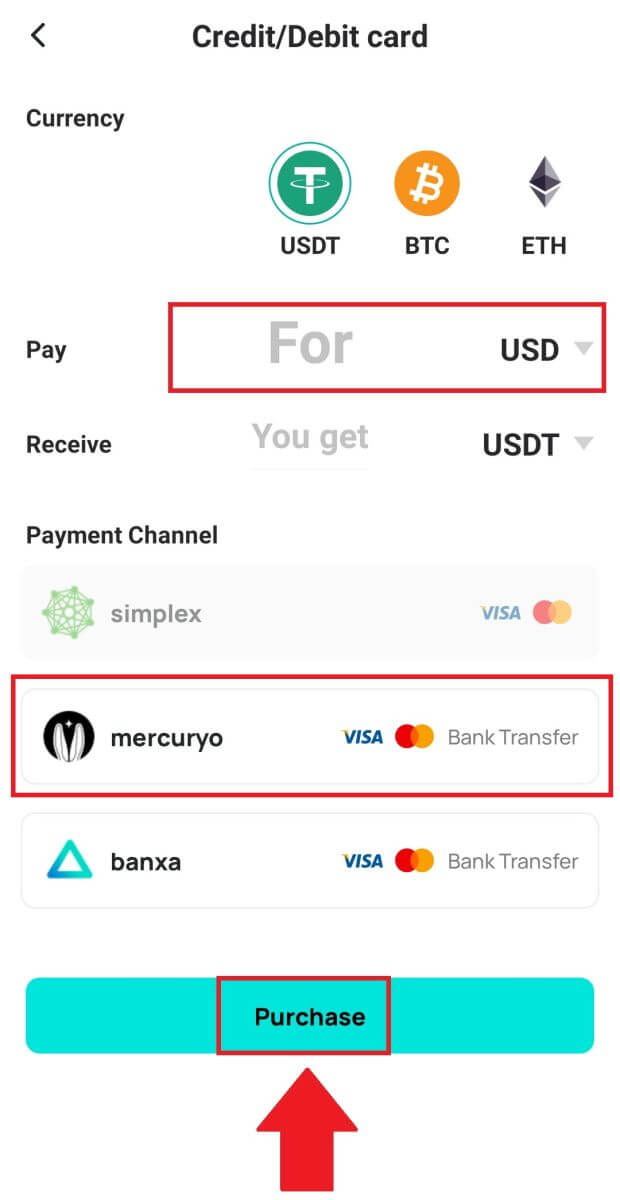
3. Confirm the details of the order. Tick the boxes and press [Confirm].
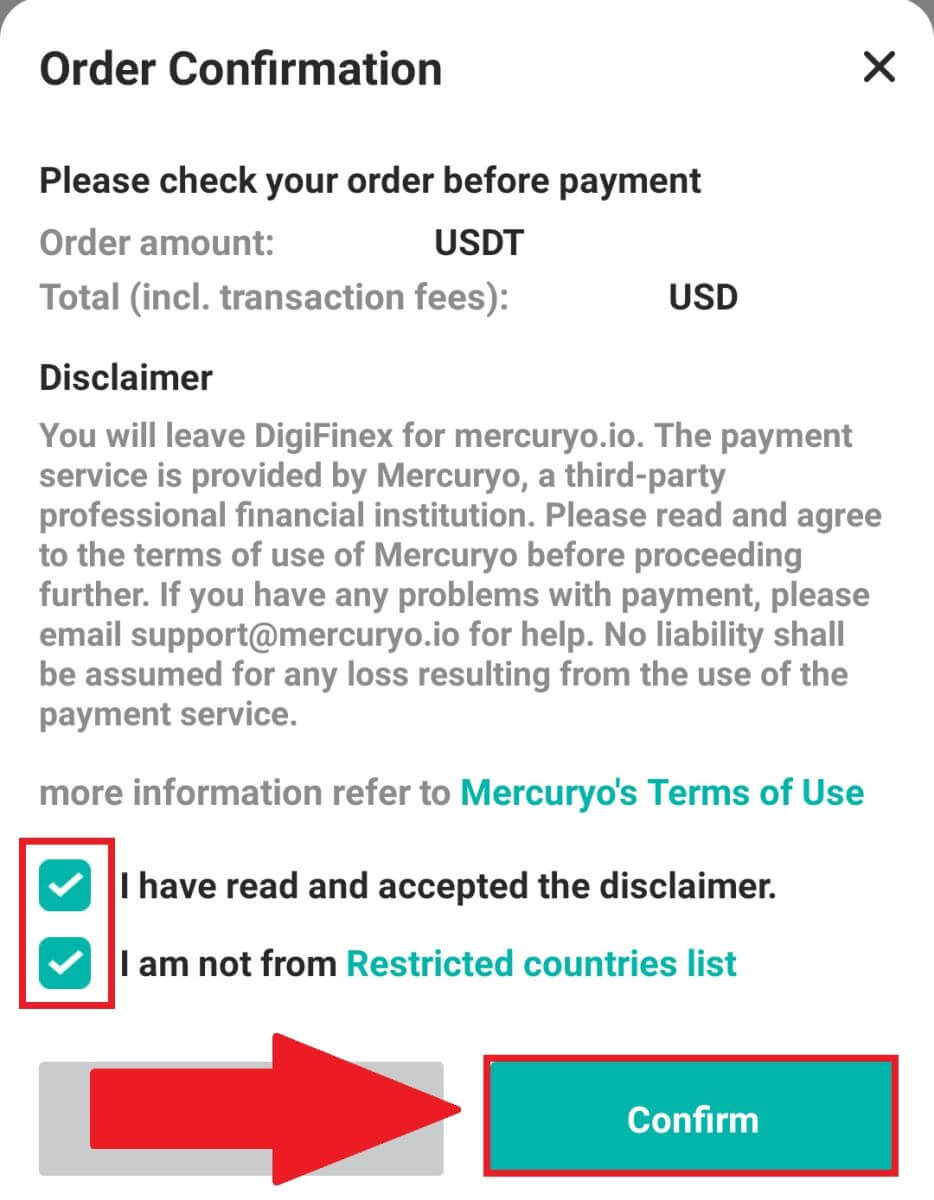
4. Choose [Google pay] option and press [Buy with Google Pay].
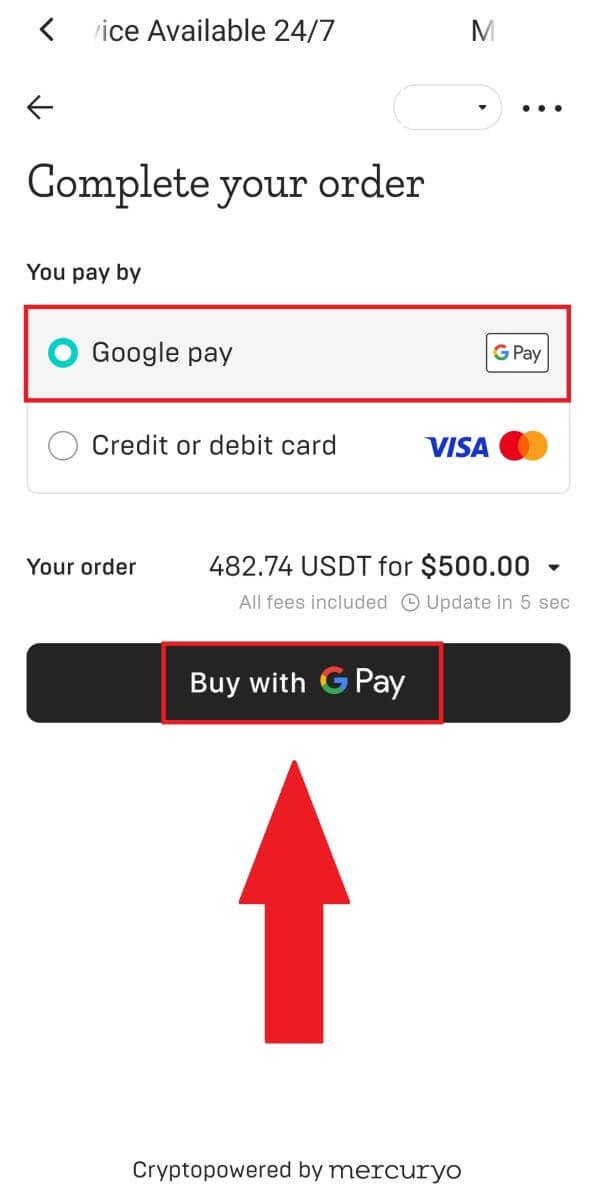
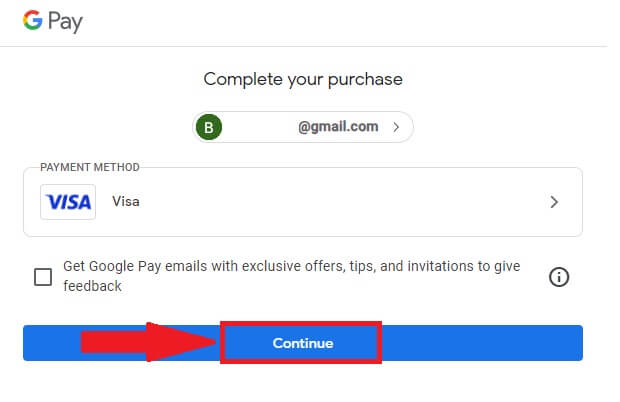
5. Fill out your credit card or debit card details and click [Save card]. Then press [Continue] to finish your transaction.
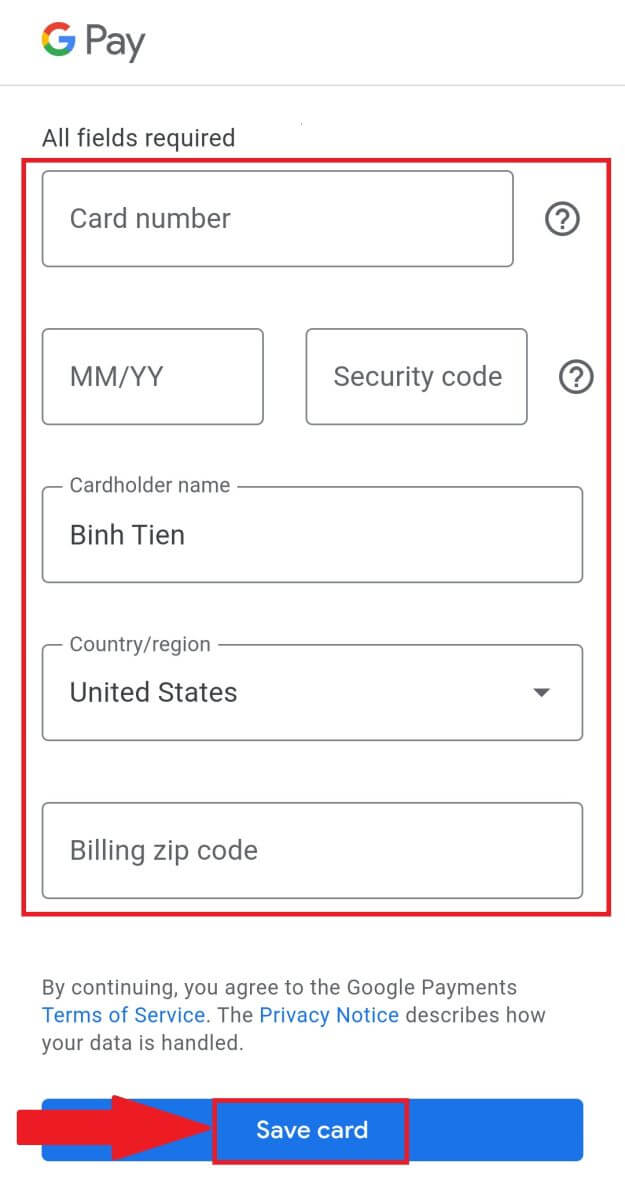
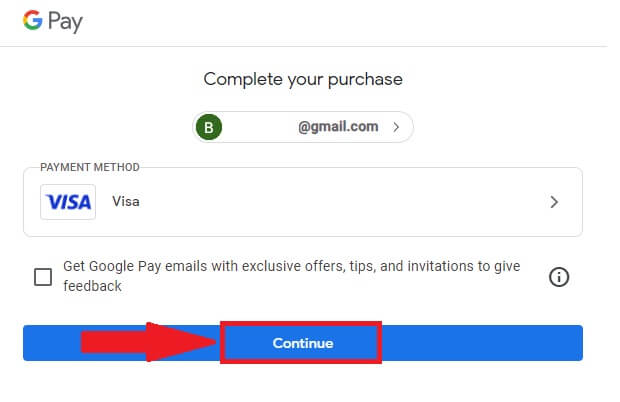
How to Deposit Crypto on DigiFinex
Deposit Crypto on DigiFinex (Web)
If you own cryptocurrency on another platform or wallet, you can transfer them to your DigiFinex Wallet for trading or earn passive income.
1. Log in to your DigiFinex account and click [Buy Crypto] - [Credit/Debit Card].
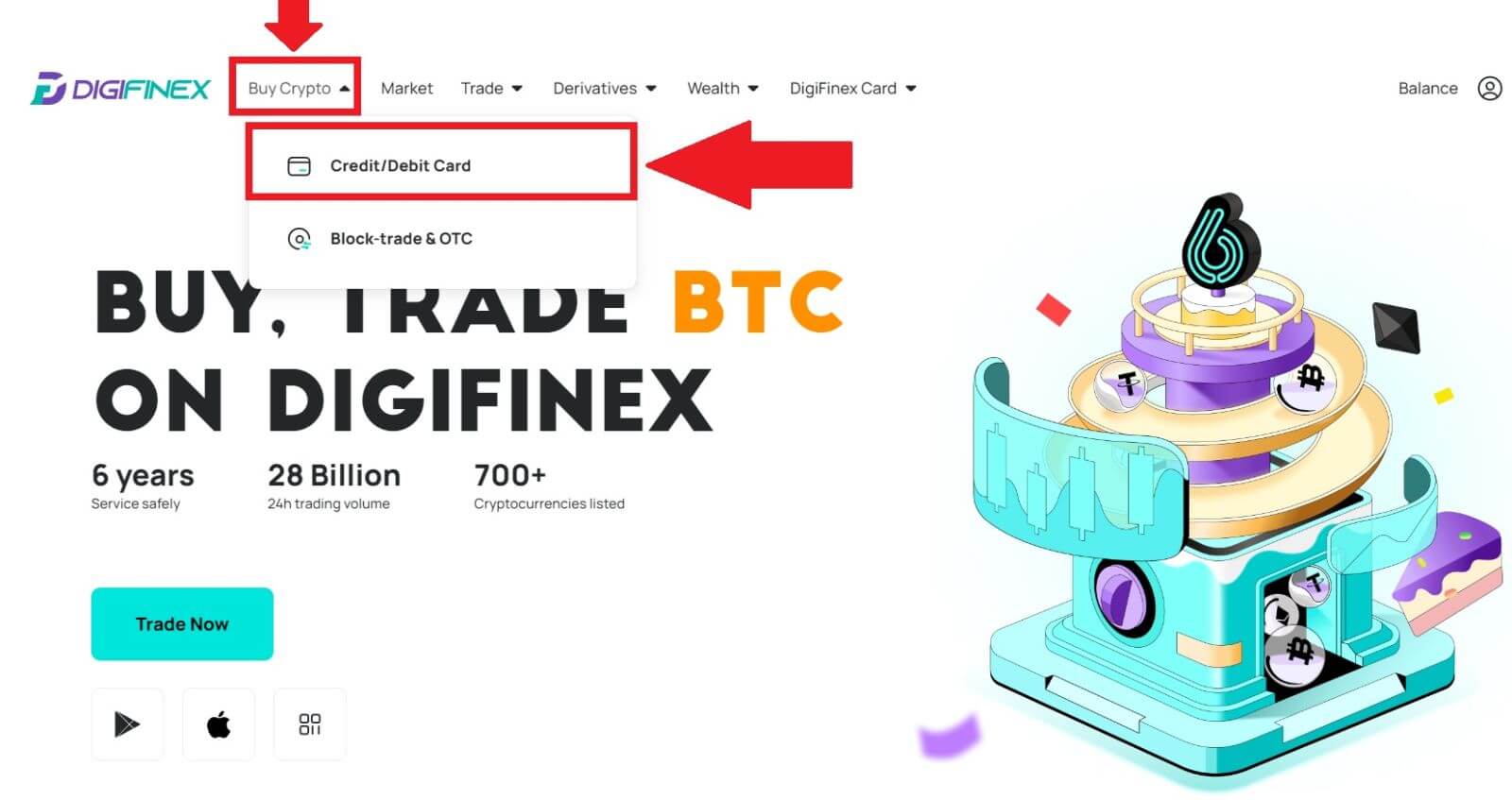
2. Click [Deposit] and search the cryptocurrency you want to deposit, such as USDT.
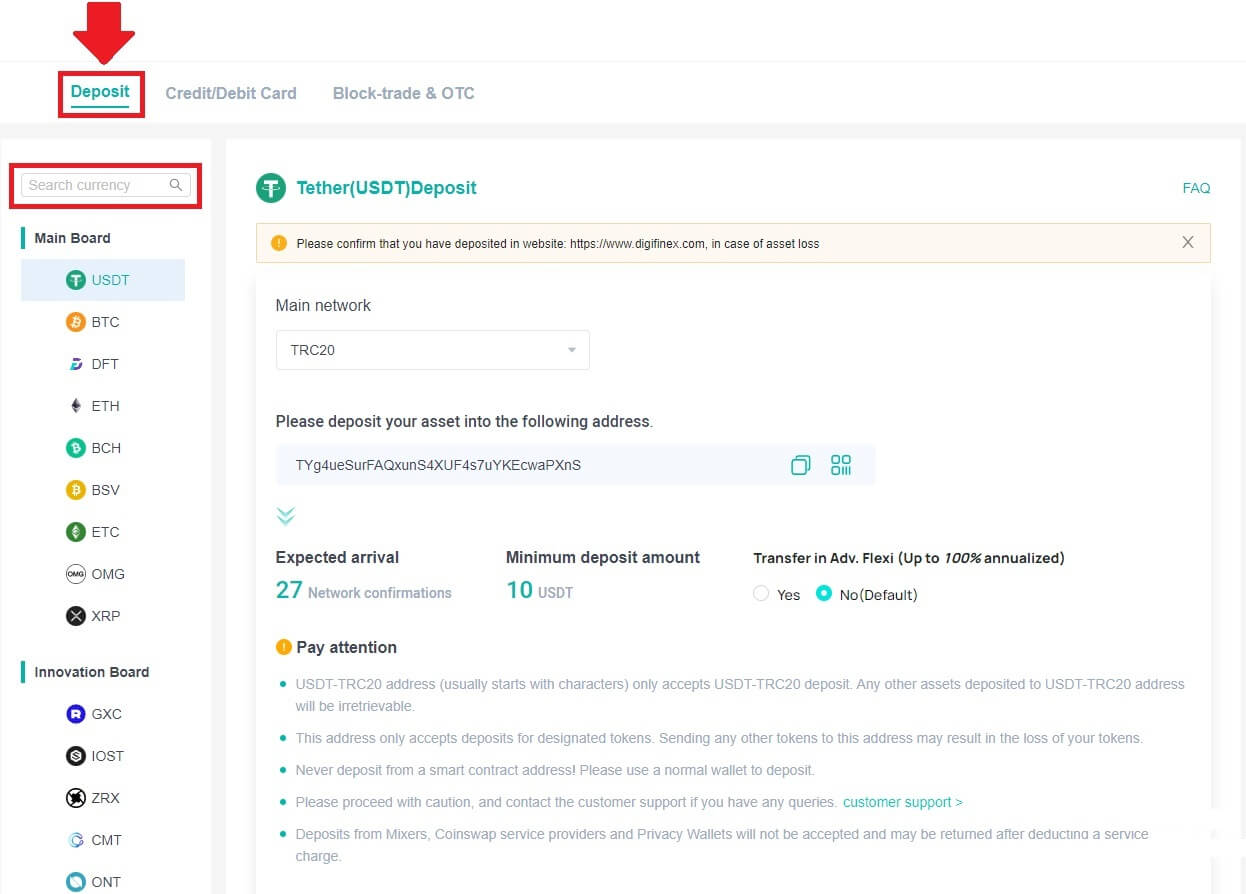
3. Choose the Main network that the currency operates and Click [Generate deposit address] to create a deposit address.
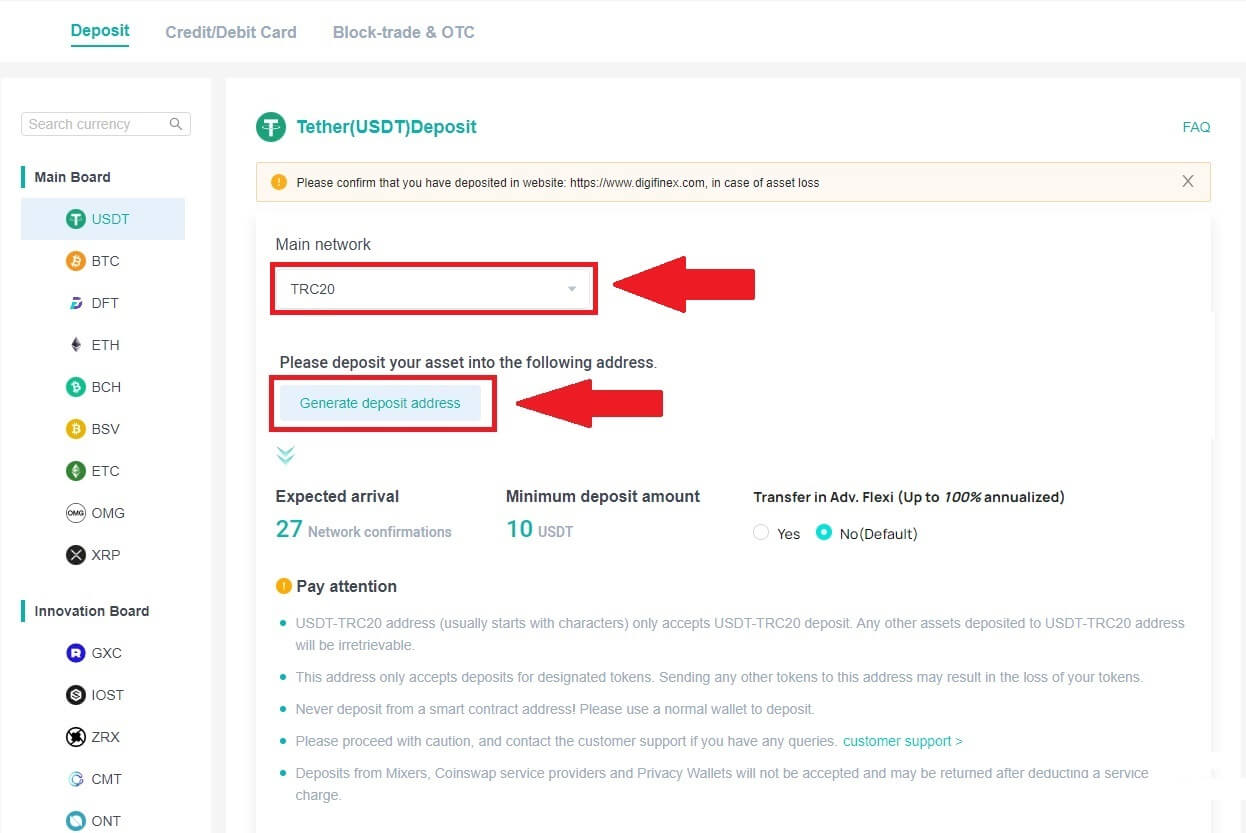
4. Click on the [Copy] icon to copy so you paste the address to the platform or wallet you are withdrawing from to transfer them to your DigiFinex Wallet.
Note:
-
The minium deposit amount is 10 USDT.
-
USDT-TRC20 address (usually starts with characters) only accepts USDT-TRC20 deposit. Any other assets deposited to USDT-TRC20 address will be irretrievable.
-
This address only accepts deposits for designated tokens. Sending any other tokens to this address may result in the loss of your tokens.
-
Never deposit from a smart contract address! Please use a normal wallet to deposit.
-
Please proceed with caution, and contact the customer support if you have any queries.
-
Deposits from Mixers, Coinswap service providers and Privacy Wallets will not be accepted and may be returned after deducting a service charge.
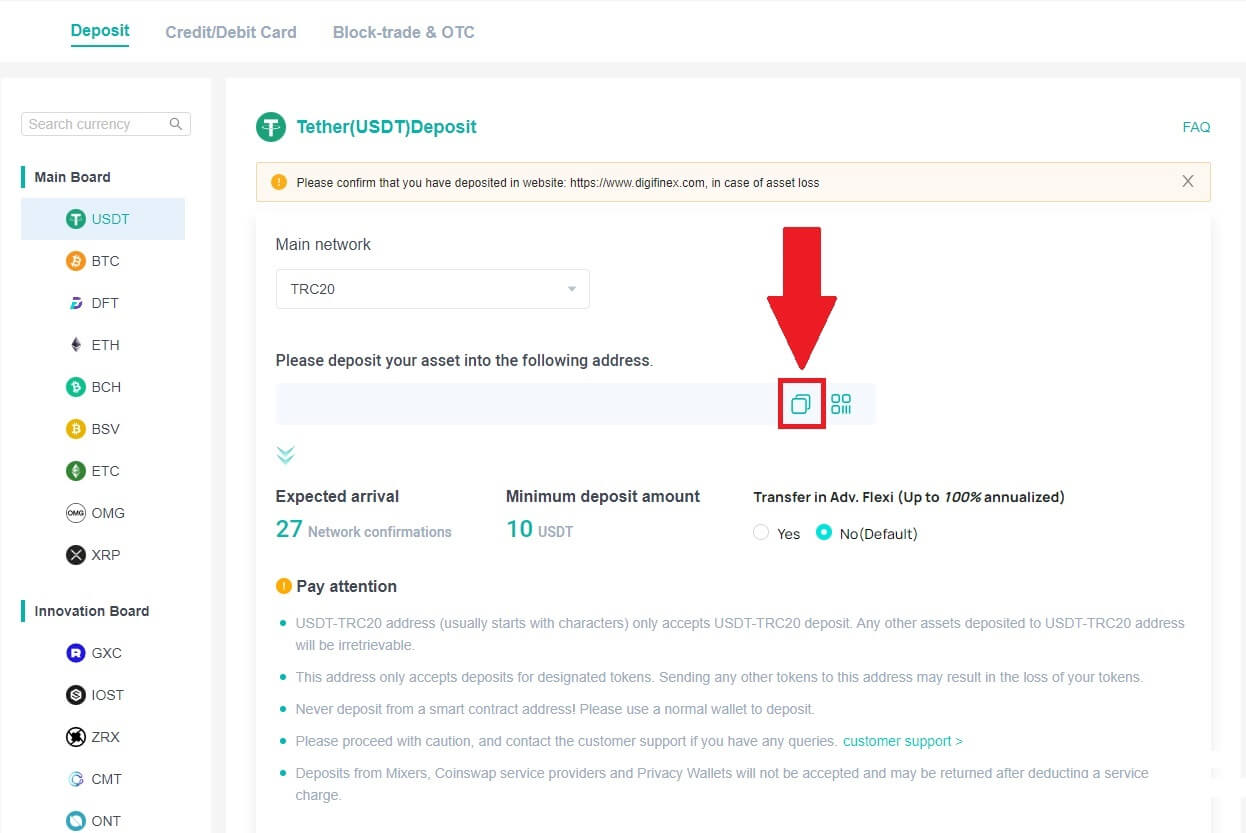
5. Paste the deposit address to the platform or wallet you are withdrawing from to transfer them to your DigiFinex Wallet.
Deposit Crypto on DigiFinex (App)
1. Open your DigiFinex App and tap [Deposit Now].
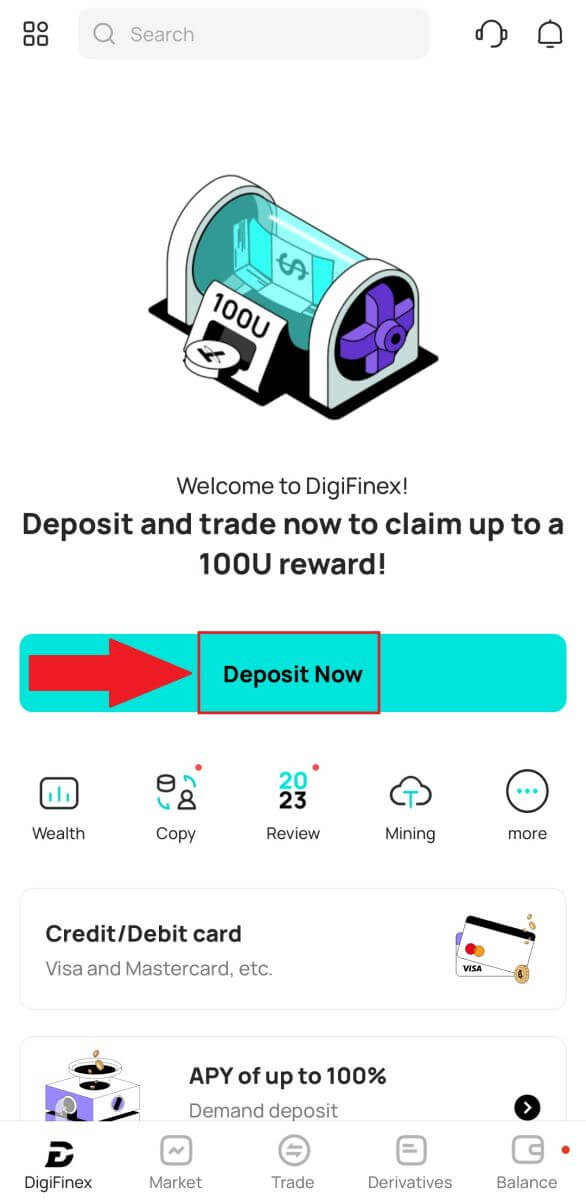
2. Search the cryptocurrency you want to deposit, for example USDT.
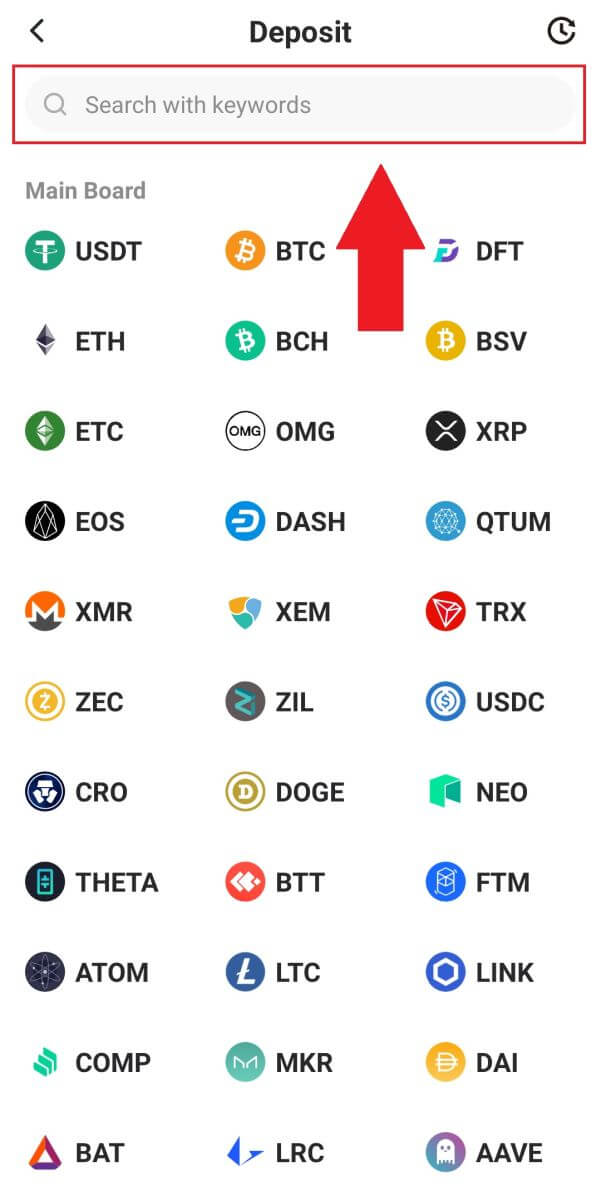
3. Choose the main network and tap on the [Copy] icon to copy the deposit address.
Note:
-
Your deposit address will be automatically generated upon selecting main network..
-
You can press [Save QR Code] to save the deposit address in QR code form.
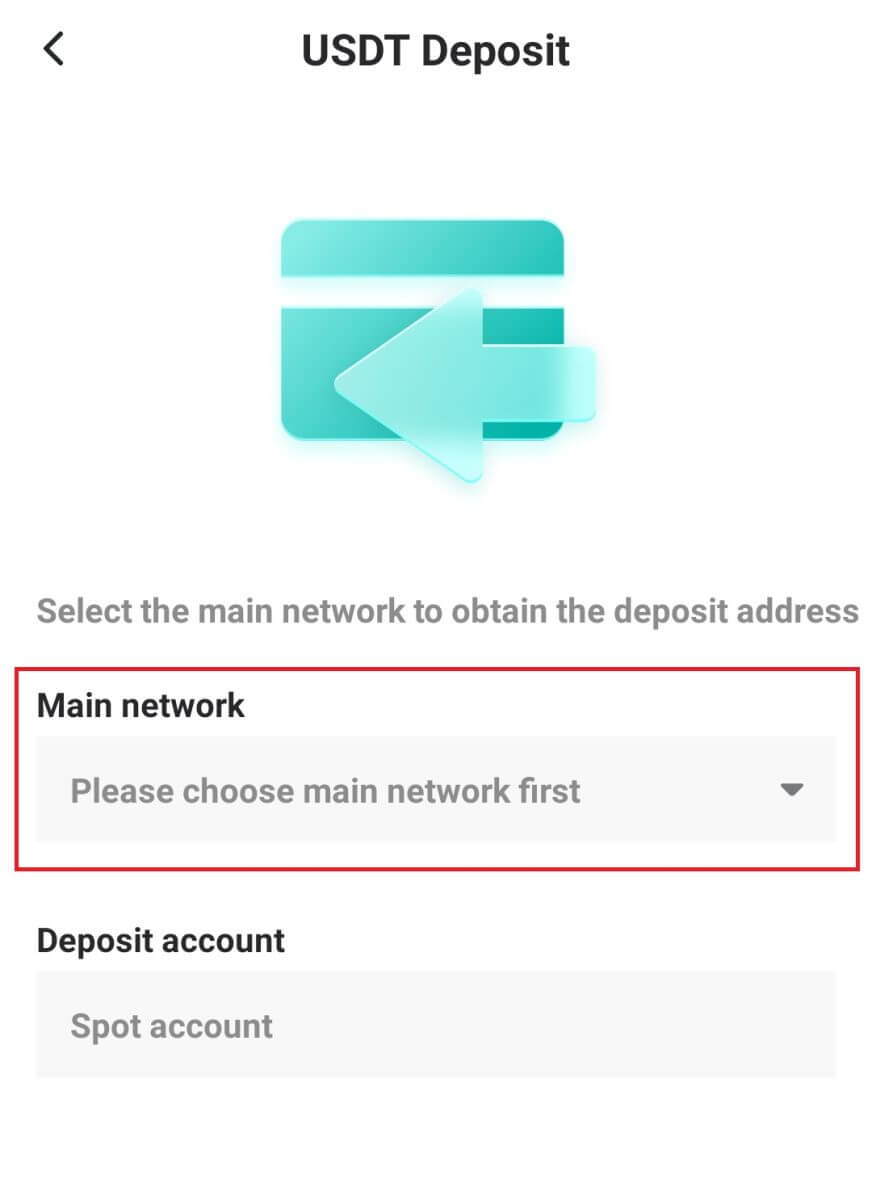
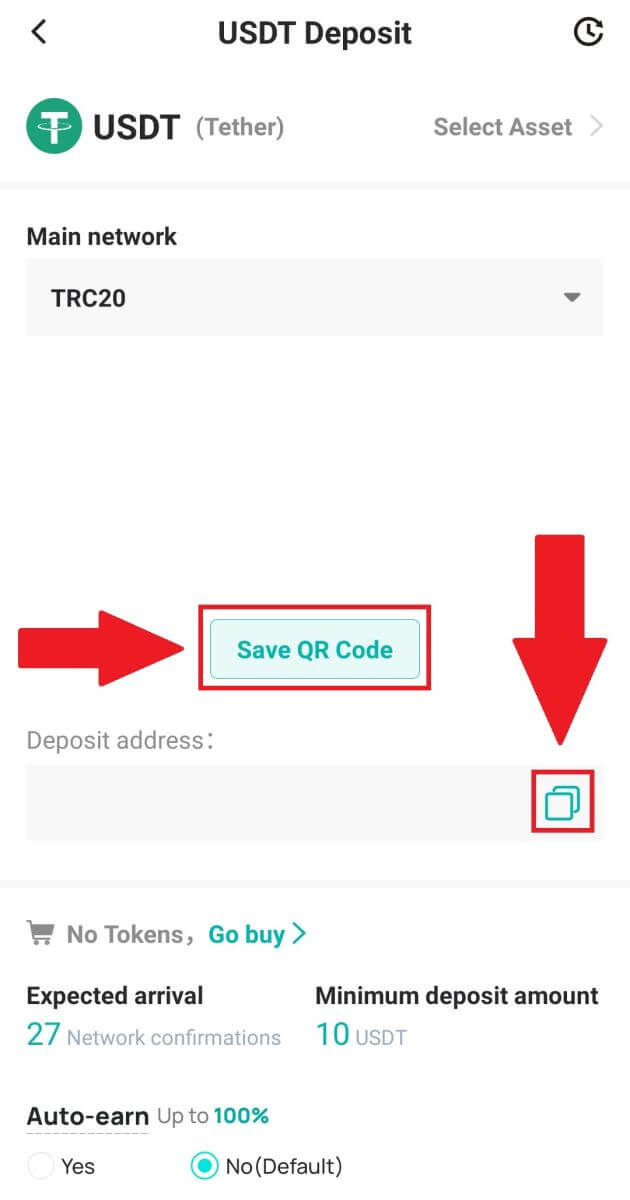
4. Paste the deposit address to the platform or wallet you are withdrawing from to transfer them to your DigiFinex Wallet.
Frequently Asked Questions
How long does it take for my funds to arrive? What is the transaction fee?
After confirming your request on DigiFinex, it takes time for the transaction to be confirmed on the blockchain. The confirmation time varies depending on the blockchain and its current network traffic.
For example, if you’re depositing USDT, DigiFinex supports the ERC20, BEP2, and TRC20 networks. You can select the desired network from the platform you’re withdrawing from, enter the amount to withdraw, and you will see the relevant transaction fees.
The funds will be credited to your DigiFinex account shortly after the network confirms the transaction.
Please note if you entered the wrong deposit address or selected an unsupported network, your funds will be lost. Always check carefully before you confirm the transaction.
How to check my transaction history?
You can check the status of your deposit or withdrawal from [Balance] - [Financial Log] - [Transaction History].
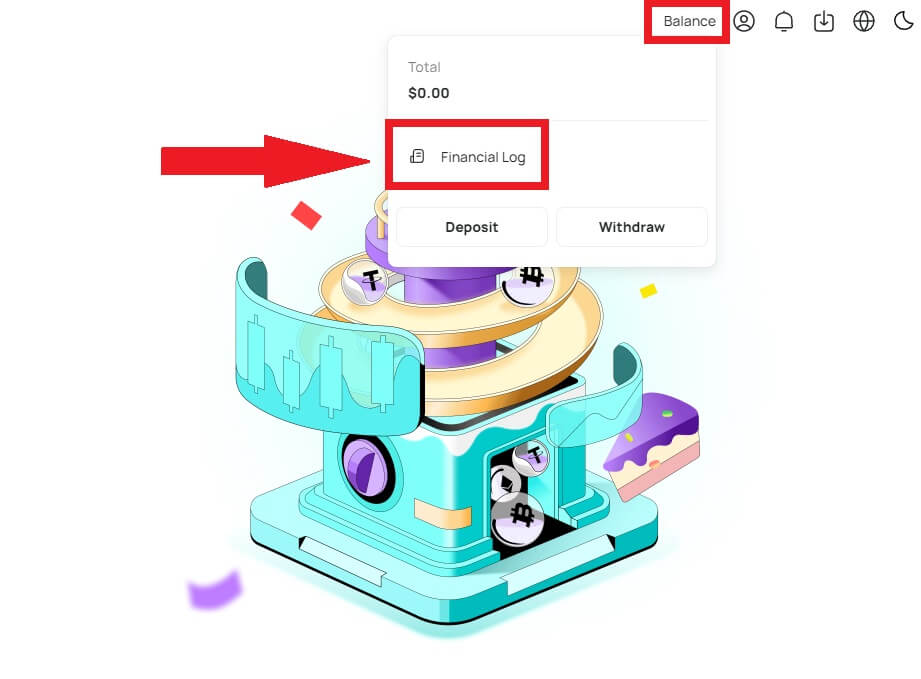
Why Hasn’t My Deposit Been Credited
Transferring funds from an external platform to DigiFinex involves three steps:
- Withdrawal from the external platform
- Blockchain network confirmation
- DigiFinex credits the funds to your account
An asset withdrawal marked as “completed” or “success” in the platform youre withdrawing your crypto from means that the transaction was successfully broadcast to the blockchain network. However, it might still take some time for that particular transaction to be fully confirmed and credited to the platform you’re withdrawing your crypto to. The amount of required “network confirmations” varies for different blockchains.
For example:
- Mike wants to deposit 2 BTC into his DigiFinex wallet. The first step is to create a transaction that will transfer the funds from his personal wallet into DigiFinex.
- After creating the transaction, Mike needs to wait for the network confirmations. He will be able to see the pending deposit on his DigiFinex account.
- The funds will be temporarily unavailable until the deposit is complete (1 network confirmation).
- If Mike decides to withdraw these funds, he needs to wait for 2 network confirmations.
- If the transaction has not yet been fully confirmed by the blockchain network nodes, or has not reached the minimum amount of network confirmations specified by our system, please wait patiently for it to be processed. When the transaction has been confirmed, DigiFinex will credit the funds to your account.
- If the transaction is confirmed by the blockchain but not credited to your DigiFinex account, you may check the deposit status from the Deposit Status Query. You can then follow the instructions on the page to check your account, or submit an enquiry for the issue.
Why Can’t I Receive Emails from DigiFinex
If you are not receiving emails sent from DigiFinex, please follow the instructions below to check your email’s settings:
1. Are you logged in to the email address registered to your DigiFinex account? Sometimes you might be logged out of your email on your devices and hence can’t see DigiFinex’s emails. Please log in and refresh.
2. Have you checked the spam folder of your email? If you find that your email service provider is pushing DigiFinex emails into your spam folder, you can mark them as “safe” by whitelisting DigiFinex’s email addresses. You can refer to How to Whitelist DigiFinex Emails to set it up.
3. Is your email client or service provider working normally? You can check the email server settings to confirm that there isn’t any security conflict caused by your firewall or antivirus software.
4. Is your email inbox full? If you have reached the limit, you won’t be able to send or receive emails. You can delete some of the old emails to free up some space for more emails.
5. If possible, register from common email domains, such as Gmail, Outlook, etc.